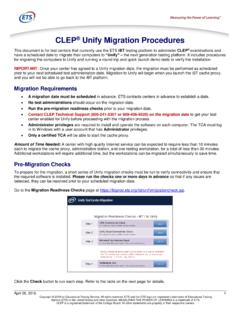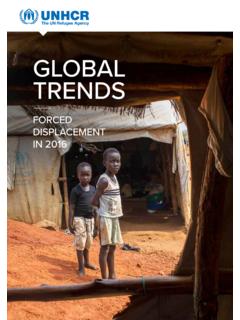Transcription of Network eManager Windows 10 Installation V.520BW10 for ...
1 1/21/2016 Confidential for Authorized Dealers only. Network eManager Windows 10 Installation for Windows 10 Only 1. Description a. Windows 10 Professional & Enterprise 64 bit only. b. Procedure how to configure IIS8 in a Windows 10 platform. c. It is required IIS8 is fully configured and functional prior to install the Network eManager web application. d. Windows 10 Professional or Enterprise 64-bit version. e. New Installation and upgrade and migration for Windows upgrade from Windows 7 to Windows 10. f. User should have basic knowledge of operate Windows 10 features and commands. 2. Install IIS 8 a. Steps to configuring IIS 8 in your Windows 10 computer. b. The IIS8 must be properly configured and running prior to install Network eManager . Turn on IIS Press Windows Key + R A command prompt will display. Enter 1/21/2016 Confidential for Authorized Dealers only. Click Turn Windows features on or off 1/21/2016 Confidential for Authorized Dealers only.
2 Go to Windows feature and enable IIS, FTP and SNMP_WMI as shown Turn on FTP Service 1/21/2016 Confidential for Authorized Dealers only. Turn on Internet Information Service features Turn on IIS6 Management Compatibility 1/21/2016 Confidential for Authorized Dealers only. Turn on World Wide Web Service features 1/21/2016 Confidential for Authorized Dealers only. Turn on Application Development Features 1/21/2016 Confidential for Authorized Dealers only. Turn on Common HTTP Features 1/21/2016 Confidential for Authorized Dealers only. Turn on Simple Network Management Protocol (SNMP) Click [OK] to apply features 1/21/2016 Confidential for Authorized Dealers only. Click Download files from Windows Update It is mandatory to always install the latest components from Microsoft . 1/21/2016 Confidential for Authorized Dealers only. Once done, run http://localhost on your browser to verify IIS is running. If IIS feature is successfully turned on the following logo should display as below.
3 If Page cannot be display is displayed then consult with your PC administrator for correction. 1/21/2016 Confidential for Authorized Dealers only. Control Panel, Services a. Start WAS service if it is not running. b. Change Startup type to Automatic and click Start. Click [OK]. 1/21/2016 Confidential for Authorized Dealers only. Start Web service Go to services and check if World Wide Web Publishing service is up and running. If not, then start it. 1/21/2016 Confidential for Authorized Dealers only. 3. Install SQL2012 and Network eManager Run Network eManager . This step just to unpack the installer package to local hard drive c: 1/21/2016 Confidential for Authorized Dealers only. For Windows that upgraded from Windows 7 If you have new Windows 10 PC or this is the first time install Network eManager to this PC, skip to Section A previous database is detected. The installer will assistant user to preserve and migrate the database.
4 User will not lose their database during the migration. The SQL 2012 migration will remove of SQL2005. This may require multiple run of process. Click OK to start 1/21/2016 Confidential for Authorized Dealers only. 1/21/2016 Confidential for Authorized Dealers only. 1/21/2016 Confidential for Authorized Dealers only. 1/21/2016 Confidential for Authorized Dealers only. Click [Exit] 1/21/2016 Confidential for Authorized Dealers only. After reboot run the again. 1/21/2016 Confidential for Authorized Dealers only. 1/21/2016 Confidential for Authorized Dealers only. 1/21/2016 Confidential for Authorized Dealers only. 1/21/2016 Confidential for Authorized Dealers only. 1/21/2016 Confidential for Authorized Dealers only. 1/21/2016 Confidential for Authorized Dealers only. Select [Remove Microsoft SQL Server] 1/21/2016 Confidential for Authorized Dealers only.
5 Click Next 1/21/2016 Confidential for Authorized Dealers only. Click Remove 1/21/2016 Confidential for Authorized Dealers only. 1/21/2016 Confidential for Authorized Dealers only. Click Next 1/21/2016 Confidential for Authorized Dealers only. Click Finish 1/21/2016 Confidential for Authorized Dealers only. Install SQL 2012 SP2 After IIS 8 is configured and components have been met, the installer will begin to install the SQL 2012 SP2. The process will display the progress and interface shown below. Click next if interface request a user action. 1/21/2016 Confidential for Authorized Dealers only. 1/21/2016 Confidential for Authorized Dealers only. 1/21/2016 Confidential for Authorized Dealers only. 1/21/2016 Confidential for Authorized Dealers only. Click [Close] to continue Network eManager Installation . 1/21/2016 Confidential for Authorized Dealers only. 4.
6 Install Network eManager 1/21/2016 Confidential for Authorized Dealers only. 1/21/2016 Confidential for Authorized Dealers only. 1/21/2016 Confidential for Authorized Dealers only. 1/21/2016 Confidential for Authorized Dealers only. 5. Configure desktop shortcut to use IE Press Windows Key + D Right mouse click the Network eManager Icon 1/21/2016 Confidential for Authorized Dealers only. Select Properties, General tab. Click [ ] button 1/21/2016 Confidential for Authorized Dealers only. Expand More apps Select Internet Explorer and click OK 1/21/2016 Confidential for Authorized Dealers only. Confirm the Opens with: is changed to Internet Explorer. Clicks [Apply] and [OK].