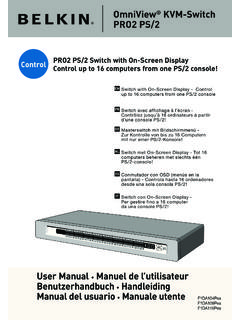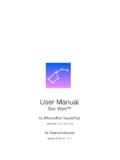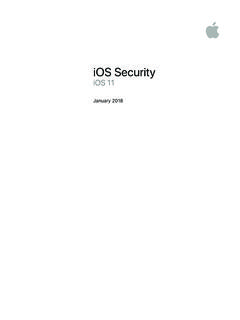Transcription of Network USB Hub - Belkin - iPhone, iWatch, IPad, …
1 Network USB HubUser ManualF5L009B1. Introduction ..12. Setting Up your Network USB Hub ..23. Using the Network USB Hub Control Center ..54. Appendix Operation/Compatibility Notes ..175. Information ..18 Table of ContentsEN-1 Introduction12345 Congratulations and thank you for purchasing the Network USB Hub (the Hub) from Belkin . By connecting to your Network router, this innovative sharing tool gives you a great way to enhance its capabilities, as well as those of all the USB devices connected throughout your Network . It lets you access your USB devices remotely without the hassle of setting up Network software. Now you can easily print to the USB printer in your home office from your living room or bedroom through any wireless Up your Network USB Hub12345EN-2 The Hub works with Windows XP and Windows VistaTM (32- and 64-bit), and Mac OS X ( ~ ).
2 In order to use the Hub, you must have a networking router connecting your Network . 1. Preparing for SetupNOTE: If you are connected to a Network router that uses Dynamic Host Configuration Protocol (DHCP), which most networks do, you do not need to set up your Plug the AC adapter into the Check the Power LED (green). It should be illuminated. Plug the Ethernet cable into the Hub. Plug the other side of the Ethernet cable into your Network Installing the SoftwareIMPORTANT: If you do not install the software on your computer, the Hub will not Insert the setup CD into your CD-ROM drive. You will see the Hub Setup CD icon.
3 Please open it and click Setup Up your Network USB You will see the Hub Setup CD screen. Click Install Control Center . You will see the Welcome screen. Click Continue . Select a destination in which to install the software and click Continue .EN-4 Setting Up your Network USB Click Install to start the If prompted please enter name and password for Installation is complete. Click Restart . Warning: Please update your firewall and Internet security software to make sure your computer works properly with the Network USB Hub. EN-5EN-5 Using the Network USB Hub Control Center12345 Once the setup is completed, launch the Belkin Network USB Hub Control Center through the Start menu.
4 The main Control Center (see image below) gives you a visual depiction of your connection can connect to a device by Ctrl+Clicking the device on the list, or by selecting it on the list, and then clicking Connect , on the bottom of the screen. To disconnect a device, just Ctrl+Click it on the list, or select it and then click Disconnect , on the bottom of the screen. You can change device names, settings, and more by selecting the device from the list, and then clicking Properties .EN-6 Using the Network USB Hub Control Center12345EN-6 What the designations meanDevice: Name of the device. You can change the name by clicking Properties.
5 Status: Status of the device. The status changes : Category of the device. This is detected connect: This allows the PC to automatically connect to this device. This can be enabled or disabled in Properties .Hub ID: The ID of the Hub into which the device is plugged. This is detected to this computer: Devices shown are currently connected to the computer that you are Connected: It is available for you to use. You can connect to this device by double-clicking the bar or by clicking Connect .EN-7EN-7 Using the Network USB Hub Control Center12345 Not Connected: The device is being used by someone else and it is not available.
6 You can make a request for the device by clicking Request Use .Unavailable: The device has been disconnected from the Hub. It will be removed from the list when you click Refresh .EN-8 Using the Network USB Hub Control Center12345EN-8 Requesting a device when it is being used by someone else When someone else is connected to a device that you want to use, you can make a device request. Ctrl+Click on the device in the list and select Request Use from the pop-up menu, or, you can select the device from the list and click Request Use . Device Request displays a message on the other user s computer screen that looks like this: The user of the other computer must accept the request, by clicking Yes , in order to make it available to you.
7 EN-9EN-9 Using the Network USB Hub Control Center12345 When the other user clicks Yes , the device will be disconnected automatically from that user s computer and it will be available for you to use. Changing the connection settingsYou can set the Control Center to automatically connect to devices when the software launches. Selecting Automatically Connect simplifies the overall experience for most users; however, it may not be a suitable default setting if the devices are shared among many change the connection setting, Ctrl+Click on the device name in the list and click Properties ; or select the device from the list and click Properties on the bottom.
8 EN-10 Using the Network USB Hub Control Center12345EN-10 Click on the Connection tab and check or uncheck thebox next to Automatically connect this device when the Control Center starts , depending on whether or not you want to automatically connect the device on start-up, then click Apply .EN-11EN-11 Using the Network USB Hub Control Center12345 Sharing a USB printerYou can set the Network USB Hub Control Center to share any USB printers on the Network . Note: You must install the printer driver on your computer before enabling : You must install the Network USB Hub Control Center software on each computer that is going to access the Install the Network USB Hub and printer software, and driver Select the printer from the list and click Connect.
9 It will install the printer driver for the first Repeat steps 1 and 2 on each computer that will share the Select the printer and click Properties . Click on the Connection Select This is a shared printer, automatically connect and disconnect only when printing .6. Select the printer from the printer list. It should match the correct Click Apply to apply the the Network USB Hub Control Center12345EN-128. This setting has to be set on all the computers on the Network to enable the sharing feature the Network USB Hub Control Center12345 Changing the Network USB Hub Control Center settings Click the General link.
10 Under Common Tasks on the left of the Control Center screen to open the Network USB Hub settings the Network USB Hub Control Center12345EN-14 Simply check or uncheck the box to determine whether you want to launch the Network USB Hub Control Center when MAC OS Show the Hub Control Center causes the Control Center screen to display when you launch the Control the Network USB Hub Control Center12345 Accessing the Network USB Hub hardware setting Click the Network USB Hubs link, under Common Tasks , on the left side of the Control Center screen to open the Network USB Hub settings the Network USB Hub Control Center12345EN-16 Select and click the Network USB Hub from the list.