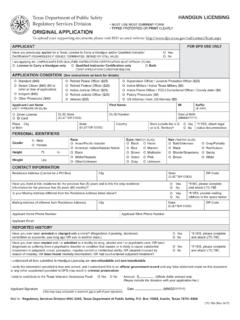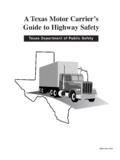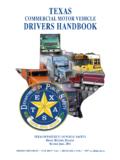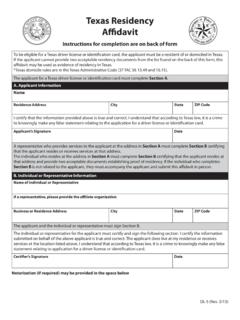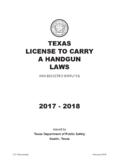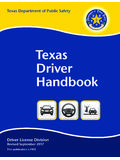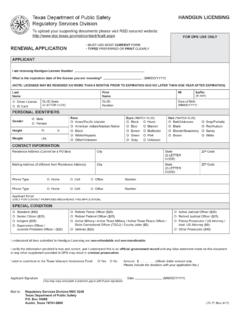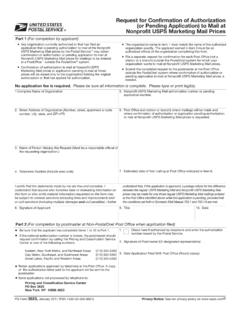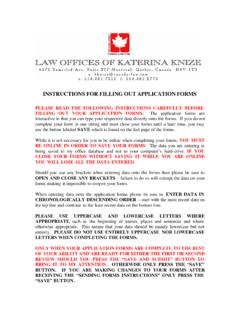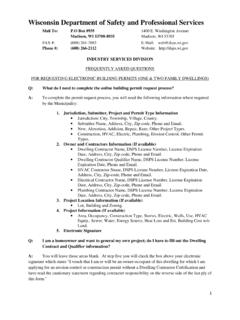Transcription of New Business Application Instructions - dps.texas.gov
1 NEW Business Application . Private Security Program User Guide Includes Application and Navigation Tips, information and screenshots of a new Business Application for a Private Security program license texas Department of Public Safety February 2017. Contents Landing Page Navigation Tips: .. 2. Application Navigation Tips: .. 3. Before you begin: .. 3. Submit a NEW Business Application .. 4. Application Information .. 5. Business Type .. 5. Services .. 6. Nature of Business .. 7. Business Information .. 7. Business Name .. 7. Business 8. Business Contact .. 9. Business 10. Acknowledgement Questions .. 11. Stakeholder Information .. 12. Electronic Signature .. 15. Application Review .. 16. Required Stakeholder 17. Confirmation .. 18. Business Application Landing Page Navigation Tips: 1. Individuals and businesses that have not been licensed by DPS should use the RED buttons to start a new Application 2.
2 Individuals, including owner/manager/partner/shareholders should use the Sign-In process to submit new, renewal, and update applications 3. Individuals that are licensed or have an inflight paid Application should use the Create New Account or set up a password function in the Sign In area 4. The bottom of this page has links back to DPS web pages that include information on using the TOPS Application , regulatory information, and additional program information. 5. Search License function allows search for information on individuals or companies licensed by the Private Security program Application Navigation Tips: 1. The legend at the left shows the progress through the Application Fill in all required information as you progress through the screens You cannot jump forward in the Application 2. At the bottom of all Application pages, the Cancel button is on the left, and Previous/Next buttons are on the right.
3 If you do not see the buttons, use the scroll bar on the right of the screen 3. If you close the Application , your information will not be saved. Completing the entire Application and clicking the Submit Application button is the only way to save the Application The Application cannot be submitted if all required information is not present 4. You will be given an opportunity to review and edit the Application before it is submitted. Changes cannot be made once the Business Application is submitted. Before you begin: You will need the following information: Company Name and Address Information o Corporate Name (if any). o Assumed Name or DBA (if any). Ownership Type Information (sole proprietor, corporation, partnership, LLC, LLP,). o Percentage of Ownership held by shareholders o Corporate Officer(s) of the Business (if any).
4 For each Owner, Qualified Manager, Shareholder and/or Corporate Officer: o Ownership Percentage o First Name o Last Name o Date of Birth o Unique Email Address FAQs are available on the Private Security website Submit a NEW Business Application (Individuals and businesses that have not been licensed by DPS). NOTE: This guide will show the various screens and only highlight areas that are specific to the program, rather than common fields such as name or address. Begin by clicking the red Start Business Application button. Application Information Business Type Select the type of Business for this Application . The lists below the Business type indicate applicable services. In this example, the applicant has selected Contracting Company. Clicking NEXT will advance the Application to select the services offered. Services What specific services are offered by your Business ?
5 Nature of Business A brief description of your Business Business Information Business Name Provide the name of the corporation, company or full name of sole proprietor and a DBA (if any). Business Address Physical location of the Business , and a mailing address. These can be the same or different addresses Physical address cannot be a PO Box Business Contact A phone number and an email address for the Business are required. All company correspondence will be sent to the email address provided in this field. Business Structure This information drives the types of ownership applications that will be required. If you select the incorrect type, you can return to this page to make the necessary changes and progress through the rest of the Application . Changes cannot be made once the Business Application is submitted. Based on your Business structure selections, additional questions will be displayed.
6 This will determine the type of ownership documentation required to complete the Application once it is submitted. Acknowledgement Questions Required to acknowledge understanding Application cannot proceed if these are not checked Stakeholder Information Navigation Tip: Save the information for the stakeholder by clicking the Add Stakeholder button This must be completed for all stakeholders, even if the company is a sole proprietorship with one owner/manager Repeat the process to add additional stakeholders Do not click on the green NEXT button until all stakeholders have been added and are listed in the table at the bottom of the page (the third screenshot in this section). Application Tip: Stakeholder Type is either Business or Individual o Individuals or businesses included should match those on the official Business documents such as the Assumed Name Certificate or Articles of Incorporation Qualified Manager or Supervisor Information o A license holder's Business shall be operated under the direction and control of one qualified manager.
7 O If the manager lacks the experience to qualify for each category of service included in a license or Application , the license holder must designate a supervisor who is responsible for each service for which the manager is not qualified. All Business types must account for 100% ownership with the exception of publicly traded Corporations and publicly traded LLC's. All corporate owned businesses must provide corporate officer information. Electronic Signature Name and Title of person submitting Application Application Review Navigation Tip: Each section has an edit button. The edit button will take you to the selected section to make corrections. Then you must progress through the screens again and make any additional changes required. Select NEXT after you have verified that the information on the review screen is correct Required Stakeholder applications Application Tip: Stakeholders listed on this screen are required to fill out an Application online.
8 Stakeholders will be notified by email with a link to enable them to complete their individual Application . Once all stakeholders have submitted applications , the Business email address and all stakeholders will receive an email that the Application can be paid for and submitted. Click the Submit Application button to proceed. Confirmation The confirmation page provides the NEXT steps to continue the Application . You will also receive this information in email The Exit button returns you to the Landing Pag