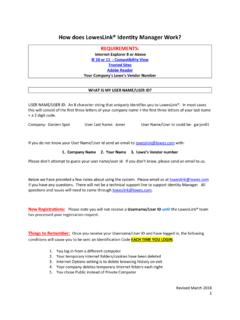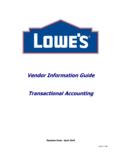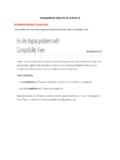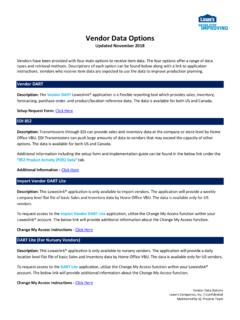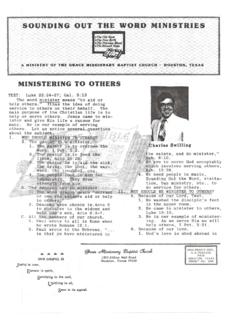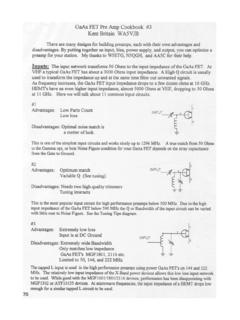Transcription of New Vendor Onboarding Process Updated 11/2014
1 New Vendor | On-Boarding Steps Lowe's Companies, Inc. | Confidential Created by KF |Maintained by Train. & Comm.| Updated 1 New Vendor Onboarding Process Updated 11/2014 How Do I Get Started? Contact your Lowe s Merchandising team so that they can submit a request for a Master Standard Buying Agreement (MSBA). o Please be sure to provide your company name, state of incorporation and the authorized signer of the document. o If you wish to sell a licensed product through Lowe s, this will also need to be documented. Once you have received the MSBA, please sign two original copies and return to the Lowe s Merchandising team by mail. o All questions on the MSBA should be submitted directly to Merchandising; they will consult Lowe s legal team if necessary. Complete the Vendor Information Sheet (VIS) and e-mail this information to Merchandising.
2 Return the signed Consignment Agreement to your merchant, if applicable, which is needed for any Vendor providing consignment products. Review the EDI Quick Reference document to find contact information to begin implementation and testing. Review the Corporate Payables requirements Electronic Data Interchange, Vendor Payment Inquiry and Store Look-Up application. Once you are assigned a Vendor number (VBU), you will need to access LowesLink ( ) and begin the Process of requesting access to the Lowe s systems. Getting Started in LowesLink To access the LowesLink website please go to , select Register Here in the LowesLink Getting Started area. You will need to confirm your PC meets the System Requirements, and then click Continue Here to initiate the setup Process .
3 To obtain your username and password, you will need to know your Lowe s assigned Vendor number (VBU), as well as the systems that you will need to access, which are as follows: o Product Content Management (PCM), Store Look Up, Product Information Tool Kit and E Commerce. Obtain a GS1 Company Prefix (GLN) through GS1 at the website: If you have any GLN questions, more information can be found here: Once your access to PCM has been confirmed, login to PCM to activate your Vendor number in the system. Also add your GLN after logging into PCM, click Stock Registration and select GLN information. Add the GLN in the text box next to the Home Office Location and click ADD and Save. New Vendor | On-Boarding Steps Lowe's Companies, Inc. | Confidential Created by KF |Maintained by Train.
4 & Comm.| Updated 2 o Make sure your brand name is listed on the Lowe s Controlled Brand List (login to PCM > View Reports > Lowe s Master Brand Report). If not, you will need to submit request to have it added. o Please see How to Add or Update a Brand for additional information and instruction on completing this Process if necessary. Getting Started with Product Information If you have not yet selected a Solution Provider, you must do so prior to starting the item setup Process . By now, you should have access to PCM and can begin item set-up and data synchronization Process . There are two major Vendor types: o Data Pool Vendor Product data is shared electronically with Lowe s and other retailers through the Global Data Synchronization Network (GDSN). This is preferred and ideal for vendors supplying data to more than one retailer in the GDSN, and/or vendors supplying multiple products to Lowe s.
5 O See here for list of Solution Providers. o Web Vendor Product data is manually entered directly into Lowe s PCM application for Lowe s use only. This is an acceptable approach for small suppliers providing very few products (10 or less) exclusively to Lowe s. o See here for details PCM Overview for Web Vendors o NOTE: Access to PCM Webform requires Product Information management approval. Register for a User ID and password for FootPrints. See FootPrints Overview. o If your brand does not already exist on the Lowe s Controlled Brand List, create a new ticket in FootPrints to request it to be added. Note: For any questions on the PCM Process , please submit questions to Item Setup Steps Item setup consists of both Global Data Syconization Network (GDSN) and marketing data.
6 This information is utilized in Lowe s downstream selling tools, including , Selling Center, and print advertising. Please complete both the GDSN and marketing by following these steps: o Login to LowesLink with your username and password and select the Product Information Tool Kit application. Download the pi builder to your desktop. Utilize the Builder to create an Item Set-Up Sheet (ISS) and Marketing Data Spreadsheet (MDS) based on the product category items will be sold by Lowe s. When creating the Builder choose the correct item type. Item types include: o Stock items: Stock items are products that are physically stocked in a store The Vendor must complete the stock tab within the pi builder . o Special Order items: Sale of product that is not stocked in Lowe s store the Vendor must complete SOS costs, lead time, direct delivery, etc.
7 All information on how to complete this is listed on LowesLink : The eCat Cost sheet will be a tab in the pi builder . o Possible sheets within the pi builder that may be required include: o MDS = Marketing Data Sheet o SOS = Special Order Sales o Stock o eCat Cost Information (SOS cost information) o Quantities & Dimensions o Logistics o Pub Reports (for Data Pool only) New Vendor | On-Boarding Steps Lowe's Companies, Inc. | Confidential Created by KF |Maintained by Train. & Comm.| Updated 3 o Marketing Data Spreadsheet (MDS) will be the first tab created by pi builder . The marketing data tab must be filled out for any new item. Please see the below tips for filling out the marketing data: o Reference the guidelines and Lowe s Marketing Data & Image Standards before completing your MDS, which is found in the Utilites & Help menu of pi builder and on the homepage of the Product Information Tool Kit website.
8 O Upload your images and PDFs directly into PCM prior to submitting your file. Please note: The file name(s) used to upload your images and PDFs must match EXACTLY what you enter on your MDS. o Utilize the Mandatory Validation Checker to correct any data quality issues on your MDS before submitting. Note: The green Validation Complete box must be present prior to submitting your file. o Ensure the Contact Information is complete and accurate on the file. o For more detailed instructions on submitting new items: pi builder Quick Reference Guide o Once pi builder has been completely filled out Data Pool and Web Vendors must fulfill different tasks: o Data Pool Vendors Must complete and publish their item information with their solution provider before submitting the Item Set-Up Sheet.
9 Images used in the MDS must be loaded into PCM via the Upload Digital Assets button. o Web Vendors Images used in the MDS must be loaded into PCM via the Upload Digital Assets button. o Once the above tasks have been completed please utlize the Login to FootPrints link on the MDS to submit your complete file to Product Information via FootPrints. o If Lowe s has already requested the data through a ticket; DO NOT open a new ticket. Please respond to the existing ticket and attach the file. o If Lowe s has not requested the data, please submit a new ticket and include your Vendor number in the subject line. o Product Information will partner with Merchandising to complete item setup once the pi builder has been sent via FootPrints. o Data Pool Vendors Please check with your Solution Provider to ensure that the items are accepted by the Lowe s system.
10 If an item fails validation, you will need to correct the data and resubmit. o Web Vendors Pelase check your WorkList Task (WLT) in PCM daily during the item set-up Process . Once the item appears in your WLT Please enter all the required GTIN information in PCM and submit. See here for details PCM Overview for Web Vendors o For any issues or questions about PCM or the pi builder File, contact Product Information via or Additional materials and training is available on the Product Information Tool Kit application on LowesLink . New Vendor | On-Boarding Steps Lowe's Companies, Inc. | Confidential Created by KF |Maintained by Train. & Comm.| Updated 4 Receiving Orders All lead times are managed by the Vendor within the PCM system and should be Updated regularly.