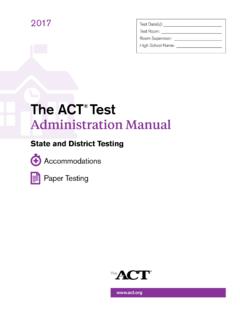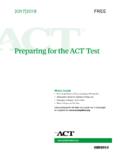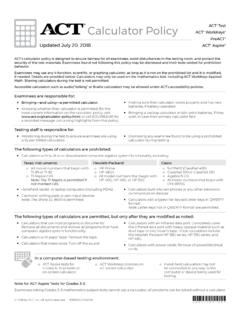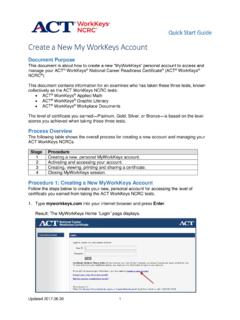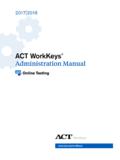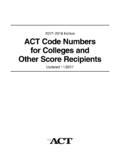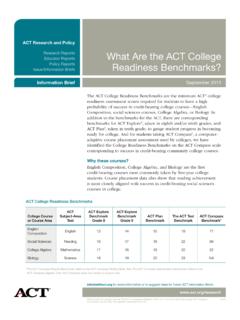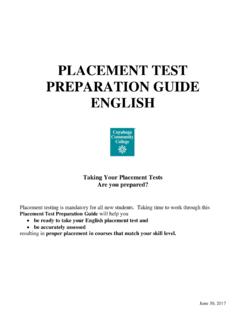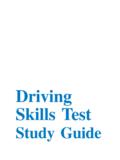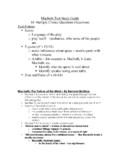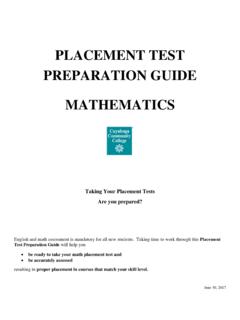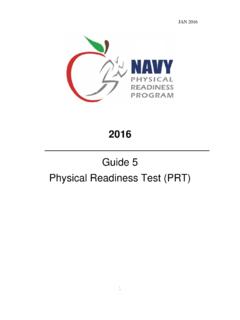Transcription of next™PearsonAccess User Guide for the ACT Test
1 PearsonAccessnext user Guide for the act test In this Document This document contains information about using PearsonAccessnextTM for administrative and other various test- related activities. It includes the following sections: System basics Managing contacts and user accounts Managing participation Managing examinee information Verifying enrollment information and ordering additional materials Running reports System Basics Staff Roles within PearsonAccessnext The table below describes the roles within PearsonAccessnext. If your role in Then you have permissions for.
2 PearsonAccessnext is . District Test Coordinator Performing the following activities: Managing participation Replacing or updating a school test coordinator Ordering additional materials, if requested by the school test coordinator Importing data files (if part of your contract). Viewing shipment information School Test Coordinator Performing the following activities: Managing participation Ordering additional materials Importing data files (if part of your contract). Viewing shipment information Managing student information How to Access PearsonAccessnext To access PearsonAccessnext, take the following steps.
3 1. Go to PearsonAccessnext at or follow the link in the email you receive when your account is created. Note: ACT or someone with appropriate permissions must create your account before you can access the system. The email with this information comes from 2017 by ACT, Inc. All rights reserved. Version: PearsonAccessnext user Guide for the act test 2. Select the Sign In button near the right side of the screen. The login page appears. 3. Enter your username and password, and select the Login button. How to Reset Your Password To reset your password, take the following steps.
4 1. Go to PearsonAccessnext at 2. Select the Forgot Password link near the right side of the screen. 3. Enter your Username and Email and select the Request Password Reset button. A Success - Changes saved message box appears. You will receive an email with instructions on resetting your password. 4. Follow the instructions in the email to reset your password. The Home Screen The diagram below explains the main components of the home screen. Navigation icons Administration options 2 of 17. PearsonAccessnext user Guide for the act test Contacts versus Users A Contact is a person whom ACT communicates with regarding testing deadlines, dates, policies, etc.
5 The Manage Contacts feature (found under Setup, then Organizations) allows you to verify your contact information. The District Test Coordinator is responsible for updating the School Test Coordinator's information, such as name and email, throughout the testing cycle. You cannot update shipping addresses. If your address needs to change, use the Address Change Request Form. A user is a person who has permissions to perform activities and tasks within PearsonAccessnext. The Users . feature (found under Setup, then Users) also requires an email address. Important!
6 District and School Test Coordinators must be set up in both the Manage Contacts and Users areas in PearsonAccessnext. Important! Keep your email addresses up-to-date to receive notices from ACT. Organizational Hierarchies In PearsonAccessnext, organizations exist in a specific hierarchy ( , state district school). You can view your own organization and others below you in the hierarchy, depending on your user level. How to Search for Data Many tasks begin with a search for a user , organization, or student. The basic functions of these search screens are shown below.
7 To search for a record, begin typing the user , organization, or student name in the To filter records, enter data into one or Find field and select the Search button. more of these fields. Alternatively, you may select the dropdown arrow next to Search and check the box next to Show all results. 3 of 17. PearsonAccessnext user Guide for the act test You can also search for an organization within your hierarchy using the Administration options feature. From the Organizations page, select the organization within your hierarchy from the dropdown in the top right corner.
8 How to View Details on a Field You can view additional information on certain fields by selecting the information icon when it is available. Additional information about the field appears. In this example, you can also select the Organization Enrollments, Test Administration Registration, Student tests , or Sessions tabs for more information. How to Locate a Task to Complete After you've found and selected your user , organization, or student, using a search method from above, select the dropdown next to the Start button for a list of available tasks to perform.
9 Then select one of the tasks to go to the task screen. Some options are shown below. Organizations Students 4 of 17. PearsonAccessnext user Guide for the act test Managing Contacts and user Accounts How to Verify Test Coordinators and Physical Addresses To verify test coordinator information and physical addresses, take the following steps. 1. Select the Setup icon and then select Organizations. 2. Select the arrow next to the Search button, and then the box next to Show all results . 3. Check the box next to the organization(s) you want to view information for.
10 You can also check the box next to Organization Name to select all the organizations listed, if applicable. 4. Select the dropdown arrow next to the Start button. Select Manage Contacts. 5. Review the following information on the screen: Under Contacts, select Test Coordinator from the left side of your screen. If you are a district user , select the Test Coordinator that you want to review under the school name. If your testing program includes district shipping, select Shipping Contact/Address to view the contact and address. Note: If your school will receive shipments, ACT will ship to the test coordinator's contact address.