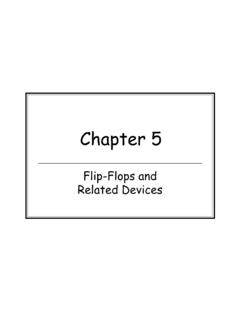Transcription of Nighthawk X6S AC3000 Tri-Band WiFi Range Extender
1 Nighthawk X6S AC3000 . Tri-Band wifi Range Extender User Manual Model EX8000. May 2018. 202-11758-02. 350 E. Plumeria Drive San Jose, CA 95134. USA. Nighthawk X6S AC3000 Tri-Band wifi Range Extender Support Thank you for purchasing this NETGEAR product. You can visit to register your product, get help, access the latest downloads and user manuals, and join our community. We recommend that you use only official NETGEAR support resources. Conformity For the current EU Declaration of Conformity, visit Compliance For regulatory compliance information, visit See the regulatory compliance document before connecting the power supply.
2 Trademarks NETGEAR, Inc., NETGEAR and the NETGEAR Logo are trademarks of NETGEAR, Inc. Any non_NETGEAR. trademarks are used for reference purposes only. 2. Contents chapter 1 Overview Unpack Your Back When to Use Your How the Extender chapter 2 Get Started Install the wifi Place the Extender and Apply Connect to an Existing wifi Connect With Connect With the NETGEAR Installation Use the Extender in Access Point Connect a Device to the Extender Connect a Device to the Extender Network Using Connect a Device to the Extender Network Using Connect an Ethernet-Enabled Device to the Log In to the Extender After Run Smart Setup chapter 3 Extender Network Settings Enable or Disable One
3 wifi Enable or Disable Smart View Connected View wifi Change the wifi Network Turn Off the SSID Broadcast to Create a Hidden Disable or Enable the wifi Change the wifi Use WPS to Add a Computer to the Extender 's wifi Use WPS With the Push Button Use WPS With the PIN Deny Access to a Computer or wifi Set Up an Access Change the Extender 's Device Set Up the Extender to Use a Static IP Use the Extender With MAC Filtering or Access chapter 4 Maintain and Monitor the Extender Change the Extender admin User Name and Turn Password Protection Off and 3.
4 Nighthawk X6S AC3000 Tri-Band wifi Range Extender Recover a Forgotten User Name or Automatically Adjust for Daylight Saving Manually Set the Extender Back Up and Manage the Extender Back Up the Configuration Restore the Configuration Return the Extender to Its Factory Default Use the Reset Log In and Reset the Extender to Factory Update the Extender Check for New Firmware and Update the Manually Upload Firmware to the Restart the Extender Turn the NETGEAR Logo LED On or chapter 5 Share USB storage devices Attached to the Extender USB Device Connect a USB storage Device to the Access a storage Device Connected to the Extender From a Windows Map a USB Device to a Windows Network Access a storage Device That Is Connected to the Extender From a Turn the USB Port Off and Add a Network Folder on a USB storage Password-Protect a Folder on a USB storage Use the Extender USB Port to Share a Change the Network or Device chapter 6 Use the Extender as a Media Server Specify ReadyDLNA Media Server Set Up the Extender to Work With chapter 7 FAQs and
5 Troubleshooting Cannot Connect to the Cannot Join a wifi Network and Receive an Error Cannot Access Find the Extender 's IP chapter 8 Supplemental Information Factory Default Technical and Environmental 4. Overview 1. The wifi Range Extender boosts your existing network Range and speed, delivering Tri-Band wifi . This chapter covers the following topics: Unpack Your Extender LEDs Back Panel When to Use Your Extender How the Extender Works Note For more information about the topics covered in this manual, visit the support website at 5.
6 Nighthawk X6S AC3000 Tri-Band wifi Range Extender Unpack Your Extender Your package contains the following items. Figure 1. Extender package contents 1. Nighthawk X6S X6S AC3000 Tri-Band wifi Range Extender (Model EX8000). 2. Power adapter (varies by region). Overview 6. Nighthawk X6S AC3000 Tri-Band wifi Range Extender LEDs The following table describes the LEDs. Figure 2. Front panel Overview 7. Nighthawk X6S AC3000 Tri-Band wifi Range Extender Table 1. LED descriptions LED Description Link Status LED This LED indicates the wifi connection between the Extender and the router.
7 Solid white. Best connection. Solid amber. Good connection. Solid red. Poor connection. Off. No connection. Blinking white. The Extender is reseting to its factory default settings. Maximum Throughput LED Solid white. The Extender uses the 5 GHz wifi band for backhaul. Off. The Extender uses the GHz wifi band for backhaul. Blinking white. The Extender is resetting to its factory default settings. GHz LED. Solid white. The GHz radio is operating. Off. The GHz radio is off. 5 GHz LED. Solid white. The 5 GHz radio is operating. Off.
8 The 5 GHz radio is off. Blinking white. The Extender is resetting to its factory default settings. Client Link LED. Solid white. The Extender is connected to a wifi -enabled computer or mobile device. Off. The Extender is not connected to a wifi -enabled computer or mobile device. USB LED. Solid white. A USB device is connected to the Extender . Off. A USB is not connected to the Extender . Overview 8. Nighthawk X6S AC3000 Tri-Band wifi Range Extender Table 1. LED descriptions (Continued). LED Description WPS LED. Blinking white. A WPS connection is being established.
9 Solid white. The extended network is enabled with wifi security (either WPA. or WPA2). Off. The extended network is enabled without wifi security. Ethernet LED. Solid white. An Ethernet device is connected to an Ethernet port. Off. An Ethernet device is not connected to the Extender . Back Panel The back panel of the Extender provides ports, buttons, and a DC power connector. Figure 3. Back panel Overview 9. Nighthawk X6S AC3000 Tri-Band wifi Range Extender The back panel contains the following components: WPS button. Use this button to connect WPS-enabled devices to the Extender .
10 Ethernet ports. Use the four Gigabit Ethernet RJ-45 LAN ports to connect the Extender to LAN devices . USB port. Use the USB port to connect the Extender to a USB device such as a printer. Power On/Off button and Power LED. Press the Power On/Off button to provide power to the Extender . The Power LED light green when the Extender is ready. DC power connector. Connect the power adapter that came in the product package to the DC power connector. Reset button. Pressing this button resets the router. If the Reset button is pressed for at least seven seconds and the Power LED blinks green, the router returns to its factory settings.