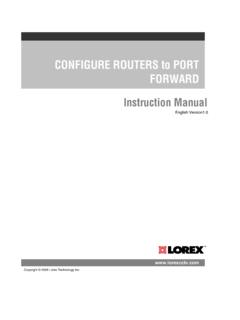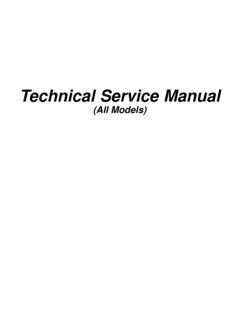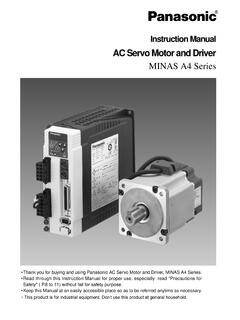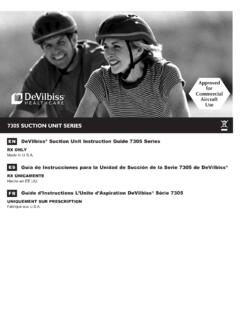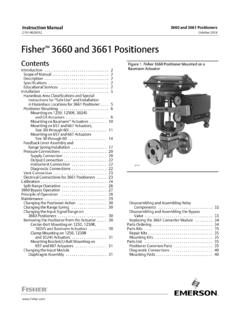Transcription of NR900 Series Instruction Manual - Lorex
1 Instruction ManualNR900 SeriesInstruction ManualNR900 Series #LX400078; ; en-USiiiThank you for purchasing this product. Lorex Corporation is committed to providing our customers with ahigh quality, reliable security Manual refers to the following models:NR9082 (8-channel)NR9163 (16 channel)NR9326 (32 channel)For the latest online Manual , downloads and product updates, and to learn about our complete line ofaccessory products, please visit our website OF ELECTRIC SHOCKDO NOT OPENWARNING: TO REDUCE THE RISK OF ELECTRIC SHOCK DO NOT REMOVECOVER. NO USER SERVICEABLE PARTS SERVICING TO QUALIFIED SERVICE lightning flash with arrowhead symbol, within an equilateraltriangle, is intended to alert the user to the presence of uninsulated"dangerous voltage" within the product s enclosure that may be ofsufficient magnitude to constitute a risk of electric exclamation point within an equilateral triangle is intended toalert the user to the presence of important operating andmaintenance (servicing) instructions in the literature accompanyingthe : TO PREVENT FIRE OR SHOCK HAZARD, DO NOT EXPOSE THIS UNITTO RAIN OR.
2 TO PREVENT ELECTRIC SHOCK, MATCH WIDE BLADE OF THE PLUGTO THE WIDE SLOT AND FULLY INSERT.#LX400078; ; en-USivTable of contents1 Important Safeguards .. Started ( NR900 Series ) ..43 Front Panel ( NR900 Series )..54 Rear Panel ( NR900 Series )..65 Basic Setup ( NR900 Series ).. 1: Connect the IP Cameras .. 2: Connect the 3: Connect the Ethernet Cable .. 4: Connect the 5: Connect the Power Adapter to Power the NVR .. 6: Upgrade Firmware to Latest Version (if Available) .. 7: Verify Camera 8: Set the System Password & Port Numbers .. Quick Access to System Information.
3 Connecting Cameras to the Local Area Network (LAN) .. 106 Remote the Remote Control Address .. 147 Using the System .. Camera Image the Virtual Camera Zoom & Focus .. 178 Setting The Time .. the USB Thumb Drive .. up Video Clip Backup .. Backup Viewing Backup Files on PC .. Viewing Backup Files on Mac .. 2410 Managing Passwords and User Changing Adding Modifying Users .. Deleting Users .. Account Groups .. Adding Modifying Groups .. Deleting Groups .. 3011 Using the Main Menu .. Camera .. Remote Viewing Camera Status.
4 Viewing Camera Firmware Versions .. 32#LX400078; ; en-USvTable of Upgrading Camera Firmware .. Configuring Recording Quality .. Configuring Snapshot Recording Configuring Video Overlay Settings .. Creating Custom Channel HDD Info .. Record Version .. Event Info .. Online Users .. BPS .. Log .. Network .. Selecting DHCP or Static IP Address (TCP/IP) .. Configuring System Ports (Connection).. Configuring DDNS Settings .. Configuring Email Alerts .. Configuring Switch Settings (Advanced).. Configuring Motion Configuring Video Loss Configuring Tampering Configuring Alarm Input Controlling Alarm Output Devices.
5 Configuring Hard Drive Configuring Network Configuring the Video Recording Configuring Configuring the Snapshot Schedule .. Configuring Hard Drive Groups (Advanced) .. Configuring Formatting the Hard Drive .. Configuring Hard Drive Setting up Hard Drive Mirroring (Advanced) .. Configuring General System Settings .. Setting the Monitor Resolution (Display).. Saving Your System Configuration to a USB ThumbDrive .. Setting the System to Factory Upgrading Firmware from 6712 Connecting to Your System Over the Internet on PC or Mac.
6 System Step 1 of 3: Connect your System to Your Router .. Step 2 of 3: Obtain the system s Device 69#LX400078; ; en-USviTable of Step 3 of 3: Connect to the System Over the Internet .. 6913 Using FLIR Cloud Client for PC or Mac .. Home Page .. Live View .. Live View Opening Live View in Multiple Monitors .. Controlling PTZ Cameras .. PTZ PTZ PTZ Pattern .. PTZ Scan .. PTZ Playback Downloading Video to your Computer Hard Alarm .. E-map .. Devices .. Device Config .. Alarm CFG .. Tour & Task.
7 Managing User Managing General .. File .. Alarm Prompt .. Version .. 9814 Connecting to your System Using Smartphone or Tablet FLIR Secure .. Connect to Your Mobile Device Using FLIR Secure .. iPhone .. Android Phone .. 10915 DDNS Setup (Advanced) .. Accessing your System within a Local Network (LAN).. Step 1 of 3: Connect your System to Your Router .. Step 2 of 3: Obtain the System s Local IP Address .. Step 3 of 3: Connect to the System s Local IPAddress .. DDNS Setup Access your System Remotely over Step 1 of 4: Port Forwarding.
8 Step 2 of 4: Create a DDNS Account .. Step 3 of 4: Enable DDNS on the System .. Step 4 of 4: Connect to the System s DDNS Address .. 12716 Connecting a PTZ Camera ( NR900 Series ).. Controlling a PTZ Camera (Local NVR) .. Advanced PTZ Controls .. Presets .. 132#LX400078; ; en-USviiTable of Auto Scan .. 13417NR900 Series Hard Drive Installation .. Installing a Hard Removing the Hard Formatting Hard Drives .. 13718 Recording Audio .. Step 1 of 2: Connecting an audio-capable camera .. Step 2 of 2: Configuring audio recording .. 14019 Troubleshooting.
9 FCC/IC ROHS .. 143#LX400078; ; en-USviiiImportant Safeguards1In addition to the careful attention devoted to quality standards in the manufacturing proc-ess of your product, safety is a major factor in the design of every instrument. However,safety is your responsibility too. This sheet lists important information that will help to en-sure your enjoyment and proper use of the product and accessory equipment. Please readthem carefully before operating and using your General Precautions1. All warnings and instructions in this Manual should be Remove the plug from the outlet before cleaning.
10 Do not use liquid aerosol a water-dampened cloth for Do not use this product in humid or wet Keep enough space around the product for ventilation. Slots and openings in the stor-age cabinet should not be It is highly recommended to connect the product to a surge protector to protect fromdamage caused by electrical surges. It is also recommended to connect the product toan uninterruptible power supply (UPS), which has an internal battery that will keep theproduct running in the event of a power electrical safety. Power line operated equipment or accessories connected to this productshould bear the UL listing mark or CSA certification mark on the accessory itself and should not be modi-fied so as to defeat the safety features.