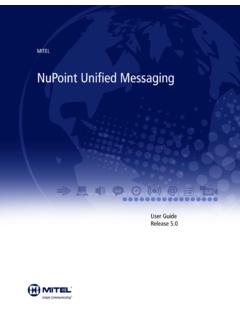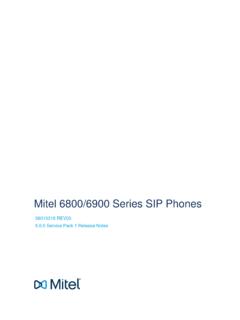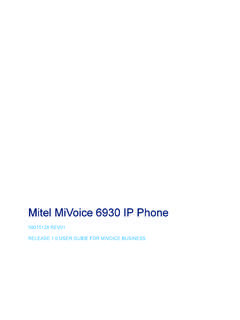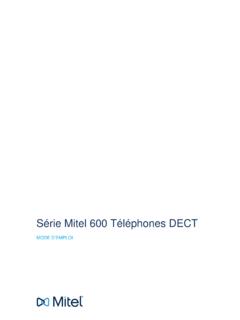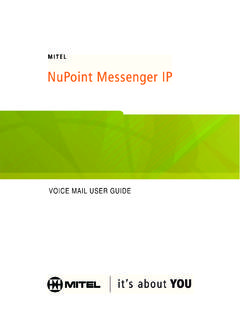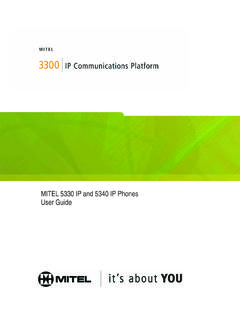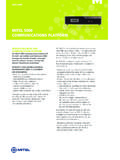Transcription of NuPoint Messenger - User Guide for the Superset™ …
1 NuPoint Messenger - user Guide for the Superset 4025/4125. DUE TO THE DYNAMIC NATURE OF THE PRODUCT DESIGN, THE INFORMATION CONTAINED IN. THIS DOCUMENT IS SUBJECT TO CHANGE WITHOUT NOTICE. MITEL CORPORATION, ITS. AFFILIATES, AND/OR ITS SUBSIDIARIES ASSUME NO RESPONSIBILITY FOR ERRORS AND. OMISSIONS CONTAINED IN THIS INFORMATION. Trademark of Mitel Networks Corporation. Copyright 2001, Mitel Networks Corporation. All rights reserved Contents Introduction 2. Accessing Your Mailbox 3. Inside Your Company 3. Outside Your Company 3. Setting Up Your Mailbox 4. Greetings 4. Name 4. Passcode 4.
2 Playing Messages 5. While Listening to a 6. After Listening to a Voice or Fax 6. Making Messages 7. To Make a Voice Message 7. To Make a Fax Message (without voice) 8. To Make a Combined Voice and Fax Message 9. user Options 10. Greeting, Name and Passcode 10. user Tutorial 10. Distribution Lists 10. Call Schedule Options 11. Fax Delivery Options 12. 1. Introduction Mitel NuPoint Messenger will enhance the way you communicate because you can now retrieve your voice and fax messages from any touch-tone telephone in the world. VoiceMemo makes it easy to play, send, answer and forward voice messages.
3 FaxMemo allows you to send, receive, forward, answer, voice annotate and broadcast fax messages. NOTE: Depending on how your mailbox is configured, you may not have all of the options described in this Guide . 2. Accessing Your Mailbox All of your voice and fax messages will reside in your personal "mailbox," which you can protect by a passcode. Your system administrator will assign you a temporary passcode to use the first time you access your mailbox. How you call into your mailbox will depend on whether you're calling from inside or outside your company. Inside Your Company FROM YOUR OWN EXTENSION.
4 1. Dial the internal VoiceMemo access number. 2. Enter your passcode when prompted. FROM ANOTHER EXTENSION. 1. Dial the internal VoiceMemo access number. 2. Press the key when prompted to enter a passcode. 3. Enter your mailbox number followed by the key. 4 Enter your passcode when prompted. Outside Your Company FROM AN OUTSIDE LINE. 1. Dial the external VoiceMemo access number. 2. Enter your mailbox number followed by the key. 3. Enter your passcode when prompted. FROM AN OUTSIDE LINE TO THE AUTOMATED RECEPTIONIST. 1. Dial the automated receptionist number. 2. Press the key to access the VoiceMemo system.
5 3. Enter your mailbox number followed by the key. 4. Enter your passcode when prompted. 3. Setting Up Your Mailbox When you access your mailbox for the first time, a user tutorial is automatically activated. This tutorial will Guide you through your first mailbox session, explain how to record a greeting and your name, and prompt you to change your temporary passcode. Greetings You will be asked to record one or more greetings that callers will hear when they call your mailbox. For example, you may record one greeting callers hear when your line is busy ( , "I'm currently on the phone and unable to take your call").
6 And a different one when you're not there ( , "I'm currently away from my desk"). Name You will be prompted to record your name so that the system can: Address you when you call in to the system ( ,"Hello, Jane Smith"). Inform other users when a message comes from you ( , "4:54 , from Jane Smith"). State your name to other users when they address messages to your mailbox ( , "Jane Smith"). Passcode The first time you access your mailbox you will use the temporary passcode assigned by the system administrator. During the tutorial, you will be prompted to change your passcode to a number with 4 to 10 digits.
7 Please define a passcode that you can remember, but do not select something trivial such as "1234.". Once your mailbox is set up, you're ready to start using the advanced messaging features of VoiceMemo and FaxMemo! NOTE: Passcodes are provided to protect your privacy; however, you can choose not to have one by pressing 0000 when prompted during the tutorial. 4. Playing Messages When you access your mailbox to retrieve your messages, the system will first tell you how many messages you have ("You have 2 urgent messages and 4. unplayed messages with fax"). To play your voice and fax messages: 1.
8 Press 7 or the Play softkey to play. Your urgent messages will automatically be played first. 2. If you have any fax messages, after pressing 7 or the Play softkey to play the message, the system will ask you to press 8 for fax transmittal options. From this menu you can: Press 4 to input a number where you want the fax printed. The system will then confirm the number; press 2 to accept it or press 4 to input a new number. After pressing 2 to accept the number, press 9 to deliver the fax immediately to that number, or press 8 to schedule a time for future delivery. NOTES: If you have additional fax messages, you can send them to the same fax number you input for the first number simply by pressing 4, and then #.
9 You can also use the fax delivery options under the user Options menu (see page 10) to set up a preprogrammed fax delivery number. Once this default number is set up, you can simply press 8 for fax transmittal options, and then 3 to print out your fax messages. If you are accessing your messages from a fax phone, you can press 7 to receive a fax message print out. When prompted, press the Start key on the fax machine. Once you receive the fax, you can stay on the line to resume your mailbox session. 5. While Listening to a Message . At any time during message playback you can press 1 to pause for 30 seconds, to move back 5 seconds, # to move forward 5 seconds, 8 or the Skip softkey to skip to your next message, and 8 to go back to the beginning of your previous message.
10 After Listening to a Voice or Fax Message . When are finished listening to a voice or fax message, you can press: 7 or the Play softkey to play the message again. 2 to answer the person who sent the message. When you are finished recording your answer, press 9 or the Send softkey to send it and continue your session, and then press to send your answer to additional mailboxes if you wish. 4 to give the message to another mailbox, distribution list, or off- system telephone number. The system will also give you the opportunity to record additional comments before sending the message to someone else.