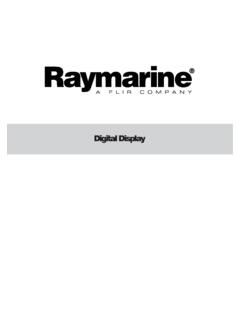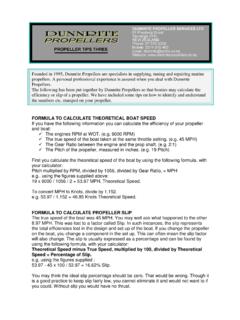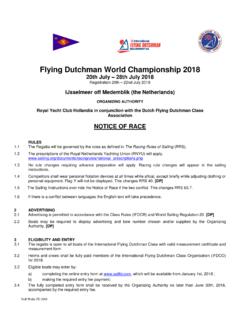Transcription of NX2 Race Software - JG Technologies Home page
1 Performance by NEXUS NETWORK NX2 Race Software English Instruction manual NX2 Race Software English 1-1 English NX2 Race Software 1 Introduction ..4 2 Installation ..7 3 Installation of the NX2 Race Installing the Use the NX2 Race SW with a FDX Connect to a pre-recorded FDX binary file ..8 4 Use the NX2 Race How to use the NX2 Race Monitoring ..9 Setup your own monitor Set-up the Monitor displays ..11 Display Polar Diagram ..13 Save a Load a layout ..14 Setup Change Enable secondary Allow NMEA Navigation Data Autoconnect at startup ..17 Navigation ..18 Waypoint ..18 Import waypoints from a NMEA Navigation 5 Tools ..21 Calibration ..21 Manual Log Depth Compass Wind Automatic Calibration ..25 Controls.
2 26 Steer Pilot ..27 Reset Trip Man Over Reinitialize Nexus Polar NX2 Server Advanced ..34 6 Automatic The NX2 Race SW calibration process:..36 The 3-step calibration 1-2 NX2 Race Software English Correction of the wind-speed, 38 The "TRUE" 38 Wind Sheer ..40 Polar and Target Boat 41 Steer Pilot and Polar data .. 41 1-3 English NX2 Race Software 1 Introduction The NX2 Race SW is a PC Software developed for Windows XP and 2000. It will have limited functionality on other operating systems like Windows 95 and 98. The NX2 Race SW will enable to communicate at network speed with your NX2 instrument system. That will give you the possibility to monitor all data at network speed, log all data to a file for post race analyze, Set-up the system and calibrate it.
3 The NX2 Race Software will only work together with a FDX Server. A FDX Server has the following label on the cover: The Nx2 Race Software supplied on this CD is a fully functional version. However, you need to register at in order to use the Software without limitations. Up-dated versions of NX2 Race SW is always available for download at Even if you do not have a NX2 FDX Server you are able to test and evaluate this NX2 Race Software . A logged file from a Race in Sweden is supplied on this CD and the NX2 Race SW will automatically start to display data from that file. However, you are not able to calibrate data and make changes to settings etc without a Server. NMEA The NX2 Race SW is utilizing the FDX protocol between the Server and the PC. In order to be able to run your favourite Navigation Software simultaneously, the NX2 Race SW creates a virtual port within the PC which sends and receives NMEA data from that.
4 The virtual port may have different number on different PC s depending on the configuration. When playing back a logged file, the information is also send out on this virtual port, enabling you to monitor your race on a cart in your Navigation Software . 1-4 NX2 Race Software English Welcome aboard the Nexus Network! Through this manual we would like to help you install, operate and understand your new NX2 Race SW. The Server is the heart of your Nexus Network, to which transducers for speed, depth, heading, wind and navigation (GPS) are connected. From the Server the single Nexus Network cable transmits power and data to the instruments, which repeat the information, sent from the Server, or other NX2 transducers. The Nexus Network is designed with the industry standard RS 485 data bus, which allows you to connect up to 32 Nexus instrument units on the single Nexus Network cable, thereby allowing you the flexibility to easily develop your system.
5 The Nexus Network is capable of carrying data 10 times faster than NMEA 0183. The connection system, with a single 5 mm (1/5") cable and 4-pole jack plugs with cable protectors, makes the installation easy. No need to drill big holes and the cable can be cut to exact lengths. The connections at the Server are colour coded and marked with a number for easy reference. NX2 Multi Control is a multi function instrument that displays a main and a sub-function together. You can easily customise your favourite combination of functions, by using the unique method to move, copy and lock a sub-function. The instruments large display gives you very good viewing possibilities from any angle, even in bright sunlight. The display and the five push-buttons have red back lighting which you can set to three different lighting levels.
6 A large selection of optional analogue repeaters and accessories are available. The analogue steer pilot instrument particularly offers unique functions. When used together with the steer reference function (AWA), you can actually steer after the wind and expand the tacking or down wind angle. These Nexus instruments carry a two year warranty, which gives you as our customer, confidence to trust Nexus and our commitment to quality. The Server has a built in PC port for RS-232 Serial data but also comes with a Serial to USB converter. Good luck and happy boating! 1-5 English NX2 Race Software Typical NX2 system: 1-6 NX2 Race Software English 2 Installation 3 Installation of the NX2 Race Software General The NX2 Race Software is a shareware that only fully works together with a FDX Server after registration at Installing the Software Insert the CD to your computer Open Run Software Brows to your CD (normally D:) and click on NX2 Race SW Click on Setup Follow the instructions on your screen Now run the NX2 Race Software .
7 Register The NX2 Race Software requires a registration at for full functionality. When you enter our homepage and register, you have to enter your name, e-mail address and a username. After registration, an e-mail will be send to the address you stated with you entry code. At first start of the NX2 Race SW, enter your User name and Code. If you do not enter the code, NX2 Race SW will be switched off after 20min. 1-7 English NX2 Race Software Use the NX2 Race SW with a FDX Server Note navigation from a PC NMEA SW is only possible for Servers of version or later Click on the connector symbol in the top left corner Select the Communication port where the cable to the Server is connected Click OK A green light will be turned on in the top right corner when communication is established.
8 Connect to a pre-recorded FDX binary file Instead of connecting the NX2 Race SW to a hardware communication port, you may connect to a previously recorded file (an example of a pre-recorded file is found under NX2 Race/data/recorded) The Software may then be used in the same way as if it was connected to the Server. However, it is not possible to edit waypoints, change calibration values etc. The virtual NMEA port (see ) will be fully functioning even when connected to a pre-recorded file. That means you can output your data to a Navigation NMEA SW while checking your data. The NX2 Race SW will output all data that was available during the logging. The NMEA Navigation SW will get data such as position, speed, course etc. 1-8 NX2 Race Software English 4 Use the NX2 Race SW How to use the NX2 Race SW When the Software is started and connected to the supplied previously logged file, you can start to use the Software : Monitoring A pre-selected layout will appear on the screen (you may customize 5 layouts) In the bottom right corner the play-back dialog box will be displayed (if connected to a pre-recorded file).
9 Rate Rate is the speed of which you want to play-back the recorded file. You may select with 1/2, 1/1, double speed or Turbo. The up-date rate in Turbo mode depends on the performance of your PC and what other Software s you are running simultaneously. Note it is not the speed of the boat you are changing only the speed of data rate. Position in File By moving the bar, you can jump to other positions in the recorded file. Wrap around If the tick box, wrap around is ticked, the file starts over from the beginning when it comes to its end. Previous Mark When data is logged to a file, you may record a comment at any time. As an example, you may want to make a note of when you changed sails or made other interesting changes. A click on Previous Mark will jump to the previous comment. Next Mark A click on Next Mark will jump to the next comment 1-9 English NX2 Race Software Close Close will only close the dialog box, not the logged file.
10 If you want to open the play-back dialog box again, click file and then click Open Playback dialog. Setup your own monitor layout Click on the instrument symbol in the top left corner or the text Monitor a list of functions appear. 1-10 NX2 Race Software English Select the function from the list. Some functions may be displayed digital, analog or as Strip Charts, some only digital. Select the type of display you want by double clicking on the corresponding icon to the right. Now the display appears on the screen. You may now move or change the window with the mouse control. You may open as many windows as you want. Most data may be displayed as Digital boxes, Analog instruments or strip-charts. Digital Analogue Strip Chart Set-up the Monitor displays You may Set-up each Monitor as follows.