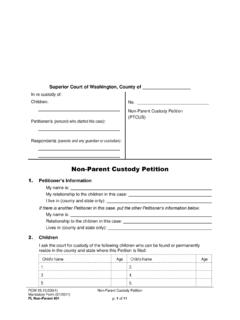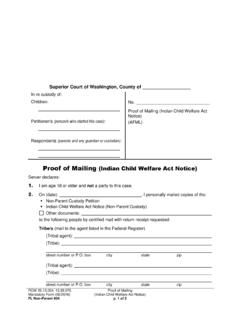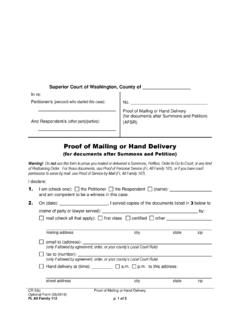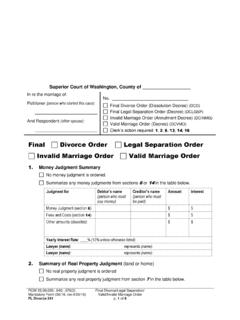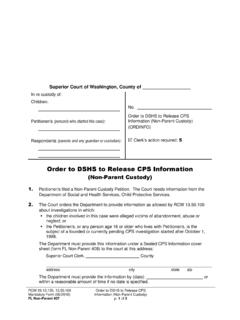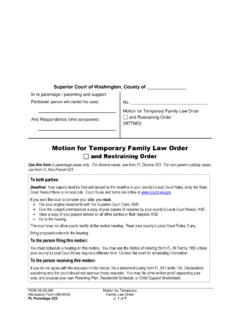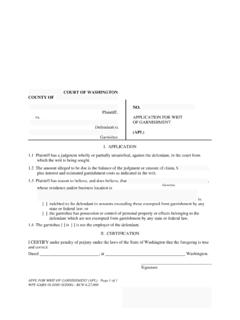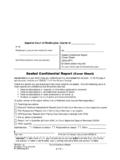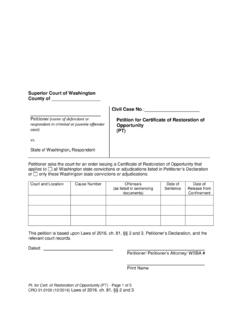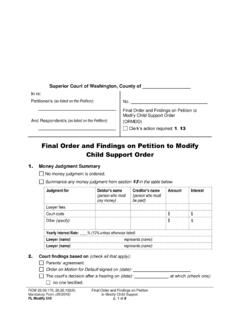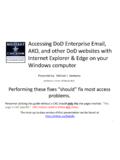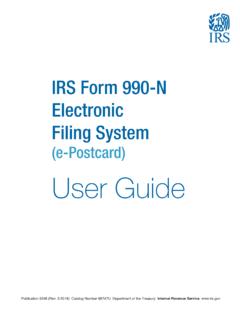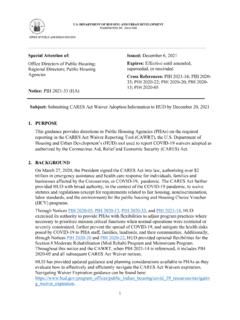Transcription of Odyssey Portal User Guide - Washington State
1 Odyssey Portal user Guide Page | 1 Contents What is Odyssey Portal ? .. 2 Section 1: accessing Odyssey Portal .. 2 Section 2: Odyssey Portal Registration .. 3 Section 3: Anonymous Portal Access .. 5 Section 4: Searching for Court Records .. 5 Section 5: Advanced Search Options .. 8 Section 6: Hearings Search .. 10 Section 7: Viewing Public Documents - Registered Users Only .. 11 Odyssey Portal user Guide Odyssey Portal user Guide Page | 2 What is Odyssey Portal ?
2 In June of 2015, Administrative Office of the Courts began to implement a new Superior Court case management system, known as Odyssey , in counties around the State of Washington . 37 Counties utilize Odyssey Case Manager. Please refer to the Odyssey Portal FAQ for details. Odyssey Portal is a web based application used to view Odyssey specific court records and documents. Odyssey Portal offers: Court records and documents filed in Superior Courts and County Clerk s offices using Odyssey s case management system Registered and anonymous (public) access roles customized to court employees, justice partners, and public access Registered users online access to public court records and documents (Section 2) Anonymous (public) users online access to public court records (Section 3) Note: Access to court records is defined by federal law, State law, court rule, court order, and/or case law.
3 For more information about access to court records, please click here. Odyssey Portal Court Resources Menu links included on the homepage: County Clerks Office Contacts Odyssey Portal FAQ Portal Quick Reference Guide Portal user Guide Technical Troubleshooting & Help Guide For questions about Odyssey Portal please contact Portal Administrator: Section 1: accessing Odyssey Portal Registered access to Odyssey Portal is authorized and assigned through the County Clerk s office. Registration and document access fees are determined by each county. Fees must be paid to each county with which a user registers.
4 Registered Public Access includes online document access. Any person may access public court records and documents from the Court Lobby in each Superior Courthouse; not all Courthouses have Public Access kiosks available, document fees will be paid directly to the County Clerk. 1. To access Odyssey Portal , click this link: Note: Google Chrome is the preferred browser for viewing Odyssey Portal . 2. The Portal home page will display, as shown below: Odyssey Portal user Guide Page | 3 Section 2: Odyssey Portal Registration Registration instructions are outlined below.
5 If you have questions about the registration process, please send them to: 1. To register, please contact the appropriate county. To view the list below online, click here. 2. Upon receipt of registration and approval by the County Clerk s office, the request will be forwarded to AOC for processing. 3. Once a user s request has been processed, the user will receive an e-mail notification from containing the link to Odyssey Portal , which will confirm the registration and require the user to set up security questions and a password. (This link is valid for 48 hours.) Registered Account Security Requirements Sharing user ID s and Passwords is prohibited.
6 Sharing will result in the account being terminated. Users are responsible for finalizing and maintaining the security of their own account. All changes to user access will be reported to the Clerk within 5 business days. Completing Registration 1. Fill in the required fields and click Complete Registration. Passwords must be at least 8 characters including at least 1 special character, 1 capital letter, and 1 number. Security questions cannot be changed. Write down the answers. The inability to answer will result in the account becoming invalid. A new email will need to be registered.
7 2. A window confirming that you have successfully registered will appear. Click Finish. Odyssey Portal user Guide Page | 4 3. Registration is now complete. The page will reroute to Odyssey Portal s homepage to sign in. 4. Enter your user Name (registered email address) and newly created password. 5. Welcome to Odyssey Portal . Elevated access approved by the County Clerk during the registration process has been applied to the account. Resetting Password 1.
8 From the Odyssey Portal home page, click Sign In (top right). 2. Once the Sign In box appears, click Forgot Password. Odyssey Portal user Guide Page | 5 From the Reset Password Request page, enter your e-mail address as the Username, enter the CAPTCHA characters, click Next. This will send an automated email to reset the password. If account locked for 15 minutes notification displays, please email: Section 3: Anonymous Portal Access Anonymous, or public, roles in Odyssey Portal allows access to public records for Superior Court cases which are not confidential or sealed.
9 Only case information will be displayed; documents are not displayed. 1. To access Odyssey Portal , click the link below: Note: Google Chrome is the recommended Internet browser for Odyssey Portal . 2. The Portal homepage will display, as shown below: From the homepage, you may begin using the Portal to access public case information. Section 4: Searching for Court Records Use Smart Search to find court records or persons associated with a court record. Use Search Hearings to find a specific hearing, see Section 6 for more information. The General Filtering Options window provides two additional filter types to narrow Odyssey Portal search results.
10 Odyssey Portal user Guide Page | 6 1. The Filter by Location narrows results by Superior Court location 2. The Filter by Search Type broadens or specifies search criteria beyond a case number or name. NOTE: Anonymous Access Smart Search requires the user to complete a CAPTCHA screen before search results are returned. CAPTCHA screens are not required for Registered Users. The Wildcard feature allows you to search for incomplete names and case numbers in the system.