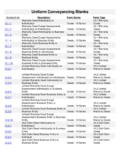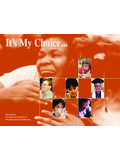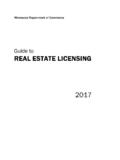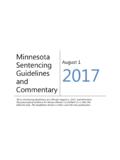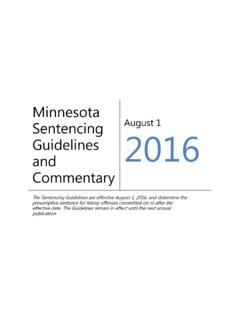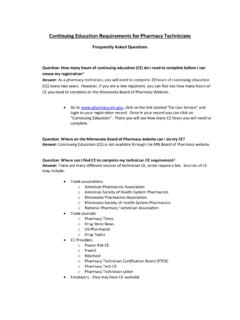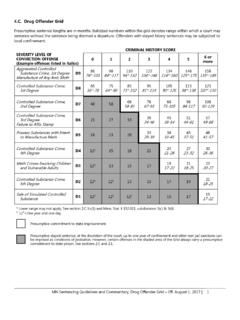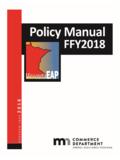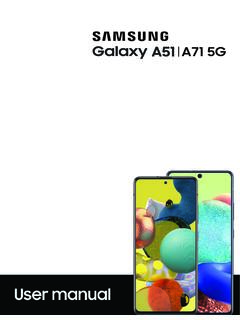Transcription of Office 365 Outlook Email Encryption Instructions - Minnesota
1 Updated 11/26/19 Instructions - Message Encryption for Office 365 ProPlus The basics Office 365 Message Encryption (OME) enables you to send and receive encrypted Email messages. OME works with Outlook , Outlook Mobile, , Gmail, Yahoo, and other Email providers. This enables protection of sensitive information. Sending Encrypted Messages Method 1: Permission Button 1. In Outlook desktop app, select New Email 2. Select Options > Permission 3. From the dropdown on the Permission button you may need to select Connect to Rights Management Services and get templates. Wait a minute or two for the templates to be added. You will only need to do this once. 4. Select Permission and choose the option you need 1. Unrestricted Access 2. Encrypt-Only (message is encrypted, recipients can read the message and can forward, print, or copy the content) 3.
2 Do Not Forward (message is encrypted, recipients can read the message, but cannot forward, print, or copy the content) 5. Compose and send your Email Method 2: Outlook Web App (OWA) 1. In your web browser, go to and sign in with your work Email and password 2. Select New message 3. Select More options (ellipses) > Set Permissions 4. Choose the option you need 1. Do Not Forward (message is encrypted, recipients can read the message, but cannot forward, print, or copy the content) 2. Encrypt (message is encrypted, recipients can read the message and can forward, print, or copy the content) 5. Compose and send your Email Viewing Encrypted Emails 1. When opening an encrypted Email , you will see a message stating that the sender has sent you a protected message. Select Read the message. 2. Choose an option for how to sign in to view the encrypted Email 1.
3 Sign in with your Email account ( Outlook , Outlook Mobile, , Gmail, Yahoo, and other Email providers) 2. Sign in with a One-time passcode FAQ What is Encryption ? When you need to protect the privacy of an Email message, encrypt it. Encrypting an Email message in Outlook means it's converted from readable plain text into scrambled cipher text. By using Encryption , you help ensure that only authorized parties can use the encrypted data. How does it work? A message is encrypted, or transformed from plain text into unreadable ciphertext. The message remains in ciphertext while it's in transit in order to protect it from being read in case the message is intercepted. Once the message is received by the recipient, the message is transformed back into readable plain text in one of two ways: o The recipient's machine uses a key to decrypt the message, or o A central server decrypts the message on behalf of the recipient, after validating the recipient's identity.
4 What are the permission levels? 1. 1. Unrestricted Access 2. Encrypt-Only (message is encrypted, recipients can read the message and can forward, print, or copy the content) 3. Do Not Forward (message is encrypted, recipients can read the message, but cannot forward, print, or copy the content) What file types are supported as attachments in protected emails? Do attachments inherit the protection policies associated with protected emails? You can attach any file type to a protected mail, however protection policies are applied only on the file formats mentioned in the following file types: Word documents: .doc, .docx, .docm, .dot, .dotx, .dotm Excel documents: .xls, .xlsx, .xlsm, .xlt, .xltx, .xltm, .xlsb, .xla, .xlam PowerPoint documents: .ppt, .pptx, .pptm, .pot, .potx, .potm, .pps, .ppsx, .ppsm.
5 Thmx InfoPath files: .xsn XPS documents: .xps If a file format is supported, such as a Word, Excel, or PowerPoint file, the file is always protected, even after the attachment has been downloaded by the recipient. For example, if an attachment is protected by Do Not Forward, and the original recipient downloads and forwards the attachment to a new recipient, the new recipient will not be able to open the protected file. NOTE: file types, such as a .PDF, would not retain the protection policies from the encrypted or do not forward Email . A user will be able to be download and forward since that is not a file format that is supported. I sent an Email and am not sure if it was encrypted. How can I tell if the message I sent was encrypted? Check the Email in your Sent emails. You should see a message under your profile and the To line that shows an information icon, with a message about the Encryption level for the Email .
6 For example, Encrypt-Only This message is encrypted. Recipients can t remove Encryption . By clicking on the Information icon, you can see your permissions for the Email . What is the experience like for the recipient? Internal and external recipients receive Email in Outlook for PC, Outlook for Mac, Outlook on the web, Outlook for Android, and Outlook for iOS, or through a web portal, regardless of whether or not they are in the same Office 365 organization or in any Office 365 organization. There is no separate download of the Office Message Encryption portal. How long does the one-time passcode last for viewing encrypted message when not using Outlook with Office 365? Each passcode expires after 15 minutes. If that happens, or if you can t open the message for any reason, start over by opening the attachment again and following the steps.
7