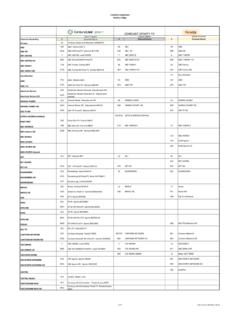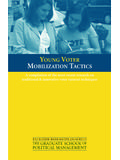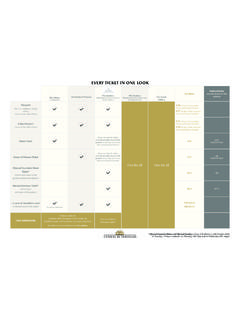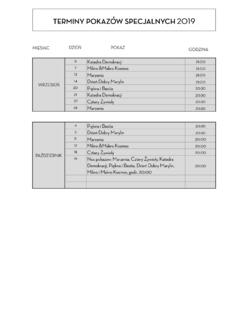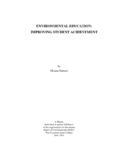Transcription of On-Screen Guide The guide to your shows.
1 On-Screen Guide The Guide to your shows. 2 Welcome to XFINITY TV. WELCOME TO XFINITY TV ON THE X1 PLATFORM. XFINITY on the X1 Platform makes viewing more personal, social and fun. Now it's easier than ever to find, watch and share the shows and movies you want. With X1, now your TV, games, apps and social media all come together. You get sleek graphics with network logos and movie poster art, easy navigation, simple search, plus access to apps like Facebook , Twitter , Pandora , traffic, sports and weather all right on your TV. And with the X1 Remote app for your iPhone or iPod touch , you can control it all with just a tap, swipe or shake. This booklet describes the X1 Platform's features. Visit for more information on how to get the most from the X1 Platform. Discover, experience and most of all have fun! Need help with the X1 Platform? Call 1-877-896-8678, 24 hours a day Visit Chat online with a Comcast customer service representative at To view Help Videos, press on your remote, navigate to Settings and select Help Thank you for choosing Comcast!
2 30 Rock on NBC. Table of Contents Using your Remote Control.. 3. Using your On-Screen Guide .. 4-12. General Overview .. 4-5. X1 Platform Web Portal.. 6. Search .. 7. DVR.. 8-10. Guide Settings.. 11-12. Parental Controls.. 12. Quick Start Guide .. 13-16. XFINITY service not available in all areas. Not all services available with all XFINITY packages. Comparisons to Comcast's offerings prior to recent network upgrades. Using your Remote Control 3. TV Power: Turns on or off your TV. All Power: Turns on or off your TV and set-top box. VOL +/ : Program your TV with this remote to adjust TV volume. Mute: Turns the sound on or off. Replay: Jump back 15 seconds within a live or recorded program. CH / : Selects the next higher or lower channel. Video Controls: Control On Demand, DVR viewing or Live TV viewing Rewind, Play/Pause, Fast-forward, Exit/Stop. Exit/Stop: Returns you to the last channel you were watching or stops the On Demand or DVR program.
3 XFINITY Menu: Access the Main Menu: Guide , DVR, XFINITY On Demand , Apps, Search and Settings. Rec: Press to record any program with one touch. Guide : Displays TV Listings in multiple Guide views. Last: History of previous channels or programs. Info: Displays detailed program information. Page Up/Down: Display the next or previous page of program listings. Jump ahead or back in an On Demand or DVR program. Press page down to confirm settings in an overlay screen . Arrows: Navigate the On-Screen Guide . Left arrow to return to previous screen . Right Arrow launches Mini- Guide while watching a video. OK: Selects a highlighted item. : Provides shortcuts for sort, filter, search and more. Keypad (0-9): Used to enter a channel or to search a term. Setup: Programs your remote to control your TV. your remote control may vary slightly from the one pictured here, but the basic functions should remain the same.
4 Some features may not be available in all areas. For a complete list of Comcast remotes go to for more details. 4 Using your On-Screen Guide GENERAL OVERVIEW. XFINITY TV on the X1 Platform introduces a brand-new way to find the content you want to watch. 1 Main Menu 2 Mini- Guide 3 History Bar 4 Transport Bar 1 Main Menu Each press of the button on your remote control will cycle you through the Main Menu. Guide The On-Screen Guide shows you every program on every channel airing within the next two weeks. From here you can tune directly to a channel, view more information about a program and schedule a recording with one touch of the remote. You can also choose to display all programs or only those in standard-definition (SD) or high-definition (HD). DVR. View and modify your DVR recordings and favorite programs, people, channels and sports teams. XFINITY On Demand . The On Demand menu is your window into Comcast's vast library of On Demand programming grouped by TV series, movies, networks, kids' and lifestyle programming.
5 You can also browse specific genres like comedy or horror. HD programming is limited to the programming provided to Comcast in HD format by the programming provider. Monthly HD equipment charge applies. Certain services are available separately or as a part of other levels of service. Basic service is required to receive other levels of service. XFINITY On Demand selections subject to charge indicated at time of purchase. Comcast installation services are subject to Comcast's applicable charges. Using your On-Screen Guide 5. Apps Start your day with local weather and traffic updates. Get into the game with the XFINITY Sports app. Relax to some tunes with Pandora . Check out your friends' newest photos on Facebook . And that's just the beginning . Search Search is the fastest way to find the people and programs you want to watch. You can search program titles, personalities, sports teams and networks.
6 Settings Adjust Parental Controls and picture proportions (see the Guide Settings section on page 11 for more information). You'll also find a set of Help Videos demonstrating the various features of your service and how they work. 2 Mini- Guide The Mini- Guide shows you what's on each channel right now, while keeping a larger view of what you're currently watching. You can select a program to watch or, if you highlight a channel and press the , you can view of list of upcoming programs for just that channel, sorted by time. Use the arrows to navigate the listings, Page /Page to scroll quickly, or enter a channel number with the keypad to jump immediately to that channel. For more information on the program, press on your remote. Note: From full screen video, press the on your remote to display the Mini- Guide . 3 History Bar The History Bar displays the last nine channels or programs you have viewed.
7 You can easily flip between channels or quickly resume a DVR or On Demand program. To display the History Bar, press Last on your remote. Note: To disable the History Bar go to Settings within the Main Menu Bar, then select Preferences. 4 Transport Bar The Transport Bar appears at the bottom of full- screen video when you press the or any remote key that controls playback. The Transport Bar displays: Start time End time How much you have watched Status of your program: play, fast forward, rewind, pause Note: Pressing the fast-forward or rewind key multiple times speeds the pace of the video. A 2, 3, or 4 . displays next to the fast-forward or rewind symbol On-Screen , indicating the number of times the video speed has been accelerated. XFINITY Sports app not available in all areas, pricing subject to change. 6 Using your On-Screen Guide X1 PLATFORM WEB PORTAL. The X1 Platform Web Portal is your starting point for using the applications of your XFINITY service.
8 Keep up with your friends on Facebook, listen to your favorite music on Pandora, use Twitter to talk about shows you're watching. Getting Started Sign in to using your Comcast ID. If you have multiple users in the home, each can sign in separately with their own account information. You can retrieve your account information at From the XFINITY Web Portal, you can: Connect your Facebook, Twitter and Pandora accounts to your XFINITY service. Specify your privacy settings. For each of the listed applications, you can indicate whether you want XFINITY to require a PIN to access. (See About your PIN below.). Enable Sharing. Sharing allows you to post preformatted opinion messages about the content you're watching to your Facebook or Twitter account. Specify your device settings. You can reset the Locks PIN and Purchase PIN for each set-top box in your home. This option is visible only to the primary account holder.
9 About your PIN. your PIN is the first four characters of your password. It is entered using the number keypad on your remote control. For example, if your password is Football, then you enter FOOT, or 3668, on the keypad. Note that special characters such as underscore (_) and hyphen (-) are represented with the number zero. Enabling your PIN prevents other people from accessing your personal online accounts, such as Twitter, Pandora and Facebook. Using your On-Screen Guide 7. SEARCH. Search is the fastest way to find the people and programs you want to watch. You can search program titles, personalities, sports teams and networks. The number keys on your remote represent the same letters as on your telephone. Or, you can use the On-Screen keyboard. Search for a Program 1. Enter a search term using either the remote keypad or the On-Screen keyboard. Remote keys Search will map the number keys on your remote to their corresponding letters.
10 Zero represents a space. For example, if you press 232, you may see results for Adam Sandler, Beck or any program with Beautiful in the title. On-Screen keyboard Press on your remote to display the On-Screen keyboard. Use the arrow keys and press to select letters, or switch between text and numeric characters as necessary. 2. Enter characters until you see your match. 3. To further narrow search results, select a category on the left of your screen . Search results are limited to that category. 4. Press on your remote for additional search options, such as limiting your search results to HD only. Additionally, you can specify a safe search, which removes adult programs from search results. 5. Highlight a match and press to watch, save or see more options. Note: You can also access Search by pressing on your remote and using the to navigate to the Search feature. XFINITY On Demand programming and services not available in all areas.