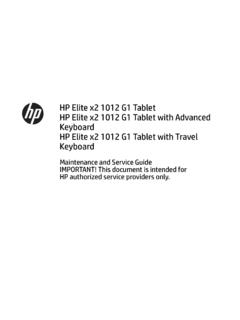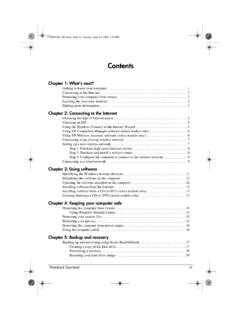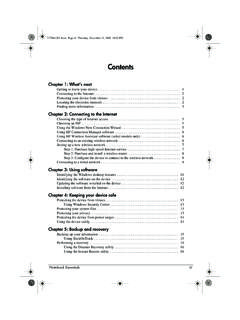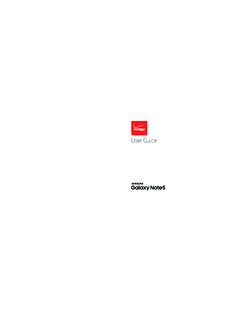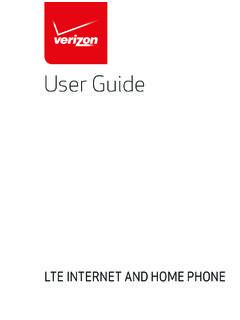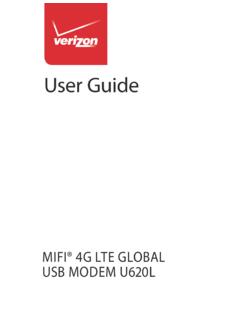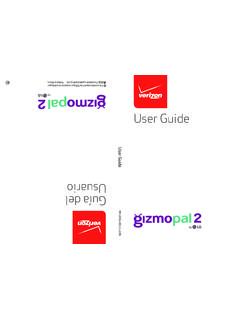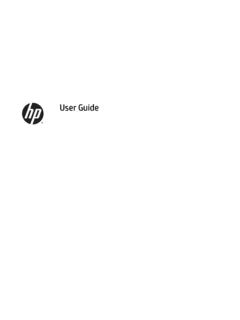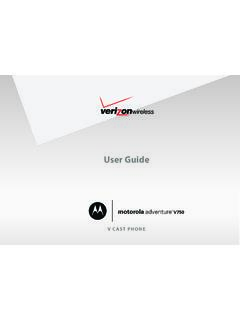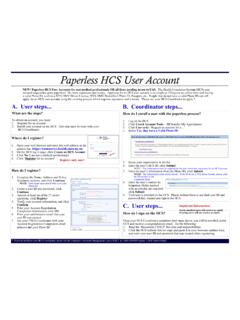Transcription of One Talk T46S IP ser guide desk phone user guide - VZW
1 user One Talk T46S IP desk phone user guide 2 user guideContentsWelcome ..4 Initial setup ..4 Connecting the phone to power and Ethernet ..4 Viewing E911 location information ..4 Configuring Wi-Fi via phone user to know your desk phone ..6 Hardware components ..6 Navigating the display ..7 Indicators and notifications ..7 Customizing your desk phone ..7 About Basic settings ..7 Language preferences ..7 Time and date ..8 Display settings ..8 Sound settings ..8 Line keys ..9 Speed dial configuration of a line key ..9 Intercom key setup ..9 Using the Intercom key ..9 Voice Mail setup ..10 Basic call features.
2 10 Make outgoing calls..10 Manage multiple lines..10 Receive incoming calls..10 Ignore a call..10 End a call..10 Hold a call..10 Resume a call..10 Mute/unmute your phone s microphone..10 Redial..10 Redial last number..11 Block a call..11 Bridge Line ..12 Call Barge ..12 Remote Group Pickup ..12 Call Forwarding ..12 Call Move ..13 Call Park and Retrieve ..133 user guideCaller Line ID Block ..14 Conference calling ..14Do Not Disturb ..14 Call History ..14 View Call History..14 Delete an individual call log..15 Delete all or a subset of all call logs..15 Blacklist a number from your Call History/remove a number from your blacklist.
3 15 Contact management ..15 Local Directory ..15 Groups ..17 Voice Mail ..18 System status, troubleshooting and other settings ..18 Rebooting or resetting phone ..19 Features ..21 Accessibility features ..21 For hearing impaired users ..21 For vision-impaired and blind users ..22 For mobility-impaired users ..22 Compatible accessories ..22 Important customer warning ..23 Customer feedback ..23 GNU GPL information ..23 Copyright ..23 Warranty ..23 Important 911 emergency response information ..23 Declaration of conformity ..24CE mark warning ..24 Part 15 FCC Rules ..24 Class B digital device or safety precautions.
4 24 Danger electric shock and fire ..24 Learn more: ..24T46S desk phone navigation guide (soft key menu A) ..25T46S desk phone navigation guide (soft key menu B) ..26T46S desk phone navigation guide (soft key menu) ..274 user guideWelcomeThe Verizon T46S IP desk phone is a Voice over IP (VoIP) business phone with nine programmable line keys. The desk phone and the line keys support the integrated service features of One TalkSM from Verizon. The T46S features work the same way on your desk phone , smartphone and tablet computers. Initial setupIf your T46S desk phone was not connected and set up by your IT account administrator, verify the following with your administrator:1.
5 You have a One Talk number2. Your user information has been updated in the One Talk Admin Portal with your 911 address and email address3. Your number has been included in any business group featuresConnecting the phone to power and EthernetPowerYou have two options for power: AC power (wall outlet) or Power over Ethernet (PoE). Your system administrator will advise you which to the included standard Ethernet cable (or other standard Ethernet cable) between the internet port on the phone and the port on the wall or on your PoE-capable switch/hub your phone is powered on, the system boots up and performs the following steps:Dynamic Host Configuration Protocol (DHCP)The phone attempts to contact a DHCP server in your network to obtain valid IPv4 network settings by phone initializationWhen your One Talk phone is connected to the network and powered on, it will automatically start the initialization process.
6 The LCD screen displays: Initializing, please wait during this process. The phone finishes the initialization by loading the saved desk phone is ready for E911 location informationEnhanced 911 (E911) is a location technology that enables emergency responders to know the geographical location of a caller who dials 911. Your One Talk account administrator will configure your location. Contact your administrator if your E911 address is missing or inaccurate. Note: This device will not function unless an initial E911 address has been view your 911 address, press the Address line key to the right of the LCD screen.
7 5 user guideConfiguring Wi-Fi via phone user interfaceTo access Basic settings:1. Press the Menu soft key while the phone is idle2. Use the keys to navigate to Basic settings and press to select3. Scroll to Wi-Fi and press the Enter soft key4. Press the Switch soft key to turn Wi-Fi on5. Press the Save soft key. The phone will automatically search for available wireless Wi-Fi networks in your area6. Select an available wireless network from the list of available networks7. Press the Connect soft key to connect to the wireless network8. If the network is secure, enter its password in the Password field and then tap the OK soft key6 user guideItemDescription5 Speakerphone keyToggles unit into hands-free speakerphone mode6 Volume keyAdjusts the volume of the handset, headset, speaker and ringer7 KeypadProvides the digits.
8 Letters and special characters in context-sensitive applications8 Allows you to scroll through the displayed informationConfirms actions or answers incoming callsCancels actions or rejects incoming calls9 Soft keysCan be customized as shortcuts to specific featuresItemDescription1 LCD screenDisplays info about calls, messages, soft keys, time, date and other relevant data, such as: Caller ID Call duration Icons Missed call and second incoming caller information Prompt text2 Power indicator LEDI ndicates the status of phone power and some phone features (such as whether they are on or off)
9 3 Line keysCan be programmed to activate up to three accounts and have phone features assigned to them44 Mute keyToggles to indicate whether a feature is muted or not Headset keyToggles and indicates whether the phone is in headset mode or notMessage keyAccesses your Voice Mail messagesHold keyPlace an existing call on holdRedial keyRedials a previously dialed numberTransfer keyTransfers a call to another numberGetting to know your desk phoneHardware components32614578 937 user guideNavigating the display Indicators and notificationsLED light status:Power indicator LEDLED status indicatorWhat it meansSolid red The phone is flashing red The phone is ringing or downloading configuration flashing red The phone is receiving a voicemail The phone is not in use.
10 Line key LEDLED status indicatorWhat it meansSolid greenThe line is in use on current redThe line in use but on another flashing red The line has been placed on hold from another flashing greenThe line is receiving an incoming flashing greenThe call is placed on hold from current The line is your desk phoneAbout Basic settingsSetup and preference options for the following can be found in the Basic settings menu: Language preferences Time and date Display settings Ringtone and keypad sound settingsTo access Basic settings:1. Press the Menu soft key while the phone is idle2.