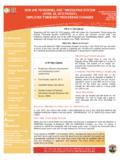Transcription of Online Timesheet Contractor Workflow - Addison …
1 125 S. Wacker Dr. Suite 2700 Chicago, IL 60606 Online Timesheet Contractor Workflow When you start a new assignment with Addison Group, if the client company utilizes our Online Timesheets, you will receive the Welcome message below: Portal Website Help Website Contact Email Enter the username and password from the Welcome message and click the Log in button. If you lose or forget your password, you can click the Forgot Password link on this page. 125 S. Wacker Dr. Suite 2700 Chicago, IL 60606 The Assignment field will have the Job Title, Company name and their name. This can be used if you have worked multiple assignments within a week. The Status will be Not Created, In Progress, Submitted, Approved or Rejected Please make sure that the Calendar shows the desired week is highlighted Create Timesheet o Blank Timesheet o Copy Previous Timesheet This is convenient if you have similar hours from the previous week o No Hours is used if the Contractor did not work in a given week Vacation Sick Time Office Closure Note the system assumes that a Timesheet should be turned in and will continue to trigger the reminder for a week until something is entered.
2 Clicking Create moves on to the next step 125 S. Wacker Dr. Suite 2700 Chicago, IL 60606 Enter the time you started, the time you finished and the amount of time you took for lunch and/or breaks. o When entering the In and Out times, you can enter 8a or 5p in place of 8:00 AM or 5:00 PM The daily hours will display in the Total Hours column The weekly hours will total in the top right hand corner If you are working an overnight shift that spans two days, enter the In and Out time on the day that the work began o The hours will total on the correct day o See example above for Thursday and Friday When you have entered all of the time for a week, click Submit Timesheet You will be presented with the following disclaimer that is on the paper Timesheet . You must click the Accept button to proceed. You will receive an email notice when the approving manager takes action and the Timesheet Status will update to Approved or Rejected. We send reminder emails to anyone that has not submitted their time Fridays at 12 pm CST, Mondays at 9 am CST, 3 pm CST and 6pm CST.
3