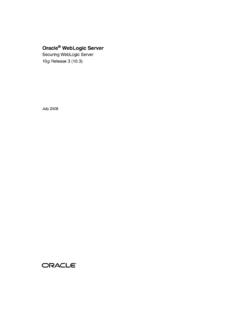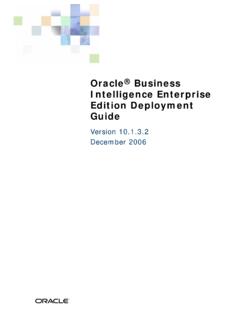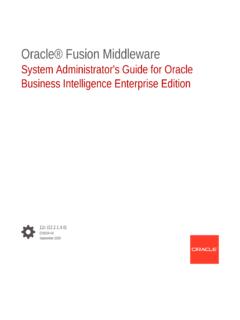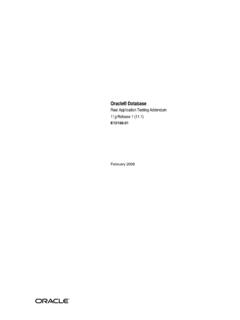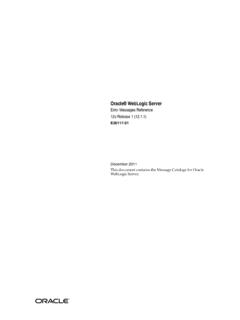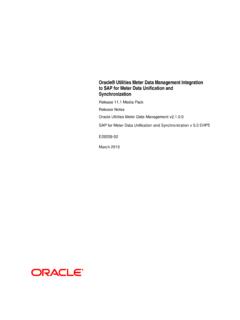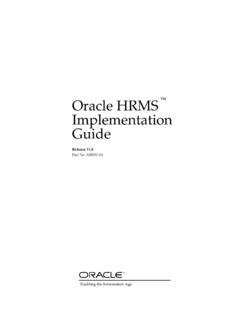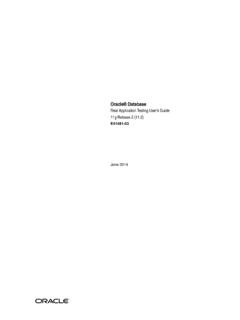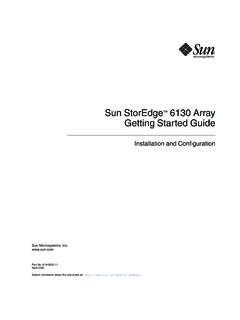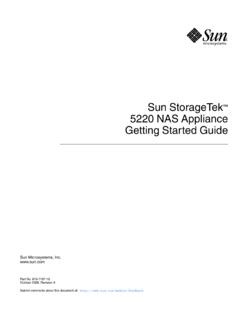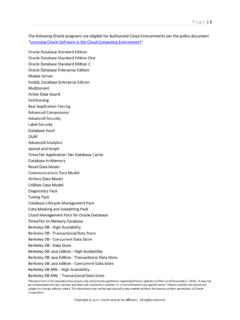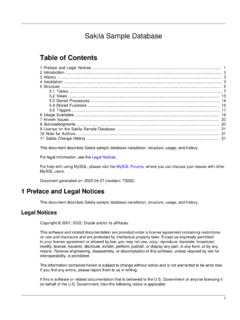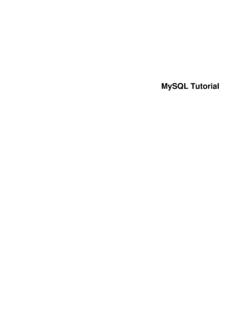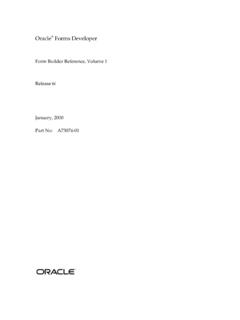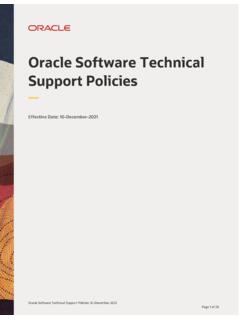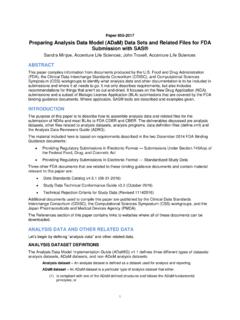Transcription of OPERA Property Management - Oracle
1 Oracle Hospitality OPERA Property Management Workstation Setup Guide Release and lower E76452-01 February 2020 2 Preface Copyright 1987, 2020, Oracle and/or its affiliates. All rights reserved. This software and related documentation are provided under a license agreement containing restrictions on use and disclosure and are protected by intellectual Property laws. Except as expressly permitted in your license agreement or allowed by law, you may not use, copy, reproduce, translate, broadcast, modify, license, transmit, distribute, exhibit, perform, publish, or display any part, in any form, or by any means. Reverse engineering, disassembly, or decompilation of this software, unless required by law for interoperability, is prohibited. The information contained herein is subject to change without notice and is not warranted to be error-free. If you find any errors, please report them to us in writing.
2 If this software or related documentation is delivered to the Government or anyone licensing it on behalf of the Government, then the following notice is applicable: GOVERNMENT END USERS: Oracle programs , including any operating system, integrated software, any programs installed on the hardware, and/or documentation, delivered to Government end users are "commercial computer software" pursuant to the applicable Federal Acquisition Regulation and agency-specific supplemental regulations. As such, use, duplication, disclosure, modification, and adaptation of the programs , including any operating system, integrated software, any programs installed on the hardware, and/or documentation, shall be subject to license terms and license restrictions applicable to the programs . No other rights are granted to the Government. This software or hardware is developed for general use in a variety of information Management applications.
3 It is not developed or intended for use in any inherently dangerous applications, including applications that may create a risk of personal injury. If you use this software or hardware in dangerous applications, then you shall be responsible to take all appropriate fail-safe, backup, redundancy, and other measures to ensure its safe use. Oracle Corporation and its affiliates disclaim any liability for any damages caused by use of this software or hardware in dangerous applications. Oracle and Java are registered trademarks of Oracle and/or its affiliates. Other names may be trademarks of their respective owners. Intel and Intel Xeon are trademarks or registered trademarks of Intel Corporation. All SPARC trademarks are used under license and are trademarks or registered trademarks of SPARC International, Inc. AMD, Opteron, the AMD logo, and the AMD Opteron logo are trademarks or registered trademarks of Advanced Micro Devices.
4 UNIX is a registered trademark of The Open Group. This software or hardware and documentation may provide access to or information about content, products, and services from third parties. Oracle Corporation and its affiliates are not responsible for and expressly disclaim all warranties of any kind with respect to third-party content, products, and services unless otherwise set forth in an applicable agreement between you and Oracle . Oracle Corporation and its affiliates will not be responsible for any loss, costs, or damages incurred due to your access to or use of third-party content, products, or services, except as set forth in an applicable agreement between you and Oracle . Workstation Operating System Requirement 3 Contents Preface .. 4 Customer Support .. 4 Documentation .. 4 Revision History .. 4 1 Workstation Operating System Requirement .. 5 2 Installing the Java Runtime Client.
5 6 3 Setting Microsoft Internet Explorer Options .. 10 Adding Trusted Sites .. 10 Turning off Pop-up Blocker .. 12 Changing Advanced Settings .. 12 Disabling Add-ons .. 13 Disabling SmartScreen Filter .. 14 4 Installing Client Side Applications .. 15 Installing the RegTermUtility .. 15 Installing OPERA Print Control .. 15 Installing Adobe Acrobat Reader .. 15 Installing Screen 16 Installing Oracle Business Intelligence Publisher .. 16 Known Issues .. 17 Issue: Workstation Terminals do not Register even with all the above Completed .. 17 Issue: OPERA Workstation Undefined or Keeps Prompting to Install RegTerm, OperaPrintCtrl, Adobe Each Time Login Screen is opened .. 21 5 Setting Adobe Acrobat Reader Preferences .. 23 4 Preface Preface This document describes Workstation setup for Oracle Hospitality OPERA Property Management Version and higher. Customer Support To contact Oracle Customer Support, access My Oracle Support at the following URL: When contacting Customer Support, please provide the following: Product version and program/module name Functional and technical description of the problem (include business impact) Detailed step-by-step instructions to re-create Exact error message received and any associated log files Screen shots of each step you take Documentation Oracle Hospitality product documentation is available on the Oracle Help Center at Revision History Date Description of Change June, 2016 Initial publication.
6 July, 2016 Minor updates. April, 2018 Updates to reflect current version information. Workstation Operating System Requirement 5 1 Workstation Operating System Requirement To run Oracle Hospitality OPERA Property Management Version and higher, your workstation must use one of these operating systems: Windows 7 Professional Edition Windows 8 Professional Edition Windows 10 Professional Edition 6 Installing the Java Runtime Client 2 Installing the Java Runtime Client 1. Refer to the OPERA 5 and OPERA Cloud Client and Server Compatibility Matrix document on the Oracle Help Center at to find the required JRE version (for example, JRE 7 or JRE 8). OPERA 5 Matrix: OPERA Cloud Matrix: Note: While the latest update of a supported JRE is recommended, the specific versions of JRE used during QA of an OPERA patch can be found in the application release notes. 2. Log on to the workstation with a user account that has local administrator rights.
7 3. Download the required JRE version from one of these pages: 4. Next to Windows x86 Offline, click the link to begin the download. Note: Only 32-bit versions of the JRE are supported with OPERA . 5. When asked if you want to run or save from , click Run. 6. Click the Java icon on the taskbar. Installing the Java Runtime Client 7 7. On the Java Setup - Welcome screen, click Install. After the installation has completed, the Java Setup - Uninstall out-of-date versions screen appears. 8. Click Uninstall. 9. Click the Microsoft Windows Start button. 10. Click in the Search programs and files field, type configure java and then press Enter. 11. On the Java Control Panel screen, click the Security tab. 8 Installing the Java Runtime Client 12. Click Edit Site 13. On the Exception Site List screen, click Add. 14. Click in the Location field, enter your OPERA application URL with http and then click Add.
8 For example, depending on your OPERA application version and hosted location, your URLs should look something like: http://<yourOPERAURL>. Or http://<yourSSD>-prod-<yourENV>. Note: Do not enter a URL that includes OAM , also do not include any paths beyond the hostname that ends in .com. 15. Click in the Location field, enter your OPERA application URL with https http and then click Add. For example, depending on your OPERA application version and hosted location, your URLs should look something like: https://<yourOPERAURL>. Or https://<yourSSD>-prod-<yourENV>. Note: Do not enter a URL that includes OAM , also do not include any paths beyond the hostname which ends in .com. Installing the Java Runtime Client 9 16. On the Java Control Panel screen, select the Advanced tab. 17. Ensure that the Use TLS check box is checked. If not, select it. Note: Older releases of OPERA 5 may also require SSLv3 or to function.
9 18. Click Apply and then click OK. 19. Close Microsoft Internet Explorer, open it again, and log into OPERA . 10 Setting Microsoft Internet Explorer Options 3 Setting Microsoft Internet Explorer Options There are several places where changes need to be made to the client machine s Microsoft Internet Explorer options. Depending on your browser version, the steps below may differ. Note: OPERA 5 requires the use of Microsoft Internet Explorer. Google Chrome, Mozilla Firefox, Microsoft Edge, and other browsers are not supported. Adding Trusted Sites 1. Log on to the workstation with a user account that has local administrator rights. 2. Open Microsoft Internet Explorer. 3. Select the Tools menu. 4. Click Internet options. 5. On the Internet Options screen, select the Security tab. Setting Microsoft Internet Explorer Options 11 6. Click the green check mark for Trusted sites. 7.
10 Under Security level for this zone, change it to Medium. 8. Click Sites. 9. Click in the Add this website to the zone field. 10. Enter your OPERA application URL with both http and https as in these examples: http://<yourOPERAURL>. https://<yourOPERAURL>. Or http://<yourSSD>-prod-<yourENV>. https://<yourSSD>-prod-<yourENV>. For sites that have multiple application servers for OPERA or for load-balanced environments, ensure that all URLs are entered. 11. Click Add. 12 Setting Microsoft Internet Explorer Options 12. Click Close. 13. Click Custom Level and click Enable for these Settings: ActiveX Controls and plug-ins Miscellaneous 14. Click OK. Turning off Pop-up Blocker 1. On the Internet Options screen, select the Privacy tab. 2. Deselect the Turn on Pop-up Blocker option. Changing Advanced Settings 1. On the Internet Options screen, select the Advanced tab. 2.