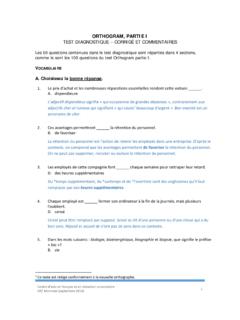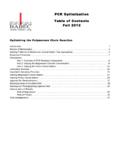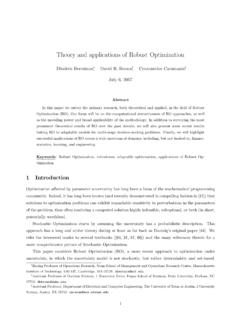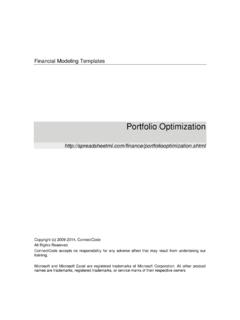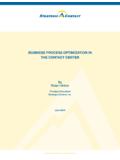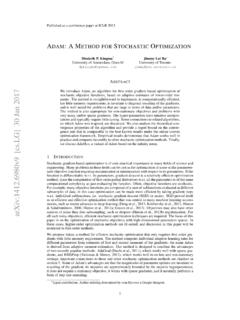Transcription of OPTIMIZATION WITH EXCEL - HEC Montréal
1 Page 1 of 6 OPTIMIZATION with EXCEL Summary OPTIMIZATION without constraints with the EXCEL solver .. 1 OPTIMIZATION under constraints with EXCEL Solver .. 3 Error message .. 6 In addition to solving equations, the EXCEL solver allows us to find solutions ot OPTIMIZATION problems of all kinds (single or multiple variables, with or without constraints). The main difficulty when using the solver is at the level of information layout in the worksheet. OPTIMIZATION without constraints with the EXCEL solver The best method to illustrate the method to follow in order to solve an OPTIMIZATION problem with EXCEL is to proceed with an example.
2 The steps are detailed and vary little from one problem to the next: Example Consider the function 8 3. Use EXCEL to find the value of that minimizes the function . Solution The OPTIMIZATION problem that we just defined does not have any constraints. Like before, the first step to solve problems in EXCEL consists of assigning each variable to a specific cell. Also, we must define the objective in function of the variables. Page 2 of 6 In this example, the only variable is and we associate it with cell B1.
3 The cell B2 contains the objective function (in terms of the variable B1 that replaces ). The cells A1 and A2, identified as and min objective, respectively only serve for comprehension and organization of the worksheet: neither one will intervene in the equations. Everything is ready for the resolution. Select Solver in the Data menu (Tools for earlier versions). A window opens in which we type in the information describing the problem to solve: Set objective: the objective function is in cell B2. To: we want the function contained in B2 to be minimized.
4 By changing variable cells: B1 is the cell that will contain the value of . By clicking on Solve, EXCEL will execute the requested operation and will return the following solution: Page 3 of 6 The function 8 3 is thus minimized by the value 0. This same solution was obtained using classical OPTIMIZATION techniques (search of stationary points, determination of their nature, curvature study ..) OPTIMIZATION under constraints with EXCEL Solver The rules to solve a problem under constraints are barely You must lay out the information well in the worksheet, taking care to assign each variable to a specific cell and to define the objective function correctly.
5 The only addition is in the expression and insertion of constraints. We will refer to an example under constraints that we have solved before (see section OPTIMIZATION under constraints) in order to illustrate the steps to follow. Example with exactly 2700 cm2 of cardboard, we wish to construct a box (width , depth , height ) that can contain a volume . We require the width to be double its depth. We would like to maximize the volume the box can hold. Which values of , , fulfill our objective. Solution First, we must identify the variables, define the objectives and the constraints: Three variables are described in this problem : : box width ( 0) : box depth ( 0) : box height ( 0) The objective consists of maximizing the box volume.
6 The objective function is described by the expression , , Two constraints are imposed: The surface of available material is 2700 m2 2700 2 2 2: The requirements of the dimensions: 2 Page 4 of 6 In a new EXCEL sheet, we will insert all this information using following the instructions: 1. To each variable we have to attribute a position on the worksheet : the cells B1, B2 and B3 have been chosen to represent the variables , and , respectively; 2. Define the objective function : in B5, the objective is defined in function of the variables B1,B2, and B3 ; 3.
7 Define all constraints: The constraints are defined a bit differently than the objective function. A constraint is a relation linking two expressions. For example, 2700 2 2 2 This requires equality between the expression 2 2 2 and the expression 2700. In B7 and D7, each side of this relation is represented. In C7, we even identified the nature of the relation linking B7 and D7. The second constraint 2 is represented by the cells B8, C8 and D8 in a similar manner. The variables, the objective and the constraints having been inserted, we are ready to solve the problem with the help of the Solver (Tools menu) : Set objective: B5 contains the objective ; To: we are looking to maximize the objective ; By changing variable cells: B1, B2 and B3 represent the variables; Subject to the constraints: by selecting the Add button, the two constraints of the problem can be dictated to the Solver.
8 Use the checkbox: make unconstrained variables non negative (remember that the variables representing the measurements of the sides of the box cannot be negative). Then, by clicking on Solve, the Solver will give you the solution to the problem. Page 5 of 6 Page 6 of 6 Error messages It is possible that the Solver sends the following message: This can occur if the variables are initially on a fixed point of the objective function that does not satisfy the requested criteria (maximum). In our example, if the cells B1, B2 and B3 are empty before questioning the Solver, they take on the value 0 by default.
9 Thus B1=0, B2=0, B3=0 is a fixed point of , which explains the message error you are receiving. To fix the situation, you need to modify the initial values of the variables (by staying in the domain of possible solutions). For example, by giving the cells B1, B2 and B3 the values 1, 1, and 1, the Solver will return the following solution: In addition to the solution ( 30, 15, 20), we can observe that the constraints are all