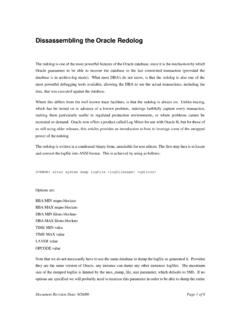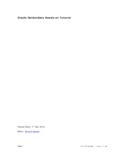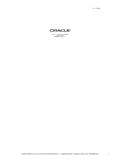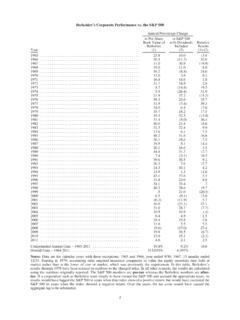Transcription of Oracle / iProc E-Catalogue & Non Catalogue …
1 Oracle / iProc E- Catalogue & Non Catalogue Requisitions Presentation by Darren Lewis (Interim E-Catalogues Manager). Mohamed Patel (Contracts Officer). on behalf of the Procurement Department Changes to Procurement iProc / Oracle Changes to Non-Stock Procurement Only Supplier E-Catalogues - The Benefits Large database of products to purchase from. Multiple word search for products. Contract pricing already set. Better descriptions already set. Accurate category coding already set (reports). Better budget control. Processing time reduced. Savings for the Trust. Less incorrect deliveries. Suppliers see the benefits and pass on discounts. Paperless system. E- Catalogue Process How Does it Work? Catalogue Find the correct content creation item and add to & management shopping cart Receive Order Supplier e-catalogues created within procurement. Requisitioner enters product code or searches for product then adds product to cart. Continue as before and submit requisition. Approval by budget holder.
2 Supplier receives order. What can we E- Catalogue ? Any national framework contracts. Trust contracts. Products that are purchased on a regular basis (within SFI limits). Items that are difficult to E- Catalogue Maintenance / Services / Works. Period orders / Call off orders. One off purchases such as capital Items or unique requirements. Staffing agencies (future development). Printing (future development). iProc Requisitions Navigating between e- Catalogue and non- Catalogue screens The screen that appears when you first log in to iProc . E- Catalogue ordering is done via the front screen by entering a product code or searching via key a word/s where shown above (when searching via words enter % at the start and finish). For Non- Catalogue ordering Click on the Non- Catalogue request button. Note You should always check to see if a product is available via e- Catalogue prior to raising a non- Catalogue request What's the difference Non- Catalogue By clicking on shop iProc will take you back to the front screen.
3 Fields required to be completed. Note - Always check to see if products are Item description / product code. available via e- Catalogue prior to raising a Category coding. non- Catalogue request. Unit of measure. Unit price. Supplier name. Supplier site. What's the difference - E-Catalogues Search main store - Enter item code or search by word / multiword (use % as your wildcard). Enter quantity. Add to cart. Done All other information has already been completed for you. Note Always check The product shown is what you require do not just add to cart without checking first. The comments field this may contain important information regarding the product and will also inform you if a carriage line needs to be added onto the requisition. Some products may have multiple lines for the same product ( shoes size or colours), when this happen you will see the first 3 options appear on screen, to ensure all options are shown click on view all results. Comments Section CARRCATT. CARRIAGE APPLIES.
4 SEARCH CARRCATT. The comments section indicates important information regarding the product or carriage. The above case shows that the requisition will require a carriage line adding to it. Carriage is always set out in the same format = CARR + the first 4 letters of the suppliers name In this case CARRCATT. Search for carriage as you would for any product, simply type (in this example) CARRCATT in the search field, then click go. Carriage Screen Carriage screen appears. Add to cart as normal. Note That sometimes more than one option will appear. For example, there could be one for standard carriage, plus one for urgent carriage (Both will be seen at the same time). Shopping Cart Shopping Cart - Double check that the products &. quantity you require are correct. The click on checkout to proceed. Checkout Requisition Information Deliver to location This must be changed to where you wish the goods to be delivered. Click on the torch button to help to navigate to the correct location.
5 Note If the delivery location is not changed, your goods could be delivered to towers hospital. Click on this to enable the charge account screens to appear. Edit Lines Click on Enter Charge Account. Requisition info: Split Cost Allocation Account code can be split or you can apply the same code by clicking on the button shown. LPT Accounting Flexfield Organisation defaults to LE. Cost Centre click on the torch and type in the your department to obtain the code. Subjective click on the torch and description to find the appropriate code. Analysis & Spare defaults to 0000. Click on create. Click on Select. Split Cost Allocation Split cost allocation (optional). Click to duplicate account code across all req. lines. Click on return. Review Approver List Note - important changes Note to approver (no change) - This can be used for both e- Catalogue and non- Catalogue requisitions. Note to buyer (change) . Can only be used for non- Catalogue requisitions. Information for suppliers (Change) - To add additional information to a purchase order (such as delivery requests etc.)
6 Click here. This will bring up the suppliers information screen. E- Catalogue Purchase Orders How to add information for suppliers Important Note Prior to the introduction of e- catalogues, any additional notes that were required for the supplier, were entered onto the note for buyer section. This would then be checked by the procurement team and then added onto the PO. As purchase orders now go directly to suppliers (e- Catalogue orders only), the only way to enter information for them to see on the PO, is to follow this section. Process: - Ensure the category is set to supplier. Enter name in description field. Ensure text is ticked. Give detailed description of what you required the supplier to do (Only this information will appear Please note - any information sent to suppliers will be monitored (audit requirement). on the purchase order). Review & Submit Check details, then submit. The requisition will then go to the approver. E- Catalogue purchase orders will go direct to the supplier via the system.
7 If your requisition contains a e- Catalogue and a non- Catalogue req line, the system will split them so two order numbers are raised. Note - procurement will be monitoring all e- Catalogue &. non- Catalogue requests. Requisition with E- Catalogue and Non- Catalogue Products System Process INPUT REQUISITION. NON- Catalogue Catalogue . SYSTEM RECOGNITION. When the requisitioner submits the requests on iProc , the system will automatically split the lines into two req numbers (one for all Catalogue items and one for all non- Catalogue items). BUDGET HOLDER APPROVES BUDGET HOLDER APPROVES. PROCUREMENT AUTO APPROVE - SUPPLIER RECEIVES PO. MODIFICATIONS MADE IF REQUIRED. CREATE PO. SUBMIT. PRINT Buyer selects transmission method SUPPLIER RECEIVES PO. Future Developments Product Images shown on iProc (in process). Punch-out sites direct to suppliers. Standardisation of some types of products. Some printing & staff agencies to be added. Things to remember Supplier e-catalogues have been set up to save you time and money for the Trust.
8 Always check to see if a product is available via e- Catalogue prior to using the non- Catalogue option. Always check the comments field for product information and carriage details. Carriage prefix is always CARR followed by the first 4 letters in the suppliers names. Please contact the e- Catalogue team if you encounter any errors or if you wish to add any supplier and/or products. Remember to change your delivery location. Some products have multiple lines for the same product ( shoe sizes), when this occurs, you will see the first 3 options, to see all options click on view all results. Please note - that although great care has been taken when producing these e- catalogues, - it is the end user's (your) responsibility to check that product details are correct prior to them being added to cart. E- Catalogue Supplier's Available AS @ 01/07/2013. A ALGEO LTD OSWALD DONNER LTD. ABBOTT LABORATORIES LTD P3 MEDICAL LTD. ALEXANDRA PLC PARK HOUSE HEALTHCARE LTD. AMBE MEDICAL GROUP PATTERSON MEDICAL.
9 B & D ELECTROMEDICAL PINEAPPLE CONTRACTS. BAKER ROSS LTD PLATON MEDICAL LTD. BOYD COOPER LTD PROMEDICS ORTHOPAEDIC. BUSINESS DICTATION LTD ROCOM GROUP LTD. COVIDIEN(UK) COMMERCIAL LTD ROMPA LIMITED. DEVILBISS HEALTHCARE LTD RS COMPONENTS LTD. EMERGENT CROWN SABER OFFICE FURNITURE LTD. GODFREY SYRETT LIMITED SCALEWAYS (LEICESTER) LTD. GRAHAME GARDNER LTD SIR SCOT YOUNG RESEARCH. HENRY SCHEIN MEDICAL SPECIALIST CRAFTS LTD. HOSPITAL METALCRAFT LTD LIVE FROM 08/07/2013 STEARN ELECTRIC CO LTD. INTUS HEALTHCARE LIMITED SUPERDRAGON TCM UK LTD. KAPITEX HEALTHCARE LTD U GROUP LTD. K-BINS LTD VALLEY NORTHERN. KETTERING SURGICAL APPL LTD WELCONSTRUCT GROUP LTD T/A WELCO. LAERDAL MEDICAL LTD. MALEM MEDICAL WHITE MEDICAL. MED-FIT UK LTD WINSLOW. MELTEMI COMPANY CLOTHING LTD WRS GROUP U K. NOTTINGHAM REHAB SUPPLIES LIVE FROM 08/07/2013 XMA. E- Catalogue Team Mohamed Patel 0116 295 0433. Email