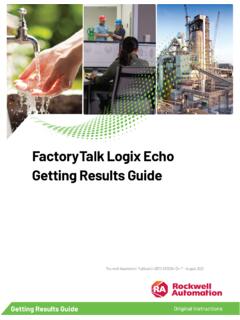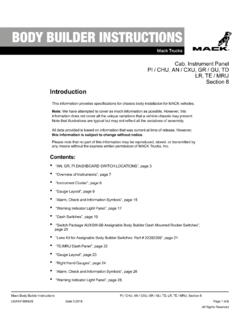Transcription of Osiris User’s Guide - UpRev
1 UpRev , LLC Osiris User Guide Page 1 of 23 Osiris User Guide UpRev , LLC Osiris User Guide Page 2 of 23 Contents 1 - Software Installation .. 3 2 - Preparation and Precautions before flashing an ECU .. 3 3 - Reflashing an ECU with Osiris Reflasher .. 4 4 - Using the UpRev map switching feature (not available on a limited number of ROMs) .. 7 5 - eTune update 8 6 - Returning an ECU to stock .. 9 7 - Recovering an ECU from a partial flash .. 10 8 - Cable Manager .. 11 9 - Navigating Osiris ROM editor .. 13 10 - Real Time Tuning with the ROM Editor .. 17 11 - Map tracing and data logging with the ROM editor .. 19 12 - Using Osiris to dump a ROM from an unsupported ECU .. 21 13 - ECU Bench Harness Pinouts (for use with UpRev bench harness) .. 23 UpRev , LLC Osiris User Guide Page 3 of 23 1 - Software Installation NOTE: Run the software installer BEFORE you connect your UpRev interface cable to a USB port.
2 Start by going to and then clicking on the link for the Support section. Download the installer for the system that you purchased under Product Related Downloads on the right side of the screen. You can always get the latest software updates by running the UpRev software updater program from the start menu shortcut. NOTE: Pro Tuners should download the installer from the pro download area. Contact UpRev with a user name and password to get a log in account setup if you don t have one already. It is recommended that pro tuners run the pro software updater before any tuning session and only download the ROMs for the vehicle you re planning to work on. It will take a LONG time to download all the ROM files, and the hashing process for all those ROMs will slow down the updater in the future.
3 2 - Preparation and Precautions before flashing an ECU Reflashing ECU flash memory can be very tricky. Although UpRev has gone to great lengths to test the software for robustness, there is always the possibility that something could go wrong. - Be aware of your location while flashing your ECU. It is highly recommended that you NEVER flash your ECU in a place where you could get stranded if the flash fails. - The most common cause of an ECU flash failure occurs if there is a loss of power during the flashing process. Verify that you have a healthy vehicle battery. If your vehicle battery dies after leaving your headlights on for 15 minutes; DO NOT attempt to flash your ECU. - NEVER shut off the ignition while a flash is in progress. - Turn off all electrical loads that can be shut off or easily disconnected will reduce the chance of draining the vehicle s battery charge.
4 - All electrical loads must remain off or disconnected for the duration of the reflash process. - Ensure that your PC/Laptop has adequate battery life and/or power supply to for the duration of the flashing process. - Ensure that the UpRev interface is securely plugged into your vehicle s OBDII port. - Electrical noise can cause an ECU reflash failure. Minimize electrical noise during the flashing process. Avoid using power seats, power windows, seat heaters, A/C, stereo, Avoid using your cell phone, or any electronic device that may cause additional electrical noise. If the ECU does crash during the reflash, please refer to the section on recovering a partially flashed ECU. If the ECU STILL cannot be recovered and Osiris can no longer establish a connection to the ECU, then it will have to be shipped back to UpRev in Austin TX to be recovered.
5 UpRev , LLC Osiris User Guide Page 4 of 23 3 - Reflashing an ECU with Osiris Reflasher Before getting ready to reflash an ECU it is good practice to shut down all other programs to free up as much CPU time as possible. Run Osiris by clicking the Osiris shortcut on the start menu under: Start >> All Programs >> UpRev >> Osiris Plug your UpRev interface into your PC and verify that Osiris recognizes it (cable status = connected). Connect the UpRev interface to your vehicle OBDII diagnostic port and switch the ignition to the ON position, but DON T start the engine. You should see a screen similar to the one below that will tell you: - If your cable is connected. - ECU part number - Current battery voltage ( Osiris WILL NOT start the reflash process if the battery V < ) - Current ECU security status.
6 - ECU processor type. - If the ECU currently has a factory/non- UpRev ROM loaded on it, then you will also see a red prompt below the ECU type that tells you one license will be used up when the ECU is reflashed. It will also tell you how many licenses are currently on your UpRev interface. Click the [Load] button and use the windows browser to locate the ROM you want to reflash onto your ECU. Osiris Standard tuned files will be located in the folder UpRev >> ROM Files . UpRev , LLC Osiris User Guide Page 5 of 23 Once the ROM has been loaded the ECU security should change to OK and the [FLASH ECU] button should become active. Click the [FLASH ECU] button to begin the reflash process. Osiris will first upload a program onto the ECU. After the program has been uploaded the reflash process will start.
7 UpRev , LLC Osiris User Guide Page 6 of 23 After the flash has completed you will get a prompt to turn the vehicle off. After the vehicle has been shut off, for about a minute, you will get a prompt to turn the ignition back on (but don t start engine). After turning the vehicle back on, Reflash Complete will flash for a few seconds, then the ECU Ready prompt will return. At this point the engine should start and run normally. Flash Errors: Pay close attention to Osiris during the reflash process. If the reflash does fail and crash the ECU it may be helpful to know when the error occurred to aid in troubleshooting. Security Error 00: The loaded ROM was not compatible with your ECU. Security Error 94: The engine is still running. It needs to be off to reflash. Soft reset error: The ECU did not reset properly.
8 You will need to disconnect the battery to reset the ECU then clear any DTCs with Cipher. Flash execution error: This error is usually caused by a bad CAN bus. If you are trying to flash a Sentra or a 2003 2004 G35 please refer to the appropriate PDF under the support section at for instructions on how to rewire the CAN pins , LLC Osiris User Guide Page 7 of 23 4 - Using the UpRev map switching feature (not available on a limited number of ROMs) Once an ECU has been reflashed with an OsirisROM it will have the added functionality to switch maps using the cruse control buttons. Map switching happens in real time. You do NOT need to shut down the engine. To switch maps: - Hold down the Set toggle. - While holding the Set toggle, press the Cancel button once for map 1, twice for map 2, three times for map 3, - Release the Set toggle.
9 - The cruse Set light will flash confirmation pulses, once for map 1, twice for map 2, There are SOME models (Altima and Sentra) that use Cancel and the brake pedal instead of the Set / Cancel combo. For these cars, just hold down Cancel and press the brake the number of times that relates to the map you want to select. UpRev , LLC Osiris User Guide Page 8 of 23 5 - eTune update datalogging The ideal logs for an eTune are two 0-60 runs and one log for around town/highway cruising for whatever maps you would like to get updated. Be sure to try and get the best launches possible with minimum wheel spin. Use Cipher to clear the learned fuel settings before doing the data logs. That way your logs are running as close to the tune as possible without the ECU having done any adjustments of its own.
10 Include the following information in the filename for the log: - Map that was logged. - Any weather conditions that you have access to (humidity, temp, ) Email the logs to and be sure to include your name in the email so we can find you customer files. Any logs that do not include the proper parameters will take longer to turn around. The following parameters should be logged for eTune updates: **Verify your ECU is added to the AFR conversion. See Cipher user Guide ** A/F CORR-B1 (%) A/F CORR-B2 (%) AFR WB-B1 (AFR) AFR WB-B2 (AFR) ACCEL PED POS 1 (V-Accel) B-FUEL SCHDL (ms) CAL/LD VALUE (%) COOLANT TEMP (F) ENGINE RPM (rpm) IGN TIMING (BTDC) INJ PULSE-B1 (ms) INJ PULSE-B2 (ms) INTAKE AIR TMP (F) MAF GM/S (gm/s) MAS A/F -B1 (V) NB-O2 SEN 2-B1 (V) NB-O2 SEN 2-B2 (V) THROTTLE POS 1 (V-Throttle) URBINE REV (RPM) (Automatics only) VEHICLE SPEED (mph) Typical eTune turn around time is ~2 weeks.