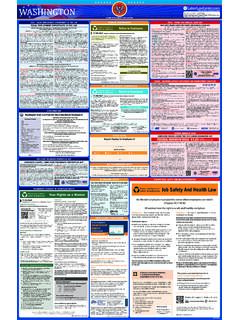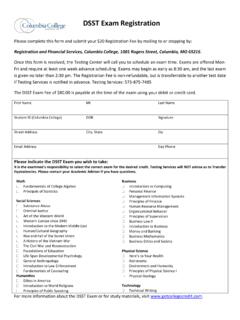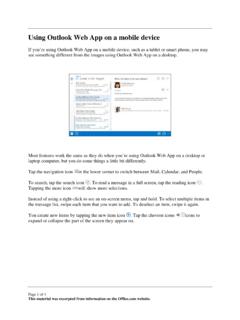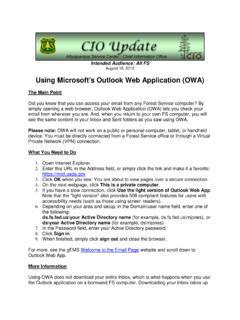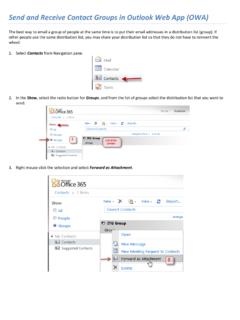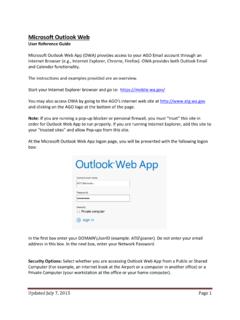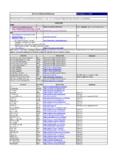Transcription of Outlook Web App (OWA) 2010 - Columbia College
1 Conversation View: New in the Action Menu: Outlook Web App (OWA) 2010 Open any browser; OWA is now supported by Internet Explorer, Mozilla Firefox and Safari. Enter the URL: If using an office or home computer, select This is a private computer . This option will prevent the user from being automatically logged out after ten minutes. Enter your Columbia College username and password and select Sign In . Accessing OWA 10: 1. Forward as Attachment: Use this feature to forward an e-mail to another user as an attachment. 2. Ignore Conversation: If you belong to mailing lists, you can select this option to remove yourself from conversations of the group that do not pertain to you.
2 Other messages in this conversation will automatically be deleted. 3. Open Delivery Report: Use this option to search for sent or received messages. The delivery report will show you what date and time the message was sent and when it was successfully delivered. Tip: Access the Action Menu by right-clicking on a message. In addition to the capabilities to sort messages by date, from, to or subject, OWA 10 allows users to sort their e-mail messages by conversation. This will result in all messages in the same conversation being added to the same thread. Tip: In OWA 10, messages will automatically be sorted by conversation.
3 To turn off this function, right click Arrange By , scroll down to Conversations and deselect Show Messages in Conversations . Using Shared Calendars in OWA 10 To share a calendar with another user, select the Share menu from the top of the screen and choose Share This Calendar . Type the e-mail address of the user with whom the calendar should be shared and select Send . To view a shared calendar, view the e-mail sent by another Columbia College user inviting their calendar to be shared. Select Add This Calendar . Select the calendars to be viewed. To view another user s calendar, select the box next to their name under Other Calendars.
4 If two calendars need to be viewed and neither of them is your own, select the check boxes next to the calendars you would like to view and deselect the other calendars. Both of the selected calendars will then be displayed in a side-by-side comparison view. QUICK TIP: Use the Find Someone tool in the top right corner of the screen to search the Directory for a first and last name, last name only or Columbia College username. Once an individual is selected, a new dialogue box will be displayed with information for that individual. Their first and last name, e-mail address and other contact information can be viewed from this screen.
5 This function will also share portions of the user s calendar, allowing other users to check their availability before inviting them to events or meetings. Questions? Contact the Solutions Center at 573-875-4957 or