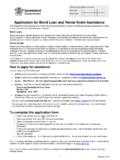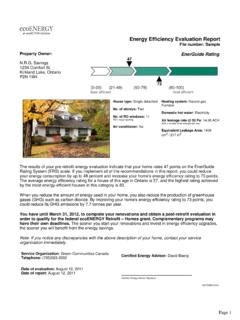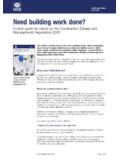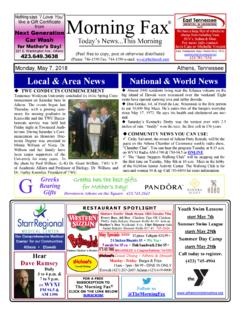Transcription of Owner's Booklet - OneTouch
1 Blood Glucose Monitoring SystemInstructions for 'sBooklet If you have questions about the use of any OneTouch product, contact the OneTouch Customer Care Line at 1 800 663-5521. If you cannot reach OneTouch Customer Care Line, contact your healthcare professional for advice. 2011 LifeScan, owned by Johnson & Johnson and used under : 04/2012 Contents covered by one or more of the following patents: 6,179,979, 6,193,873, 6,284,125, 6,716,577, 6,749,887, 6,797,150, 6,863,801, 6,872,298, 7,045,046, 7,498,132, and 7,846,312. Use of the monitoring device included herein is protected under the following patent: 7,749,371. Purchase of this device does not act to grant a use license under this patent.
2 Such a license is granted only when the device is used with OneTouch Verio Test Strip. No test strip supplier other than LifeScan is authorized to grant such a license. The accuracy of results generated with LifeScan meters using test strips manufactured by anyone other than LifeScan has not been evaluated by Customer Care Line: 1 800 663-5521 Monday-Friday 9am-8pm Eastern Time 6am-5pm Pacific by: LifeScan Europe Division of Cilag GmbH International 6300 Zug SwitzerlandDistributed by: LifeScan Canada Ltd. Burnaby, BC V5C 6S7 Version G1 owner s BookletBlood Glucose Monitoring System 2 owner s BookletThanks for choosing OneTouch !
3 The OneTouch Verio IQ Blood Glucose Monitoring System is one of the latest product innovations from OneTouch . Every OneTouch Verio IQ Meter is designed to make it easy to test your blood glucose and help you manage your owner s Booklet offers a complete explanation of how to use your new meter and testing supplies, and reviews the do s and don ts of testing your blood glucose level. Clear instructions and visuals will help you get comfortable using the OneTouch Verio IQ Meter, so you can expect to get reliable results every time you test. Please keep your owner s Booklet in a safe place; you may want to refer to it in the future.
4 We hope OneTouch products and services will continue to be a part of your Cautions and Warnings. Refer to the owner s Booklet and inserts that came with your system for safety-related information. Direct current Consult instructions for use Battery full Battery 30 85% full Battery low Battery very low Before meal tag After meal tag Message icon Control solution result4 Table of Contents1 Setting up your system 102 Taking a test - Testing your blood glucose 25 - Testing with control solution 453 Attaching tags to your blood glucose results 534 Reviewing past results, averages and high/low pattern messages 585 Care and maintenance 7456 Battery (recharging)
5 787 Troubleshooting 868 Detailed information about your system 989 Index 1076 Before you beginBefore using this product to test your blood glucose, carefully read this owner s Booklet , and the inserts that come with the OneTouch Verio Test Strips and OneTouch Verio Control : You must charge the battery before using the OneTouch Verio IQ Meter. See pages 78 85 for useThe OneTouch Verio IQ Blood Glucose Monitoring System is intended to be used for the quantitative measurement of glucose (sugar) in fresh capillary whole blood samples drawn from the fingertips or palm. Venous whole blood samples may be used by healthcare OneTouch Verio IQ Blood Glucose Monitoring System is intended for self-testing outside the body (in vitro diagnostic use) by people with diabetes at home and healthcare professionals in a clinical setting as an aid to monitor the effectiveness of diabetes OneTouch Verio IQ Blood Glucose Monitoring System should not be used for the diagnosis of or screening of diabetes or for neonatal principleGlucose in the blood sample mixes with special chemicals in the test strip and a small electric current is produced.
6 The strength of this current changes with the amount of glucose in the blood sample. Your meter measures the current, calculates your blood glucose level, displays the blood glucose result, and stores it in its OneTouch Verio IQBlood Glucose Monitoring SystemABDFEI ncluded with your kit:Available separately:GCH9A OneTouch Verio IQ Meter (rechargeable battery included)B Carrying CaseC OneTouch Delica Lancing deviceD Sterile lancetsE AC AdapterF Mini USB CableG OneTouch Verio Mid Control Solution*H OneTouch Verio Test Strips*Alternate site testing (AST) Kit (not pictured). For availability of AST Kit contact the OneTouch Customer Care Line at 1 800 : The OneTouch Delica Lancing Device uses ONLY OneTouch Delica another type of lancing device was included, see the separate instructions for that lancing device.
7 * OneTouch Verio Control Solution and Test Strips are available separately. To obtain control solution, contact the OneTouch Customer Care Line at 1 800 WARNINGKeep the meter and testing supplies away from young children. Small items such as the test strips, lancets, protective covers on the lancets, and control solution vial cap are choking hazards. Do Not ingest or swallow any to know your OneTouch Verio IQ Blood Glucose Monitoring System1 Setting up your systemOK button Turns meter on/off Confirms menu selectionsTest strip portInsert test strip here to turn meter onMeterBattery iconIndicates battery power remainingData/Battery charging port Connect to download to computer Connect to recharge meter batteryUp and down buttons Highlight the desired selectionDisplaymmol/L is the pre-set unit of measure and cannot be changedBack button Go back to the previous screen (press and release) Go to the Main Menu (press and hold)
8 111 Setting up your systemTurning your meter onPress and hold until the start-up screen appears. Once the start-up screen is displayed, release . Test stripVerio IQChannel to apply sampleSilver prongsInsert into test strip portm CAUTIONIf you see any missing pixels within the start-up screen, there may be a problem with the meter. Contact the OneTouch Customer Care Line at 1 800 663-5521 or visit 12 Setting up your system1 Using the display backlightThe backlight comes on automatically whenever the meter is turned on. After a few seconds of no activity, the backlight will dim. Pressing any button or inserting a test strip will turn the backlight back testing in the dark, press and hold before you insert the test strip.
9 This will light the entire top of the meter and provides enough light to test in the the start-up screen, the Main Menu is blue bar highlights the current selection on the meter 019:00amMy HistorySettingsPattern LogExample Main Menu with Settings highlighted13 Setting up your system1 Basic settingsSetting the meter language, time and dateBefore using your meter for the first time, you should check these settings. When you turn on the meter for the first time, you will automatically start at the Set Language Choose a languageIn the Set Language screen press or to highlight the language you want and press .Pressing after making your selection confirms each setting and takes you to the next setting up your meter you can press to return to the previous screen to adjust a aisEnglishSet LanguageWelcome14 Setting up your system1 NOTE: The time and date formats are pre-set.
10 You cannot change these Set the time of dayIn the Set Time screen press or to set the hour and press . Repeat this step to set the minutes. Press or to set am or pm and press .3. Set the dateIn the Set Date screen, press or to change the month and press . Repeat these steps to set the day, then the TimePlease setwith care.: 45 pm12 Set DatePlease setwith 2011 Apr15 Setting up your system1 4. Confirm your settingsIf your settings are correct press or to highlight Done and press .If a setting is not correct, highlight the incorrect setting and press to return to that setting : 12:45pmDate: Apr 23 2011 Language: EnglishTool SettingsMeter InfoDoneSettingsAfter confirming your settings, this screen will appear on the meter set up the High/Low Pattern tool, highlight Set Up Now and press.