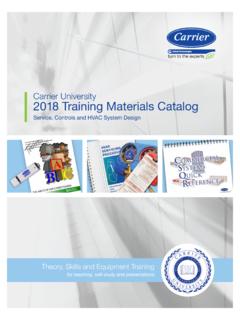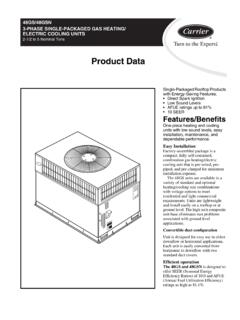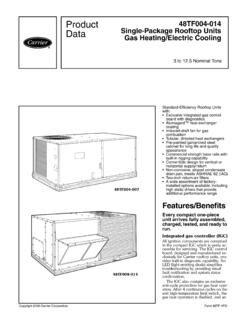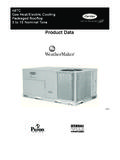Transcription of Owner’s Manual - dms.hvacpartners.com
1 SYSTXCCITW01---A, SYSTXCCITN01---A& SYSTXCCITC01---AInfinityrTouch ControlOwner s ManualNOTE: Read the entire instruction Manual before starting the features and functions outlined in the owner s Manual reflect Version 11software. See the Downloads section of for the latestsoftware Patents: Pat No. 7,243,004, Pat No. 7,775,452, Pat No. 7,415,102 TABLE OF Day and Temperature (Temporary Hold) Comfort Activities (See Comfort Profiles on Pg. 11) Temperature (Permanent Hold) Comfort Profiles (See Comfort Profiles on Pg.)
2 11) Fan Current Humidity Humidity OF CONTENTS (cont.)PAGEHome Fresh Air Humidity Fresh Air Humidity Fresh Air or Edit My C AT I O N2 control Saver Screen OF CONTENTS (cont.)PAGEENERGY / Time and Daylight Savings Time Time Reminder Software Using Software Using / Serial (IF APPLICABLE) NAMES (IF APPLICABLE) Automation System Interface (If Applicable) OF CONTENTS (cont.) UE Factory Default ! Your decision to choose the InfinityRTouch control putsyou in a select group of homeowners who understand the value of precise comfortcontrol and appreciate the simplicity of an easy --to --use, intuitive, new Infinity touch control offers high quality comfort technology.
3 Pleasetake a few moments to carefully read through this Manual . Next set up a comfortprofile and schedule that makes sense for your lifestyle; then relax and enjoy thenew comfort of your home!HOME SCREENI nformation DisplayedThe information displayed on the home screen will appear when there has been nointeraction with the Infinity touch control for at least one minute. The basicinformation displayed on the Home Screen consists of the current date and time, theroom temperature (zone temperature if applicable), the outdoor temperature, andcurrent weather condition.
4 Connectivity status to the home Wi--Fi network and theMyInfinity Server will also be displayed on the Home Screen for compatible Wi--Fiunits (SYSTXCCITW01--A and SYSTXCCITC01--A). Note: You must have Wi--Fienabled for the indicator to you have uploaded a photo to the control (see Pg. 41), it will be displayed untilyou touch the display. You will then be taken to the Home Connectivity StatusA13258 With the SYSTXCCITW01--A and SYSTXCCITC01--A Infinity touch Wi--Fimodels, connectivity status to the home Wi--Fi network and MyInfinity Server isdisplayed in the top right hand corner of the Home the Infinity touch control is connected to the home Wi--Fi network and theMyInfinity Server, the signal strength bars will be displayed in white as depicted inthe image above.
5 Connection strength to the home Wi--Fi network will be indicatedby the number of solid white bars ConnectionLimited ConnectionNo ConnectionA13259 SPressing on the Connectivity Status bars from the Home Screen willallow you to view the Remote Access Status : If the Infinity touch control is connected to the home Wi--Finetwork but loses connection to the MyInfinity Server, the signalstrength bar will be displayed in red as depicted in the image strength to the home Wi--Fi network will continue to bedisplayed by the number of solid bars.
6 If this problem persists, pleasecontact 1--800--Carrier for ConnectionLimited ConnectionNo ConnectionA132614 SPressing on the Connectivity Status bars from the Home Screen willallow you to view the Remote Access Status ButtonsOn the bottom of some screens will be an information icon. By pressing theinformation icon, a text box will display to show what interactions are available onthat particular screen. To close the text box, press the information icon PLACE HOLDERA142375 MAIN SCREENThe main screen is where most interactions will take place.
7 touch anywhere on thescreen to arrive at the main ModeSOnce in the main screen,STo access your system mode touch the MODE label located in the upperright of the drop--down menu will allow you to choose between AUTO, HEAT,COOL, FAN ONLY and OFF is selected that means your heating and cooling systems are AUTO is selected, the Infinity touch control automatically switchesbetween heating and cooling to maintain your comfort during transition-al HEAT is selected then the Infinity touch control operates only theheating COOL is selected then the Infinity touch control operates only thecooling FAN ONLY is selected.
8 Then the Infinity touch control operates theindoor Day and TimeSTo set the day and time for your home screen enter the main screen bytouching anywhere on the theDAYandTIME label located at the top middle of the screenor access by going through the menu screen (see Pg. 32).STo se t th eHOUR, MINUTE, MONTH, DAY,orYEAR touch the fea-ture you wish to the Up (Y) and Down (B) buttons to make the you have completed all of the settings, you make a mistake you may touch CANCEL and begin Temperature (Temporary Hold)The Infinity touch control allows you to temporarily override your programmedschedule by adjusting the indoor temperature at any time to meet your Comfort Profiles (See Comfort Profiles on Pg.)
9 11)STo adjust the comfort activity, enter the main screen by touching any-where on the the activity under the touch N Gotfeature on the left side ofthe screen; then select the desired activity ofHOME, AWAY, SLEEP,orWA K the Up (Y) and Down (B) buttons to change the time to temporar-ily hold the desired temperature in 15 minute the correct time interval is displayed, return to the scheduled program, touchHOLD UNTIL,andthenselectPER HeatingSTo adjust the heating temperature, enter the main screen by touchinganywhere on the the system in eitherAUTOorHEAT mode, use the Up (Y)andDown (B)
10 Buttons to set the desired the left hand side of the screen, the comfort profile will switch tomanual, and the system will be placed in a temporary the Up (Y) and Down (B) buttons to change the time to temporar-ily hold the desired temperature in 15 minute the correct time interval is displayed, return to the scheduled program, touchHOLD UNTIL,andthenselectPER CoolingSTo adjust the cooling temperature, enter the main screen by touchinganywhere on the the system in eitherAUTOorCOOL mode, use the Up (Y)andDown (B) buttons to set the desired the left hand side of the screen, the comfort profile will switch tomanual, and the system will be placed in a temporary the Up (Y) and Down (B) buttons to change the time to temporar-ily hold the desired temperature in 15 minute the correct time interval is displayed, return to the scheduled program, touchHOLD UNTIL,andthenselectPER Temperature (Permanent Hold)