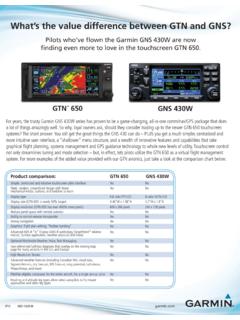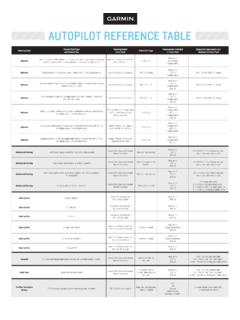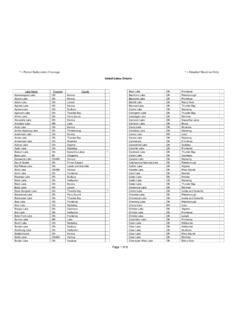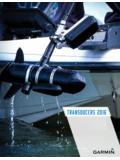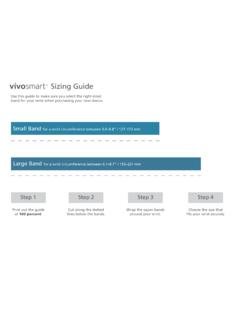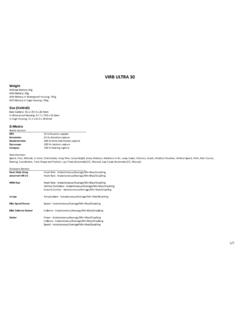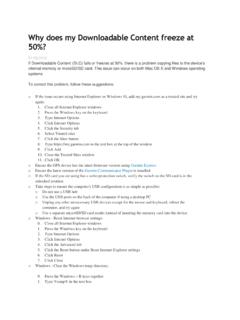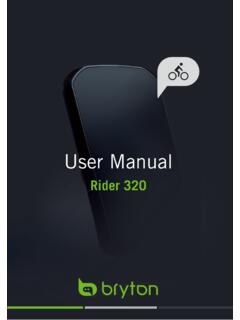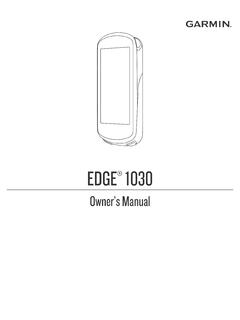Transcription of Owner’s Manual EDGE 530 - Garmin
1 EDGE 530 Owner s Manual 2019 Garmin Ltd. or its subsidiariesAll rights reserved. Under the copyright laws, this Manual may not be copied, in whole or in part, without the written consent of Garmin . Garmin reserves the right to change or improve its products and to make changes in the content of this Manual without obligation to notify any person or organization of such changes or improvements. Go to for current updates and supplemental information concerning the use of this , the Garmin logo, ANT+ , Auto Lap , Auto Pause , Edge , Forerunner , inReach , and Virtual Partner are trademarks of Garmin Ltd. or its subsidiaries, registered in the USA and other countries. Connect IQ , Firstbeat Analytics , Garmin Connect , Garmin Express , HRM-Dual , Rally , Varia , and Vector are trademarks of Garmin Ltd.
2 Or its subsidiaries. These trademarks may not be used without the express permission of is a trademark of Google LLC. Apple and Mac are trademarks of Apple, Inc., registered in the and other countries. The BLUETOOTH word mark and logos are owned by the Bluetooth SIG, Inc. and any use of such marks by Garmin is under license. The Cooper Institute , as well as any related trademarks, are the property of The Cooper Institute. Di2 and Shimano STEPS are trademarks of Shimano, Inc. Shimano is a registered trademark of Shimano, Inc. Training Stress Score (TSS), Intensity Factor (IF), and Normalized Power (NP) are trademarks of Peaksware, LLC. STRAVA and Strava are trademarks of Strava, Inc. Wi Fi is a registered trademark of Wi-Fi Alliance Corporation. Windows is a registered trademark of Microsoft Corporation in the United States and other countries.
3 Other trademarks and trade names are those of their respective product is ANT+ certified. Visit for a list of compatible products and : A03485 Table of the Status the Shortcut Your the the the Standard the Out-Front the the Mountain Bike Satellite for a the Strava Segment Explore a Segment From Garmin a Segment a a Workout From Garmin a a Garmin Connect Training Your Training Plan an Interval an Interval Your ANT+ Indoor an ANT+ Indoor the Simulated Target a Training a Training VO2 Max. Your VO2 Max. for Cycling VO2 Max. and Altitude Performance Your Training Load Load Training Your Recovery Your FTP an FTP Calculating Your Stress Off Performance Your Power Activities and Performance Your Training Your Paused Training Your Personal a Personal a Personal Your Locations from the to a Back to of ContentsiEditing a a a Course on Your a Course From Garmin for Riding a Course a Course on the a a the the Map an Activity for Route Connected Detection and Assistance Emergency Your Emergency Incident Detection On and an Automated a Status Update After an On a GroupTrack for GroupTrack the Bike Audio Prompts on Your Files to Another Edge Fi Connected Up Wi Fi Fi
4 On the Heart Rate Your Heart Rate Heart Rate for Erratic Heart Rate the speed the cadence the speed and cadence Averaging for cadence or Your Wireless with Power Your Power Your Power Cycling the Rally Software Using the Edge the Green Threat Level Electronic an eBike sensor the inReach Your Your Time in Each Training Data Data Your Ride to Garmin the Device to Your of ContentsTransferring Files to Your the USB Your IQ Downloadable Connect IQ Features Using Your Up Your User Training Your Activity a Data a Data Data Range Recurring Smart Eat and Drink Laps by Laps by Laps by Auto Auto Auto the Timer the Satellite the the Widget Recording the Units of the Device Tones On and the Device Up Extended Display Extended Display the Software Using the Garmin Connect the Software Using Garmin sensor 2 and cadence sensor 2 Device Regulatory and Compliance the for the Heart Rate Replaceable the HRM-Dual the speed sensor the cadence sensor the the Default User Data and Battery On Battery Save phone will not connect to the GPS Satellite device is in the wrong Your the More Max.
5 Standard Rate Zone Size and of ContentsiiiIntroduction WARNINGSee the Important Safety and Product Information guide in the product box for product warnings and other important consult your physician before you begin or modify any exercise OverviewSelect to enter sleep mode and wake the to turn the device on and to scroll through the data screens, options, and the home screen, select to view the status to scroll through the data screens, options, and the home screen, select to view the device to mark a new to start and stop the activity to return to the previous to return to the home to choose an option or to acknowledge a a ride, select to view menu options such as alerts and data contactsCharge using an Edge external battery pack : Go to to purchase optional the Status PageThe status page displays the connection status of the GPS, wireless sensors, and your an option: From the home screen, select.
6 During a ride, select > Status status page appears. A flashing icon means the device is searching for a signal. A solid icon means the signal was found or the sensor is WidgetsYour device is preloaded with several widgets, and more are available when you pair your device with a smartphone or other compatible the status page, select or to view more next time you view the widgets, the last widget you viewed the Shortcut MenuShortcut menu options are available to quickly access features or perform functions, such as editing the current activity profile from the home screen. When appears on the screen during a ride, select to view the shortcut menu options. When appears on the screen, hold to view the shortcut menu Your SmartphoneTo use the connected features of the Edge device, it must be paired directly through the Garmin Connect app, instead of from the Bluetooth settings on your the app store on your smartphone, install and open the Garmin Connect to turn on the first time you turn on the device, you will select the device language.
7 The next screen prompts you to pair with your : You can select Menu > Settings > Connected Features > Phone > Pair Smartphone to manually enter pairing an option to add your device to your Garmin Connect account: If this is the first device you have paired with the Garmin Connect app, follow the on-screen instructions . If you have already paired another device with the Garmin Connect app, from the or menu, select Garmin Devices > Add Device, and follow the on-screen : Based on your Garmin Connect account and accessories, your device suggests activity profiles and data fields during setup. If you have sensors paired with your previous device, you can transfer them during you pair successfully, a message appears, and your device syncs automatically with your the DeviceNOTICETo prevent corrosion, thoroughly dry the USB port, the weather cap, and the surrounding area before charging or connecting to a device is powered by a built-in lithium-ion battery that you can charge using a standard wall outlet or a USB port on your : The device will not charge when outside the approved temperature range (Edge Specifications, page 54).
8 1 Pull up the weather cap from the USB port .2 Plug the small end of the USB cable into the USB port on the the large end of the USB cable into an AC adapter or a computer USB the AC adapter into a standard wall you connect the device to a power source, the device turns the device you charge the device, close the weather the Battery WARNINGThis device contains a lithium-ion battery. See the Important Safety and Product Information guide in the product box for product warnings and other important the Standard MountFor the best GPS reception, position the bike mount so the front of the device is oriented toward the sky. You can install the bike mount on the stem or the a secure location to mount the device where it does not interfere with the safe operation of your the rubber disk on the back of the bike rubber disks are included, and you can select the disk that best fits your bike.
9 The rubber tabs align with the back of the bike mount so it stays in the bike mount on the bike the bike mount securely using the two bands .5 Align the tabs on the back of the device with the bike mount notches .6 Press down slightly and turn the device clockwise until it locks into the Out-Front MountNOTE: If you do not have this mount, you can skip this a secure location to mount the Edge device where it does not interfere with the safe operation of your the hex key to remove the screw from the handlebar connector .3 Place the rubber pad around the handlebar: If the handlebar diameter is mm, use the thicker pad. If the handlebar diameter is mm, use the thinner the handlebar connector around the rubber and tighten the : Garmin recommends tightening the screw so the mount is secure, with a maximum torque specification of 7 lbf-in.
10 ( N-m). You should check the tightness of the screw the tabs on the back of the Edge device with the bike mount notches .7 Press down slightly and turn the Edge device clockwise until it locks into the Edge1 Turn the Edge clockwise to unlock the the Edge off the the Mountain Bike MountNOTE: If you do not have this mount, you can skip this a secure location to mount the Edge device where it does not interfere with the safe operation of your the 3 mm hex key to remove the screw from the handlebar connector .3 Select an option: If the handlebar diameter is mm, place the thicker pad around the handlebar. If the handlebar diameter is mm, place the thinner pad around the handlebar. If the handlebar diameter is 35 mm, do not use a rubber the handlebar connector around the handlebar, so that the mount arm is above the bike the 3 mm hex key to loosen the screw on the mount arm, position the mount arm, and tighten the : Garmin recommends tightening the screw so the mount arm is secure, with a maximum torque specification of 20 lbf-in.