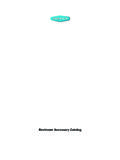Transcription of Panzer General II - User Manual - Luis Guzman
1 IntroductionDo you have what it takes to win?Will you fight as a Wehrmacht Officer, or perhaps lead your comrades in the Soviet Army? You may wantto hit the beaches at Salerno and Normandy as an American or British General . No matter what path youchoose, you will need all your skills to triumph. The successful Panzer General devises sound strategicplans and carries them out with unswerving commitment. Generals who are indecisive inevitably fail. Canyou forge a battle-winning command and conquer your foes? Isn t it time to find out?Getting StartedIf yo u want to get a quick start, refer to the Tutorial section of the Manual , which begins on page 3. Itprovides a step-by-step batt le plan to familiarise you with the screens and basic features of a PANZERGENERAL II scenario, and should help you win part of the first battle of the Blitzk rieg campaign.
2 If,however, you prefer to familiarise yourself with the game as a whole, turn to the Basic Screens,Menus, and Buttons and Game Concepts sections on pages 14 and 40, Comes with thi s Game?Your box should contain this user Manual , a datacard, and a Panzer General II CD. This user manualexplains how to play and contains important information on menus, scenarios, and unit class es andequipment. To get the game running on your computer, foll ow the install ation instru ctions on the ProtectionIn order to play Panzer General II, the game CD must be in the CD-ROM g the MouseIn Panzer General II, whenever the mouse passes over a button or hex, smart text, descr ibing thearea under the cursor, appears in information bars at the top and bott om of the screen, or beside theunit or button in question.
3 This makes identifying buttons and units easy during game play. In thisbook, the term click means moving the mouse pointer to the desired area on the screen and pressingthe left mouse button. Right-cl ick means moving the mouse pointer to the desired area and press ing the right mouse to Panzer General IIFor those who played the original Panzer General , the sec tions or paragraphs headed by a right-p ointingtriangle highlight changes and new features in Panzer General II. This sy mbol is only used for changes andfeatures that may not b e immediately obvious, u nlike Multiplayer Play and the Scenario tutorial is intended to explain basic menus and button functions, and to guide you through a smallintroductory battle.
4 For detailed information about the menus and options in Panzer General II, see the Basic Screens, Menus, and Buttons section starting; for explanations of various aspects of play, see the Game Concepts section starting; and for detailed strategy notes and game play hints, see file located in your PANZER2 the TutorialFrom the Panzer General II Start screen, click on the Play a Scenario button, the left-most button inthe row. This brings up the Scenario Selection screen. On the left side of the screen are twowindows; the upper window should be blank, and the lower contains an alphabetical listing of the repeatedly on the down arrow button, or click on the scroll bar slider, and hold down your mouse buttonas you drag the slider down.
5 Near the end of the list you should see the Tutorial scenario listed. Click onTutorial, and a description of the scenario appears in the upper window, along with the number of players thescenario was designed for, and the number of turns it the right side of the screen, flags indicating the Axis and the Spanish Republican forces haveappeared next to the Player Control buttons. Right now the Axis is selected for the human player,indicated by the depressed gold-tone button. The Spanish Republican forces are controlled by the AI,since the computer icon is depressed and highlighted in gold. You can switch the settings if you like,but return them to the default before beginning the to the flags are windows giving the prestige percentages for each side.
6 Prestige is a measure ofhow you are viewed as a commander by your superiors; the more prestige you have, the moreresources are at your disposal. Essentially, in Panzer General II it functions as money; prestigepoints allow you to buy additional units and equipment, as well as restore damaged units. Arrowbuttons on the top and bottom of each Prestige Adjustment window allow you to adjust the percentageup and down. If you lower your opponent s prestige setting to 50%, the Spanish Republican armyreceives half of the discretionary funds they would ordinarily receive. You do not need such anadvantage in this scenario, so leave the percentages at the toStart ScreenPlayScenarioWhen you are finished exploring the Scenario Selection screen, be sure that the Tutorial scenario has beenselected, and that the Prestige Adjustment and Player Control settings are back where they started, thenclick on the check mark button at the bottom right of the Scenario Selection screen to start the Tutorial.
7 If youchange your mind, click on the Exit button, right above the check mark button, to return to the PANZERGENERAL II Start the TutorialTURN 1 When you start a scenario, the Main Game screen appears, with the Turn panel overlaying the lowerhalf of the screen. The following information is displayed: Axis Turn 1 Friday, December 23, 1938 Weather: CloudyBrilliant Victory: 2 Turns RemainingVictory: 3 Turns RemainingTactical Victory: 4 Turns RemainingIn order to obtain a victory, all objectives must be held by your forces, which means that you havemoved your forces into every hex that is a victory objective. In this scenario, your victory objective isthe city of Almadrones at hex (18,5).
8 If you capture Almadrones before the end of Axis turn two, youachieve a brilliant victory. So long as you capture the city by the end of your fourth turn, you stillachieve at least a tactical victory. Brilliant victories provide more prestige than regular victories ortactical victories, which is especially important in campaign on the check mark button to remove the Turn NameHex CoordinatesRequisitionDeploy UnitEnd TurnGameFunctionUnitDesignationEquipment TypeEntrenchmentThe Main Game screen is dominated by the Battlefield, the map of the contested area. At the top andbottom of the screen are text bars which provide information during play, and at the right is the Optionsmenu, a vertical row of buttons which control various functions in the game.
9 When you move your cursorover a button, smart text appears describing the button s function. For detailed information about the Optionsmenu, see the Option Buttons the Battlefield is centred on your selected unit, an infantry unit in hex (20,3). As you pass the cursorover the screen, smart text appears at the top of the screen displaying terrain types and hex coordinates. Ifyou pass the cursor over a unit, its designating number appears at the lower left of the screen, the unit sequipment type appears in the centre of the bar, and the unit s entrenchment value is given at the lowerright. Move your cursor over to your unit, the 4th Motorised Infantry Regiment of the 6th Panzer Division,designated 4/6.
10 Its equipment type, Regular, is given, and it is entrenched at level on this unit, and the View Unit panel appears. This displays quick statistics for a unit, suchas its attack range, its soft and hard attack values, and its current ammunition and fuel levels. Variousunit functions, such as mounting and supply, are also controlled from this panel. For detailedinformation, see the View Unit Panel section starting. Left-click on the Exit button on the lower rightside to remove the View Unit the cursor over your victory objective, the city of Almadrones in hex (18,5). It is defended by theDivisional Artillery of the 12th Loyalist Division, a 75mm artillery unit with an entrenchment level of gives a defending unit bonuses in combat, making it unwise to attack a unit that is deeplyentrenched.