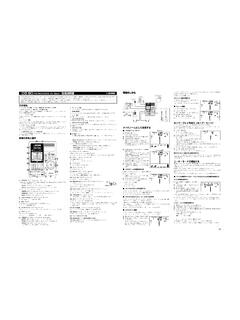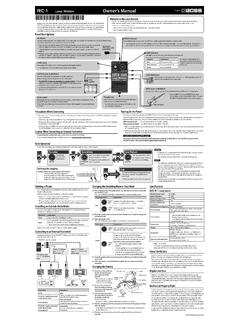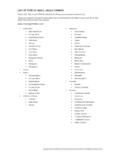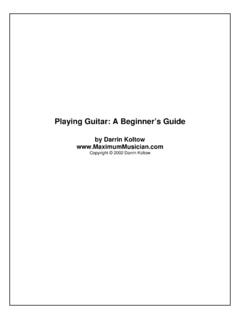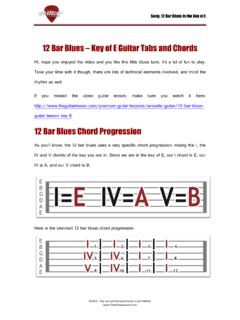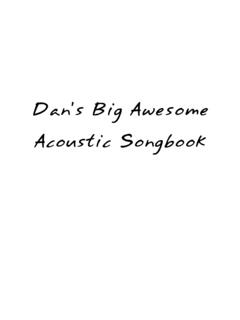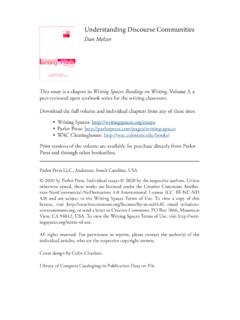Transcription of Parameter Guide / Sound List - Roland Corporation
1 Parameter Guide / Sound List022 ContentsBasic Operation 3 Basic Procedure for Effect Editing 3 Changing the Effect Connection Order 3 Editing from the Play Screen 3 EASY EDIT 4 EASY SELECT 4 Basic MENU Operations 5 Assigning Favorite Parameters to [1] [3] Knobs 5 EFFECT 6FX1/FX2 6 COMPRESSOR 6 LIMITER 6T.
2 WAH 7 GRAPHIC EQ 7 PARAMETRIC EQ 7 TONE MODIFY 7 GUITAR SIMULATOR SIMULATOR 8 SLOW GEAR 8 OCTAVE 8 PITCH SHIFTER 8 HARMONIST 8 OVERTONE 9 FEEDBACKER 9AC.
3 PROCESSOR 9 PHASER 9 FLANGER 9 TREMOLO 9R OTA R Y 10 UNI-V 10 VIBRATO 10 CHORUS 10 SUB DELAY 11 PEDAL FX 11OD/DS 12 PREAMP 12NS (NOISE SUPPRESSOR)
4 14 FOOT VOLUME 14 DELAY 14 REVERB 15 MASTER SETTING 16 MASTER SETTING 16 MASTER EQ 16 Controllers 17 CTL 1, EXP SW, CTL 2, CTL 3 17 EXP 1, EXP 2 17 ASSIGN 1 6 17 Virtual Expression Pedal System (Internal Pedal / Wave Pedal) 21 MENU 22 OUTPUT SELECT 22 DISPLAY 22 PLAY (PLAY OPTION) 22 KNOB SETTING 23 PREF (PREFERENCE)
5 25 LOOP 25 USB 25 PDL CALIBRATION (PEDAL CALIBRATION) (FACTORY RESET) 25 Other Settings 26 TUNER 26 Sound List 27 Preset Patch List 27 MEMO 5 This effect Sound is mono. 5 This effect Sound is output with two channels.
6 5 These effects take a mono input and output it on two channels.* Company names and product names appearing in this document are registered trademarks or trademarks of their respective 2016 Roland CORPORATION3 Basic OperationBasic Procedure for Effect EditingYou can edit an effect by selecting it in the screen that shows the placement of effects (the effect chain screen). It s also possible to edit the settings of effects and controllers that are not represented by panel Press the [MEMORY EDIT] effect chain screen appears.* You can use the button of each effect to turn that effect on/off. Effects that are turned on are indicated with icons. Effects that are turned off are indicated with 5. To turn PDL (PEDAL FX) on/off, press the expression pedal with PDL selected or turn the [3] knob in step 2 Use the [1] knob to choose the effect you re going to you ve selected FX1, FX2, or DLY, use the [3] knob to choose the effect Press the [ENTER] button to enter the EDIT Use the [1] [3] knobs to edit the value of the parameters shown in the tabs are displayed on the screen, you can switch pages by pressing the [ENTER] Press the [EXIT] button a number of times to return to the play the Effect Connection OrderHere s how to move the position of a selected effect in the effect Press the [MEMORY EDIT] effect chain screen Use the [1] knob to select the effect that you want to Use the [2] knob to move the selected from the Play ScreenYou can also edit an effect from the play screen (p.)
7 4) of the Owner s Manual. 1 Long press the button of the effect that you want to EDIT screen appears.* With the edit screen displayed, pressing the effect button again turns that effect on/off. When an effect is on, the button is Use the [1] [3] knobs to edit the value of the parameters shown in the the [ENTER] button to switch pages of the edit Press the [EXIT] button to return to the play OperationEASY EDITYou can use EASY EDIT to change the type of distortion (TONE) for the current Sound , add or modify a modulation-type effect (VIBES), or change the reverberation (ECHO).1 With the play screen displayed, press the [EASY EDIT] EASY EDIT screen Use the [1] [3] knobs to adjust TONE, VIBES, and ECHO to your the EASY EDIT screen displayed, you can press the [ENTER] button to display the effect chain screen and edit the effects with the procedure described in Basic Procedure for Effect Editing (p.
8 3).EASY SELECTYou can use EASY SELECT to select With the play screen displayed, press the [EASY SELECT] SELECT screen is Use the [1] knob to choose the search method (SORT TYPE).ValueExplanationGENRES earch by the patch categoryDRIVES earch by the distortion typeEFFECTS earch by the effect type3 Use the [2] knob to choose the search TYPE: GENRESORT TYPE: DRIVESORT TYPE: EFFECTSORT TYPES earch itemsGENREJAZZ/FUSIONBLUESCOUNTRYDISCOSO UL/FUNKOLDIESROCKALTERNATIVEHARD ROCKSTUDIOMETAL/COREACOUSTICR&BPOPSLATIN TRADITIONALUSER 1 USER 2 USER 3 DRIVECLEANCRUNCHHARDHEAVYEFFECTENVELOPET ONE-MODPITCHMODULATEDELAY/REVOTHER* You can turn only the [2] knob to select search items from all SORT TYPE.* You can assign USER 1 USER 3 to any desired patches. For example, you might use these categories to collect patches that you use in a live performance. Two categories can be assigned to each patch. For details on how to assign a category, refer to step 5 of Saving a Patch (p.
9 6) in the owner s Use the [3] knob to choose a patch from the list on the OperationBasic MENU OperationsHere you can make settings that are common to the entire GT-1 (System parameters). Here you can make settings for output, USB, as well as assign the functions of the [1] [3] knobs, Press the [MENU] Use the [1] knob to choose the item that you want to Press the [ENTER] Use the [1] [3] knobs to edit the value of the parameters shown in the tabs are displayed on the screen, you can switch pages by pressing the [ENTER] Press the [EXIT] button a number of times to return to the play Favorite Parameters to [1] [3] KnobsYou can assign the parameters that are controlled by Parameter knobs [1] [3] when the play screen is Press [MENU] Use the [2] knob to choose KNOB. 3 Use the [1] [3] knobs to specify the parameters to be controlled by each Press the [EXIT] button a number of times to return to the play details on the parameters that can be assigned, refer to KNOB SETTING (p.
10 23).About the play screen displayYou can use the [ENTER] button to choose how the play screen is the icon indicationsIconExplanationShown if the looper is if OD SOLO is if PrA SOLO is FX1 and FX2, you can select the effect to be used from the following. You can select the same effect for FX1 and , ONTurns this effect to FX1/FX2 TYPEFX1/FX2 TYPEThis is a list of the effects that can be selected for FX1 NameExplanationCOMPRESSORThis is an effect that produces a long sustain by evening out the volume level of the input signal. You can also use it as a limiter to suppress only the Sound peaks and prevent limiter attenuates loud input levels to prevent WAHYou can produce a wah effect with the filter changing in response to the guitar EQThis adjusts the tone as a equalizer. You can adjust the tone character in seven (PARAMETRIC EQ)Adjusts the tonal quality. You can adjust the tone character in four MODIFYThis changes the tone of the connected SIM (GUITAR SIMULATOR)Simulation of the characteristics of particular guitar components such as pickups and different guitar bodies allows you to switch among a number of different guitar types all while using a single SIM ( SIMULATOR)This effect simulates the tonal character of an acoustic GEARThis produces a volume-swell effect ( violin-like Sound ).