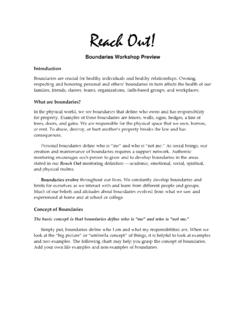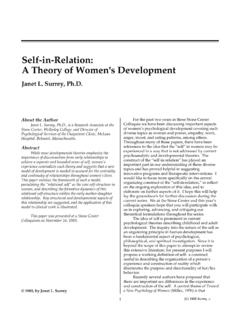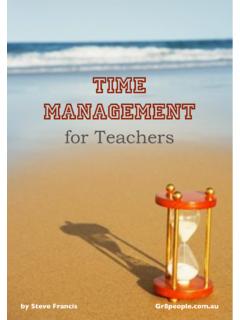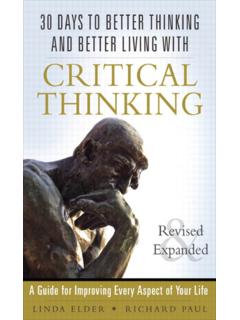Transcription of Paychex TrueShift User Guide - trueshifttimeclock.com
1 Paychex TrueShift user Guide 2016 Paychex , Inc. All rights reserved. Paychex is a registered trademark and Paychex TrueShift is a trademark of Paychex , Inc. All other trademarks belong to their respective holders. Paychex , Inc. 911 Panorama Trail South Rochester, New York 14625-0397. Table of Contents Paychex TrueShift user Guide Table of Contents 1 Getting Familiar with Your Time Clock Introduction .. 3. Welcome .. 3. System Requirements .. 3. Features .. 4. Logging In .. 5. Support and Troubleshooting .. 5. Integration with Payroll .. 5. Register your Time Clock .. 6. Navigating the Time Clock Software .. 6. Getting Familiar with Paychex TrueShift .. 6. Home Page .. 6. Lists Menu .. 7. Reports Menu .. 7. Payroll Menu .. 7. Files Menu .. 7. Settings Menu .. 7. Help Page .. 7. About Page .. 7. 2 Setting Your Time Clock Preferences Setting Your Time Clock Preferences .. 3. Setting Your Pay Preferences .. 3. Setting Your Overtime Preferences .. 4. Setting Your Punch Preferences.
2 4. Setting Employee Input 6. Setting Your Device Preferences .. 7. Email/Backup Preferences .. 8. Outgoing Email Settings (SMTP Server) .. 9. Common SMTP Server Settings .. 10. Setting Your Alert Preferences .. 11. Alert Setup .. 12. Creating Custom 12. 3 Setting Up Your Employees Setting Up Your Employees .. 3. Employee List .. 3. Adding Employees .. 4. Employee Information .. 4. Employee 5. Lunch Time Deduction .. 6. Web Punch Time Clock Settings .. 6. Biometric Settings .. 7. Accrual Settings .. 7. Delete Employee Punches .. 8. TOC Paychex TrueShift user Guide Table of Contents 4 Using Biometric Fingerprint Entry Using Biometric Fingerprint Entry .. 3. Overview .. 3. Time Clock Functions .. 3. Enrolling Employees Fingerprints Using Self Enroll .. 4. Biometric Settings .. 4. Biometric Settings by Employee .. 4. System-wide Biometric Preferences .. 5. Finger Scan Preferences .. 5. Photo Verification Preferences .. 5. 5 Clocking In and Out Punching In and Out .. 3. Biometric Finger Scan Entry.
3 3. Identify Mode .. 3. Verify Mode .. 4. Proximity Badge Entry .. 4. Web Punch Time Clock Entry .. 4. Tracking Paid Breaks .. 4. Department Change (Punch In and Transfer).. 5. Entering Tips, Job Numbers or Piece Counts .. 5. Collecting Employee Inputs on an In Punch .. 6. Collecting Employee Inputs on an Out Punch .. 6. 6 Departments and Supervisors Departments and Supervisors .. 3. Departments .. 3. Customize Your Departments .. 3. Assigning/Changing Departments .. 3. Removing a Department .. 4. Supervisors .. 4. Setting Supervisor Permissions .. 4. Assigning Employees to a Supervisor .. 5. Supervisor Login .. 5. 7 Generating Reports Generating Reports .. 3. Reports 3. Adding a Punch .. 3. Adding Non-Work Hours (Holiday, Vacation, Sick, Personal and Non-Worked) .. 4. Editing a Punch .. 5. Using Batch Edits .. 5. Viewing Additional Reporting Details .. 5. Punches from Failed Biometric Punch Verification .. 6. Using the Attendance Report .. 7. Using the Timecard Report.
4 7. Using the Individual Timecard Report .. 8. Paychex TrueShift user Guide TOC. Table of Contents Using the Department Report .. 8. Using the Timecards by Department 8. Using the Accrual Summary Report .. 9. Creating Custom 9. Generating Reports on Custom Field Values Labor Distribution .. 10. Step 1: Set Up the Custom Field Title and Assignment .. 10. Step 2: Assign the Custom Field Value to the Employee .. 10. Step 3: Generate the Custom Report Using Create Report .. 11. 8 Sending Hours to Payroll Sending Hours to Payroll .. 3. Creating the Payroll Export File .. 3. Emailing the Timecard Report and Export File .. 3. Sending Individual Timecards to Employees .. 3. 9 Alternate Employee Entry Options Alternate Employee Entry Options .. 3. Web Punch Employee Entry .. 3. Setting Up Your Employees Web Punch Time Clock .. 3. Punching In/Out Using Web Punch Entry .. 4. Clocking In/Out from GPS Enabled Smartphone Location Tracking .. 4. IP Address Restriction .. 5. Setting Authorized IP Addresses Globally.
5 5. Setting Authorized IP Addresses by Employee .. 5. Running Reports with the Web Punch Time Clock .. 6. Using Proximity Badges .. 6. Assigning Proximity Badges to an Employee .. 7. Locking the Time Clock Terminal 7. Punching In/Out Using Proximity Badges .. 7. 10 Maintaining Your Time Clock Maintaining Your Time Clock .. 3. Setting Up Scheduled Automatic Backups .. 3. Creating a Data Backup .. 3. Data Backup from the Software Interface .. 3. Data Backup to a USB Flash Drive .. 4. Restore Time Clock Data Backup .. 4. Restore a Time Clock Data Backup from the Software Interface .. 6. Restore a Time Clock Data Backup from a USB Flash Drive .. 4. Removing Data from Your Time Clock .. 5. Updating Your Time Clock .. 5. Updating Your Time Clock from the Software 6. Updating Your Time Clock Using a USB Flash Drive .. 7. Resetting Your Time Clock Password .. 7. Changing Your Time Clock Software Interface Password .. 7. Resetting the Software Interface Password .. 7. Resetting the Supervisor Mode Security Code.
6 8. TOC Paychex TrueShift user Guide Table of Contents 11 Time Clock Terminal Supervisor Mode Time Clock Terminal Supervisor Mode .. 3. Log Into Supervisor Mode .. 3. Parent Clock Supervisor Mode Settings .. 3. View IP Address .. 3. Network Settings .. 3. LAN Settings .. 3. Wifi Settings .. 3. Disable USB .. 4. Assign Badges .. 4. Set Date/Time .. 4. View Serial # .. 4. View Version # .. 4. Download Backup .. 5. Restore Backup .. 5. Reset Password .. 5. Erase All Memory .. 5. Convert to 5. Download Log .. 5. Reset Biometrics .. 5. Reset Bio Stats .. 5. Additional Child Clock Supervisor Mode Settings .. 6. View Parent IP .. 6. Force Connect .. 6. Force Full Sync .. 6. Show Sync Status .. 6. Convert to Parent .. 6. 12 Connect to the Clock Connection Options .. 3. Wifi Connection .. 3. Connecting Using the Clock Interface .. 3. Connecting Using a WPS Button .. 4. Connecting Using a WPS with PIN .. 4. Connecting Using the Software 5. Ethernet Connection .. 5. Direct to PC 3.
7 USB to PC 4. 13 Multi-Clock Configuration Multi-Clock Configuration .. 3. System Requirements .. 3. Connecting Multiple Time Clocks .. 3. Set Up the Parent Clock .. 3. Set Up the Child Clock(s) .. 4. ConnectYour Child Clock via Broadcast Method .. 4. Connect Your Child Clock via IP Address .. 4. Continuing Multi-Clock Setup .. 5. Child Clock Connection Data .. 5. Multi-Clock Software Settings and Optimal Configuration .. 5. Child Clock Connection Data .. 6. Updating the Multi-Clock System .. 7. Paychex TrueShift user Guide TOC. Table of Contents 14 Configure the Time Clock for Remote Access Configure the Time Clock for Remote Access .. 3. System Requirements .. 3. Step 1: Set Up the TrueShift on the Local Network .. 3. Step 2: Router Configuration .. 3. Assign a Static IP Address to the Time Clock .. 3. Set Up Port Forwarding on the Router .. 4. Step 3: Connect to Your TrueShift over the Internet .. 5. Remote Connection Frequently Asked Questions .. 6. Troubleshooting Remote Connection Problems.
8 7. Standard Remote Connection Setup Diagram .. 8. Connect Clocks Remotely with Multi-Clock Diagram .. 8. TOC Paychex TrueShift user Guide Table of Contents THIS PAGE INTENTIONALLY LEFT BLANK. Paychex TrueShift user Guide TOC. 1 Getting Familiar with Your Time Clock Table of Contents Introduction .. 3. Welcome .. 3. System Requirements .. 3. Features .. 4. Logging In .. 5. Support and Troubleshooting .. 5. Integration with Payroll .. 5. Register your Time Clock .. 5. Navigating the Time Clock Software .. 6. Getting Familiar with Paychex TrueShift .. 6. Home Page .. 6. Lists Menu .. 6. Reports Menu .. 7. Payroll Menu .. 7. Files Menu .. 7. Settings Menu .. 7. Help Page .. 7. About Page .. 7. Paychex TrueShift user Guide 1-1. 12/30/16. Getting Familiar with Your Time Clock THIS PAGE INTENTIONALLY LEFT BLANK. 1-2 Paychex TrueShift user Guide 12/30/16. Getting Familiar with Your Time Clock Introduction Everything you need to get your time clock up and running: Getting your time clock connected and logging into the software for the first time How to get help Navigating through the software Welcome Thank you for choosing Paychex , we appreciate your business.
9 Our mission is to provide our customers with ease-of-mind through our quality products and excellent customer service. All of us at Paychex thank you for placing your trust in our products. We pride ourselves on being innovators in the time and attendance industry by developing products that are quick to install, simple to operate, and reliable. Use this Guide to learn how to use the Paychex TrueShift Biometric system to perform essential tasks that make tracking employee time, and your payroll processes, more efficient. The Paychex TrueShift Biometric system offers breakthrough web-enabled technology that brings the simplicity of embedded software to your time and attendance system, all without requiring Internet access. System Requirements For Network Access Any web browser on PC, Mac, tablet or smartphone. An available Ethernet port. Remote Internet access also requires Internet and port forwarding to port 9844. For Direct Connection Any web browser on a PC or Mac. Available USB port on Windows PC or available Ethernet port on Windows PC or Mac.
10 Payroll Export Utilities Paychex Flex, SurePayroll, and Paychex Preview exports are compatible with all operating systems. Emailing Payroll reports to the branch or your Payroll Specialist requires an Ethernet connection as well as additional set up. Refer to Section 2 for instructions on setting up Outgoing Email Settings (SMTP Server). Ethernet Connection Required Ethernet connection is required for the following functionality: Emailing alerts, backups, or payroll reports. Connecting multiple time clocks together. Accessing the time clock from more than one computer. Paychex TrueShift user Guide 1-3. 12/30/16. Getting Familiar with Your Time Clock Features The TrueShift Biometric system is the perfect fit for a growing business that requires a time clock that can keep up with changing needs. This time clock is ideal for those companies looking for a feature-rich product that is fully supported by a nationwide network of experts. Capacity of 500 employees Fingerprint entry Punch photo verification in case of failed finger scan Web punch entry licenses included Proximity badge entry option (badges sold separately).