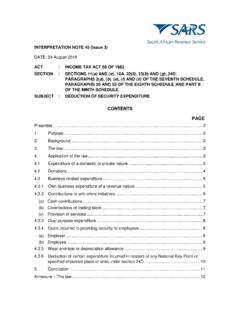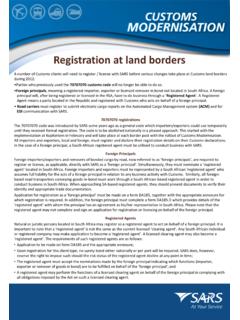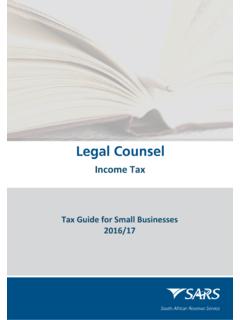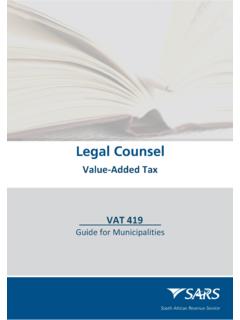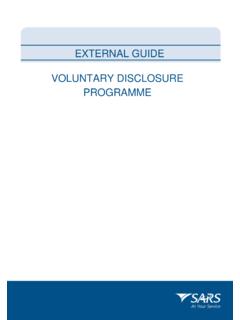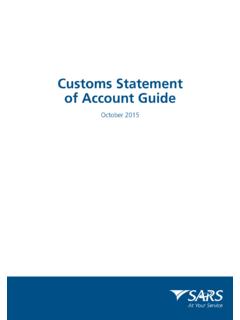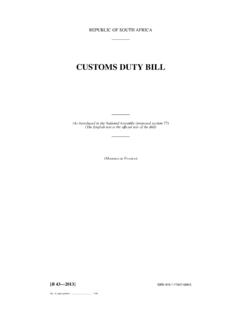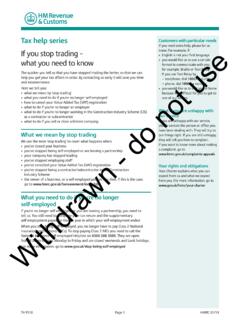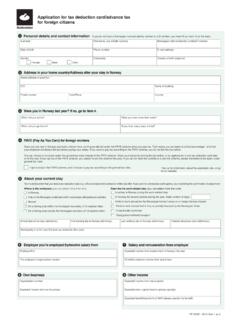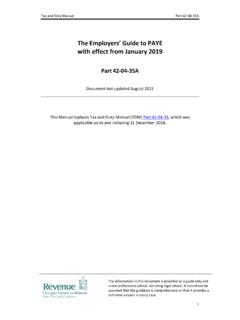Transcription of PAYE-easyFile-G001 - South African Revenue Service
1 EXTERNAL GUIDE e@syFileTM EMPLOYER GUIDE External Guide - e@SYFILE Employer Guide PAYE-easyFile-G001 REVISION: 8 Page 2 of 80 REVISION HISTORY TABLE Date Version Description 20-04-2020 5 Employment Taxes Calculation Validation (ETV) for IRP5/IT3(a) certificates 11-09-2020 6 Summary Report 12-11-2020 7 AA88 Updated 10-09-2021 8 2021/2022 PAYE BRS for Employer Reconciliation External Guide - e@SYFILE Employer Guide PAYE-easyFile-G001 REVISION: 8 Page 3 of 80 TABLE OF CONTENTS 1 INTRODUCTION 5 FINALISE AND SUBMIT YOUR INTERIM AND ANNUAL RECONCILIATION 5 CREATE EMPLOYER 6 PROCESS CERTIFICATES 6 CAPTURE EMP501 6 SUBMIT RECONCILIATION 6 GENERATE CERTIFICATES 6 REGISTER EMPLOYEES FOR INCOME TAX AND OBTAIN FEEDBACK 7 2 THE E@SYFILETM EMPLOYER PROCESS 8 INSTALLING OR UPDATING E@SYFILE EMPLOYER 8 ACCESSING THE E@SYFILE EMPLOYER SOFTWARE 10 3 THE MENU AND FUNCTIONS FOR E@SYFILE EMPLOYER 12 ADD EMPLOYER 12 EDIT EMPLOYER 13 ADD EMPLOYEES 13 CAPTURE MANUAL CERTIFICATES 16 IMPORT PAYROLL FILE 19 CHECKING PAYROLL AND EMPLOYEE DETAILS 22 AMENDING CERTIFICATES WITHIN E@SYFILE EMPLOYER 24 CANCELLING CERTIFICATES WITHIN E@SYFILE EMPLOYER 24 CANCELLING AN INDIVIDUAL CERTIFICATE 24 CANCELLING A RANGE OF CERTIFICATES 26 REVIVING A CANCELLED RANGE OF CERTIFICATES 28 COMPLETING THE EMP501 AND
2 RECONCILING ANNUAL EMPLOYEES TAX 29 ELECTRONIC SUBMISSION OF RECONCILIATION DECLARATIONS TO SARS 35 RESUBMISSION OF EMP501 37 COMPLETING A RECONCILIATION DECLARATION ADJUSTMENT (EMP701) 37 SUMMARY REPORT 40 PRINTING CERTIFICATES 41 CREATING A BACKUP OF YOUR DATABASE 42 MERGE MULTIPLE DATABASES 43 RESTORE DATABASE FROM A BACK-UP 45 EMP501 STATUS DASHBOARD 46 EMPLOYMENT TAXES VALIDATION 47 MANAGING PAYROLL FILE IMPORTS IN E@SYFILE EMPLOYER 49 MANAGE PAYROLL FILE EDITING IN E@SYFILE EMPLOYER 50 DELETING PAYROLL FILES 50 RESET PASSWORD 51 MERGE EMPLOYEE 52 REASSIGN CERTIFICATE 53 GENERATE IRP5/IT3(A) PDFS 54 FULL RESUBMISSION REQUEST 55 DISK SUBMISSION 55 NOTIFICATION CENTRE 57 4 MONTHLY EMPLOYER DECLARATION (EMP201) 60 OVERVIEW 60 SUBMITTING YOUR EMP201 60 REVISING AN EMP201 DECLARATION 64 ADJUSTING A PREVIOUS EMP201 64 PAYING YOUR MONTHLY EMP201 64 External Guide - e@SYFILE Employer Guide PAYE-easyFile-G001 REVISION: 8 Page 4 of 80 DECLARATION HISTORY 65 STATUS DASHBOARD 66 MAKING PAYMENT 67 STATEMENT OF ACCOUNT 67 5 INCOME TAX REGISTRATION OF EMPLOYEES 68 INDIVIDUAL INCOME TAX REGISTRATION 68 BULK INCOME TAX REGISTRATION 70 BUNDLED INCOME TAX REGISTRATION 70 6 EFILING SYNCHRONISATION 73 PROFILE, EMPLOYER INFORMATION, LETTER, CORRESPONDENCE AND ALL73 TAXPAYER INCOME TAX REGISTRATIONS 75 7 DEFINITIONS AND ACRONYMS 80 External Guide - e@SYFILE Employer Guide PAYE-easyFile-G001 REVISION: 8 Page 5 of 80 1 INTRODUCTION The South African Revenue Service (SARS) constantly strives to improve its Service offering to taxpayers.
3 Changes introduced to SARS systems are a vital part of our vision to have a more accurate reconciliation process. More information at SARS disposal means a less cumbersome tax process, as returns/declarations are increasingly pre-populated. Employers are required to submit an Employer Reconciliation Declaration (EMP501) to SARS twice a year. These are the: Interim reconciliation declaration for the six month period 1 March to 31 August that must be submitted by 31 October, Annual reconciliation declaration for the full year 1 March to 28/29 February that must be submitted by 31 May. The opening of the Employer Filing Season will be communicated before the start of each filing period. The Employer Filing Season dates will be made available on the SARS website. In these declarations employers must confirm or correct the amounts they declared for: Pay-As-You- earn (PAYE), Skills Development Levy (SDL), the Unemployment Insurance Fund (UIF) and Employment Tax Incentive (ETI) in their Monthly Employer Declarations (EMP201s) submitted, Payments made, Tax values of the Employee Tax Certificates [IRP5/IT3(a)s].
4 Using e@syFile Employer, you can now finalise and submit your EMP201 and make payments. FINALISE AND SUBMIT YOUR INTERIM AND ANNUAL RECONCILIATION Figure 1: Reconciliation Submission Process Reconciliation Submission ProcessStep 3 Capture EMP501 Step 2 Process CertificatesStep 1 Create EmployerStep 4 Submit ReconciliationStep 5 Generate CertificatesPayrollSystemCreate / UpdateEmployerCreate / UpdateCertificateManual CaptureCreate / UpdateCertificateUpdateEMP501 Login and SubmitGenerate Certificates External Guide - e@SYFILE Employer Guide PAYE-easyFile-G001 REVISION: 8 Page 6 of 80 CREATE EMPLOYER The employer s payroll system generates electronic tax certificates in a CSV file which is imported into e@syFile Employer. This import will create the employer record or if the employer record already exits will update the employer record. Please note that minimal information is updated and additional information will need to be added manually.
5 Where no CSV file import is done, the user is required to manually create the employer using the Employer Admin functionality which will be discussed later in this manual. The employer is uniquely identified by the PAYE reference number. PROCESS CERTIFICATES The CSV file import will also create new or update existing employee details and create or update the relevant certificate information for the employee. An employee is uniquely identified by the ID number and / or employee number. Depending on the data contained on the e@syFile Employer database and the CSV file import, e@syFile Employer may create a new employee instead of updating an existing employee. This can be rectified by using the Reassign Certificate function which will be discussed later in this manual. The certificate is uniquely identified by the Certificate Number. CAPTURE EMP501 Where there is an online connection, the user can select to pre-populate the EMP501 PAYE, SDL, UIF and ETI values with the liability values (excluding penalty, interest and understatement penalty (USP)) as on the internal SARS systems.
6 Where there is no connection, the liability values will be pre-populated from the EMP201 Declarations submitted via e@syFile Employer, alternatively the user will be required to manually capture the liability values. Please note: It is recommended that the pre-populated data from SARS internal system is accepted as various validations are performed in terms of liability amendments on the EMP501. Should there be a tax shortfall, payment can be made via e@syFile Employer. SUBMIT RECONCILIATION Once the user is satisfied that the reconciliation balances, it can be submitted to SARS. All submissions must be made electronically which requires the user to enter the eFiling login name and password. The submission process will validate that the specific user-id has the necessary authorisation to make reconciliation declaration for the relevant employer.
7 The submission will only include all new and amended tax certificates. Existing unchanged certificates will not be included in the submission. GENERATE CERTIFICATES The employer is required to furnish employees with certificates to enable the completion and submission of the Income Tax Return and therefore this step is only applicable to the annual reconciliation. This is done by using the Generate IRP5/IT3(a) PDFs function under the Utilities menu. The generated certificates will be made available in PDF format which can be issued to the employees. Where an employee s employment was terminated prior to the annual reconciliation period, the employee must be issued with a final certificate. In this instance the certificate number must reflect the full reconciliation period (02) and can be printed from the View/Edit Employees function. The above process (Figure 1: Reconciliation Submission Process) depicts the normal flow of events during the reconciliation period, however subsequent to file import and/or submission to SARS changes may be required in which case certificates can be added, amended and/or deleted.
8 Normally, changes to certificates impact the financial values on the EMP501 and users must ensure that they update the EMP501 and also ensure that the revised information is submitted to SARS, if applicable. External Guide - e@SYFILE Employer Guide PAYE-easyFile-G001 REVISION: 8 Page 7 of 80 REGISTER EMPLOYEES FOR INCOME TAX AND OBTAIN FEEDBACK SARS announced in September 2010 that all individuals in formal employment, irrespective of their income, have to register for Income Tax. To help employers, three registration options are made available to register employees namely: Individual Income Tax Registration (ITREG), where an employer can register only one employee and get the tax number immediately. Bulk ITREG, where SARS registers employees using the latest reconciliation submissions provided by employers. The bulk registrations are done as required.
9 The registration should be accompanied by the EMP501 certificates. Bundled ITREG process enables employers to register multiple employees (from one up to a thousand) at a time. With bundle registration, you can register employees anytime outside the reconciliation period and you do not require the EMP501 to register employees. Previously SARS provided feedback to employers on the outcome of the registration process for employees that were successfully registered. SARS will now also inform employers where an employee could not be registered. The table below details the possible statuses which can be received, the description and the required steps to be taken. STATUS DESCRIPTION STEPS TO BE TAKEN Registered New Income Tax reference number provided. None Existing Taxpayer Taxpayer was found to be already registered. The employee must provide the Income Tax reference number.
10 Unable to Register-Employee must Contact SARS A problem was identified with the employee s data submitted, multiple Income Tax registration numbers exist for the employee The employee must contact SARS to resolve the identified issue. Insufficient Information The employee has not been registered. , incomplete personal details, invalid postal address, incomplete address details, etc. The employee must provide all the necessary registration details to the employer, for the registration request. Not Verified Invalid or incorrect information provided and SARS is unable to verify the registration status of the employee, address provided with an invalid postal code The employer is required to verify that the employee s information has been captured correctly. Non-Individual the identity number (ID) supplied belongs to a TRUST.