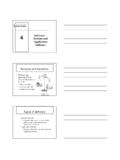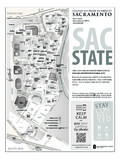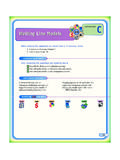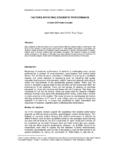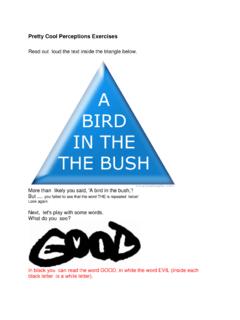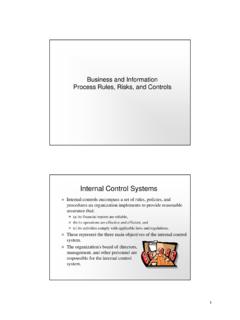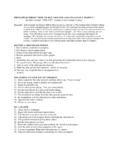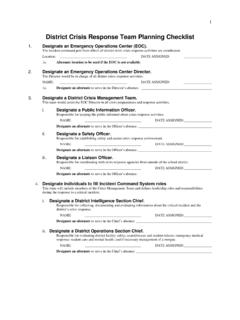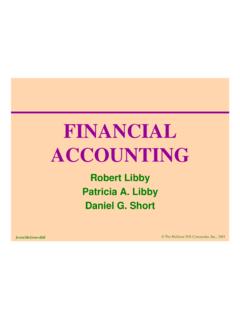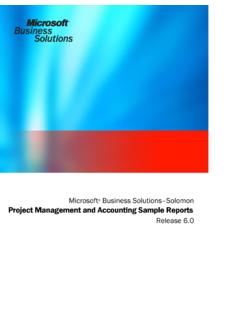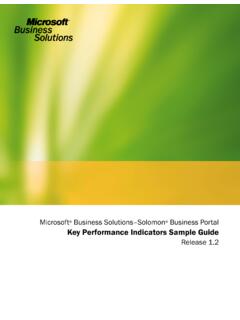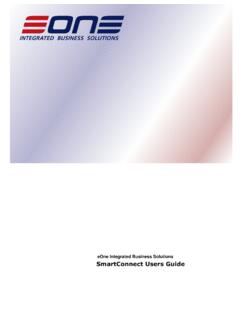Transcription of PAYROLL To quickly access a particular subject in this ...
1 Microsoft great Plains Dynamics PAYROLL . Copyright manual copyright 2001 great Plains software , Inc. All rights reserved. great Plains software , Inc. is a wholly-owned subsidiary of Microsoft Corporation. Your right to copy this documentation is limited by copyright law and the terms of the software license agreement. As the software licensee, you may make a reasonable number of copies or printouts for your own use. Making unauthorized copies, adaptations, compilations, or derivative works for commercial distribution is prohibited and constitutes a punishable violation of the law. Trademarks great Plains, Dynamics, eEnterprise, and Dexterity are either registered trademarks or trademarks of great Plains software , Inc.
2 In the United States and/or other countries. great Plains software , Inc. is a wholly-owned subsidiary of Microsoft Corporation. Microsoft, ActiveX, BackOffice, BizTalk, FrontPage, JScript, Outlook, SourceSafe, Verdana, Visual Basic, Visual C++, Visual C#, Visual InterDev, Visual SourceSafe, Visual Studio, Win32, Windows, and Windows NT are either registered trademarks or trademarks of Microsoft Corporation in the United States and/or other countries. The names of actual companies and products mentioned herein may be trademarks or registered marks - in the United States and/or other countries - of their respective owners. The names of companies, products, people, and/or data used in window illustrations and sample output are fictitious and are in no way intended to represent any real individual, company, product, or event, unless otherwise noted.
3 Warranty great Plains software , Inc. and Microsoft Corporation disclaim any warranty regarding the sample code contained in this documentation, including the warranties of merchantability and fitness for a particular purpose. Limitation of liability The content of this manual is furnished for informational use only, is subject to change without notice, and should not be construed as a commitment by great Plains software , Inc. or Microsoft Corporation. great Plains software , Inc. and Microsoft Corporation assume no responsibility or liability for any errors or inaccuracies that may appear in this manual . Neither great Plains software , Inc.
4 , Microsoft Corporation nor anyone else who has been involved in the creation, production or delivery of this documentation shall be liable for any indirect, incidental, special, exemplary or consequential damages, including but not limited to any loss of anticipated profit or benefits, resulting from the use of this documentation or sample code. License agreement Use of this product is covered by a license agreement provided by great Plains software , Inc. with the software product. If you have any questions, please call the great Plains Customer Assistance Department at 800-456-0025 or 701-281- 6500. Publication date May 2001. Part number RDMN-PR00-0000600.
5 Contents Introduction .. 2. What's in this manual .. 2. Symbols and 3. Additional resources .. 4. Part 1: Setup .. 6. Chapter 1: Setting Up PAYROLL .. 7. Using the PAYROLL setup routine .. 7. Payment and adjustment numbers in PAYROLL .. 10. Overtime in PAYROLL .. 10. Calculating overtime pay .. 11. Setting up PAYROLL default 16. Required PAYROLL posting accounts .. 21. Setting up PAYROLL posting 23. Chapter 2: Setting Up Codes .. 25. Setting up department codes .. 25. Setting up position 26. Setting up pay codes .. 27. Setting up shift codes .. 32. Chapter 3: Setting Up Deductions and Benefits .. 35. Deduction types .. 36. Deduction 36.
6 Setting up a deduction .. 37. Setting up a deduction 39. Benefit types .. 41. Benefit tiers .. 41. Setting up a benefit .. 42. Inactivating or deleting a pay, benefit or deduction code .. 44. Chapter 4: Setting Up Taxes and Compensation Codes .. 47. Worker's compensation tax calculation methods .. 47. Workers' compensation tax calculation methods for overtime .. 48. PAYROLL i C O N T E N T S. Setting up workers' compensation codes .. 49. Local tax calculation methods .. 50. Setting up a local 51. State and federal unemployment 53. Setting up an unemployment tax .. 55. Setting up federal and state tax identification numbers .. 56.
7 Chapter 5: Setting Up Employee Classes .. 59. Applying class changes .. 59. Accruing methods for vacation and sick time .. 60. Creating an employee class .. 61. Assigning codes to an employee class .. 63. Deleting or changing an employee class .. 64. Part 2: 68. Chapter 6: Employee Cards .. 69. Entering an employee card .. 69. Assigning pay, deduction and benefit codes to an employee .. 71. Inactivating an employee card .. 72. Reactivating an employee card .. 73. Deleting or changing an employee card .. 74. Entering an employee additional information 75. Entering an employee address card .. 77. Setting up employee Internet information.
8 78. Entering an employee pay card .. 79. Chapter 7: Tax 83. Entering an employee tax 83. Entering an employee state tax card .. 85. Entering an employee local tax card .. 87. Chapter 8: Deduction and Benefit Cards .. 89. Entering an employee deduction card .. 89. Entering an employee benefit 92. ii P A Y R O LL. C O N T E N T S. Chapter 9: Beginning 95. Changing posting settings before you enter beginning 95. Entering beginning balances .. 96. Posting beginning balances .. 98. Resetting posting 99. Part 3: Transactions .. 102. Chapter 10: PAYROLL 103. Batch frequencies .. 103. Batch requirements and approval options .. 104. Posting 104.
9 Creating PAYROLL batches .. 105. Deleting or correcting PAYROLL 106. Posting PAYROLL batches .. 107. Chapter 11: PAYROLL Transactions .. 111. Entering employee mass transactions .. 112. Entering PAYROLL computer check 114. Correcting PAYROLL computer check transactions .. 118. Entering manual check transactions .. 119. Correcting manual check 122. Processing advance pay runs .. 123. Building PAYROLL checks .. 127. Calculating PAYROLL checks .. 131. Printing and posting 131. Voiding a PAYROLL 133. Part 4: Inquiries and Reports .. 138. Chapter 12: Employee Inquiries .. 139. Viewing PAYROLL check history .. 139. Viewing transactions.
10 140. Viewing an employee's personal 141. Viewing employee PAYROLL codes .. 142. Viewing paycheck summary information by codes .. 143. PAYROLL iii C O N T E N T S. Viewing paycheck breakdown 144. Viewing historical paycheck information by codes .. 145. Viewing historical pay code information .. 146. Chapter 13: PAYROLL Card Inquiries .. 149. Viewing employee tips wage and tax information .. 149. Viewing PAYROLL and tips breakdown 150. Viewing PAYROLL audit trail information .. 152. Chapter 14: PAYROLL Reports .. 153. Using the online sample reports .. 153. PAYROLL report summary .. 153. Report destinations and 156. Processing reports on a process server.