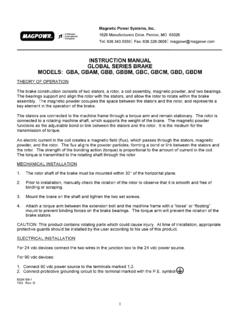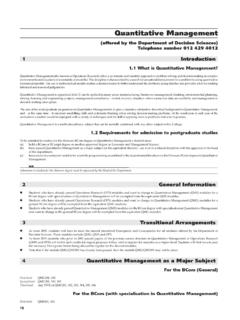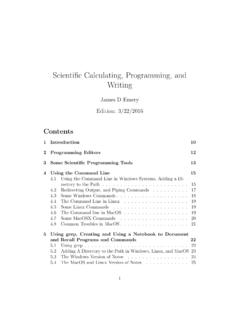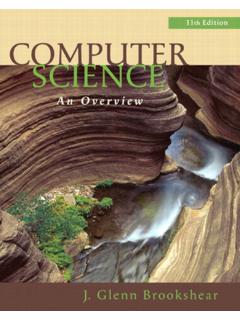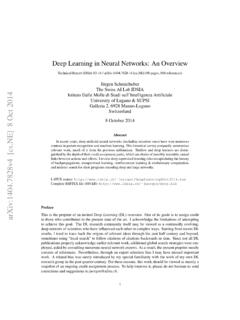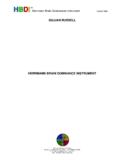Transcription of PCM-11 Application Module Operator’s Manual
1 PCM-11 Application ModuleOperator s ManualPCM-11 Application ModuleOperator s ManualInformation furnished by EMERSON EMC is believed to be accurate andreliable. However, no responsibility is assumed by EMERSON EMC for its EMC reserves the right to change the design or operation of theequipment described herein and any associated motion products withoutnotice. EMERSON EMC also assumes no responsibility for any errors thatmay appear in this document. Information in document is subject to changewithout 400283-00 Rev.: A2 Date: Sept. 1, 1995iCustomer Services:EMERSON EMC offers a wide range of services to support our customer sneeds. Listed below are some examples of these Support (612) 474-8833 Emerson Electronic Motion Control s products are backed by a team ofprofessionals who will service your installation wherever it may be. Ourcustomer service center in Minneapolis, Minnesota is ready to help you solvethose occasional problems over the telephone.
2 Our customer service center isavailable 24 hours a day for emergency service to help speed any problemsolving. Also, all hardware replacement parts, should they ever be needed, areavailable through our customer service organization. Need on-site help?Emerson EMC provides on-site service, in most cases, the next day. Just callEmerson EMC s customer service center when on-site service or maintenanceis Services (612) 474-1116 Emerson EMC maintains a highly trained staff of instructors to familiarizecustomers with Emerson EMC s products and their applications. A number ofcourses are offered, many of which can be taught in your plant upon Engineering (612) 474-1116 An experienced staff of factory Application engineers provide completecustomer support for tough or complex applications. Our engineers offer you abroad base of experience and knowledge of electronic motion Board System (612) 474-8835 Emerson EMC maintains a BBS which provides you access to softwareupdates, and technical information and protocol: 300-14,400 baud, N, 8, 1 FAX (612) 474-8711iiTable of ContentsCustomer Services.
3 IiOverview- PCM-11 Motion Program PCX Your ..5 PCM-11 ID ID External Input Time External Input Time Limit Input and Output Input/Output Limit Switches (PLS)..12 PLS Registers Your Compound Next Dwell Time ..23E End Set Maximum Following Error ..24H Call Call Set Outputs ..24P Call Set Maximum Torque Output ..25J, W Jump/Wait Statements in a For Input Commands ..28/ + - * ^ Math Math Operators in a Load Load Value in a Conditional Conditional Branches in a Drive Drive Commands in a , PJ Program Index, Program a Label in a of ContentsiiiM Math Math Equations in a Real-Time Stop the Stop Motion Command in a Write Index, WJ Write WJ Write Jog in a WI Write Index in a Data (X)..38 Suspend/Resume Screen Program On Suspend ..40 Program Clear After Return After Suspend Upon PCM-11 Input/Output Input Output A - List of Application Module Operator's ManualivOverview- PCM-11 Motion ProgramControllerThis Manual provides setup and programming information for the PCM-11 Motion Program Controller.
4 The PCM-11 Motion Program Controller is anApplication Module that attaches to the front of any EMERSON EMC FXPostioning Servo Drive and adds the ability to combine indexes, dwell times,and other functions to form a complete motion sequence, or program . Thefeatures provided by the PCM-11 Motion Program Controller include: 256 indexes (as opposed to 32 indexes in the base FX drive) 99 programs and a maximum of 1,024 program steps Dwell times between any two program steps (not just between indexes asin the basic FX drive) Wait to continue function that halts program flow until selectedinternal and/or external input lines become active Jump function to other parts of the program depending on the conditionof the selected internal and/or external input lines Programmable internal and external output lines that becomeactive depending on program instructions Programmable Limit Switch option for programmable output lines Change maximum following error function during a program Change maximum torque function during a program Suspend/Resume Programfunction that records existing program dataat time of interruption and permits later completion of the interruptedprogram.
5 Compound Index function that changes motor velocity at completion ofcompounded index distance to velocity of next index without stopping Logic, math, and branching functions that control program flowbased on current conditions and many firmware revision on a PCM-11 Module necessary for all of the programmingfeatures in this Manual is A5 or higher. You can find the revision number of yourmodule by looking at the serial number sticker located on the side of the revision number is found in the REV PCX version that is shipped with this Application Module will work withprevious revisions of EMERSON EMC Application Modules and FX , some of the features described in this Manual will not be availablefor use with earlier equipment and will not appear on screen when on-linewith Motion Program Controller1 It is important that you become familiar with PCX Software Setup andOperation in the FX Drive Operator s Installation and programming Manual (P/N 400282-00).
6 It provides the basic information needed to set up andprogram the FX drive using PCX software (ver. or above).The FX Drive s firmware is disabled whenever an Application Module such asthe PCM-11 Motion Program Controller is attached. Therefore, the FX Drive sfirmware can be any version since the programming features reside in theApplication Module s non-volatile PCM-11 stores FX Drive setup parameters within the PCM-11 allows you to transfer the PCM-11 to another FX Amplifier withoutlosing setup Application Module Operator's Manual2 Navigating PCX SoftwareAdding a PCM-11 Motion Program Controller to an FX Drive gives you severaladditional features in PCX. The hierarchy menu diagrams in Figures 1 and 2show the additional features in the shaded 1 PCX Hierarchy Diagram 1 Navigating PCX Software3 Figure 2 PCX Hierarchy Diagram 2 PCM-11 Application Module Operator's Manual4 Installing Your PCM-11 The PCM-11 Motion Program Controller attaches to the front of any FXAmplifier with two locking arms.
7 All electrical connections (except I/O) aremade via the 48 pin PCM-11 is equipped with 8 input lines and 4 output lines, doubling theI/O capability of the standard FX drive. All inputs and outputs are opticallyisolated for + to +30 vdc operation. Each input and output line has 2screw terminals associated with it to provide for either current sinking orcurrent sourcing operation. 18 to 24 gauge wire must beused for I/O wiring. The useof larger gauge wire willcause the I/O terminals toprematurely first 8 pairs of terminals (numbered 13 - 20) are inputs and the last 4pairs of terminals (numbered 21 - 24) are outputs. The outputs are capable ofsinking or sourcing 200 mA. You must limit the output current to less than orequal to 200 mA per line. See Figure 3 for I/O connection require an external voltage/current source for operation. This voltagesource must be in a range of to 30 VDC.
8 The (-) lead of the externalpower supply must be connected to enclosure or safety Outputs are similar to inputs in that they can be connected to either sinkingor sourcing type loads. Outputs require an external isolated supply voltage,usually the same supply as the inputs. Each output can sink or source DC. The (-) lead of the external power supply must be connected toenclosure or safety inductive loads such as DC relay coils are connected to the outputs, a diodesupression must be installed in parallel with the load coil with its cathodetowards the positive end of the external power. Installing Your PCM-11 Outputs 5 Figure 3 PCM-11 Connection to an FXPCM-11 Application Module Operator's Manual6 PCM-11 FeaturesEach of the following PCM-11 features must be set up before you can use themin a program. The appropriate menu for each feature can be found under thePCX menu whose title follows the feature.
9 Individual setup information foreach feature is covered in this chapter. Axis ID Description (Drive Setup, Drive Configuration, ParametersMenu) Global External Input Time Limit (Drive Setup, Drive Configuration,Limits Menu) Internal Input Lines (Drive Setup, Drive Configuration, InputFunctions Menu) Internal Output Lines (Drive Setup, Drive Configuration, OutputFunctions Menu) Programmable Limit Switch Operations (Drive Setup, DriveConfiguration, Programmable Limit Switches Menu) User Registers (Drive Setup, Define Motion, programming , UserRegisters Menu) Equations (and Math Operations) (Drive Setup, Define Motion, programming , Equations Menu) User Messages (Drive Setup, Define Motion, programming , UserMessages)Axis ID DescriptionThe following applies to allPCX entries:If you make an entry andpress the up or down arrowkeys instead of the <Enter>key, PCX will ignore yourentry and restore the existingdata to the function allows you to enter a unique, 32 character, alphanumericdescription for each axis in your system that will be displayed at the top ofeach PCX screen.
10 The descriptions allow you to quickly identify an axis by it sfunction in a multi-axis system. The axis description will also be displayed tothe right of the axis ID on the Select Drive Screen when more than one FXDrive is communicating with ID SetupThe Axis ID Description is entered in Drive Setup, Drive Configuration,Parameters. Move the cursor to the Axis ID Description line in the ParametersMenu and type the description for that axis. After you have typed thedescription, press the <Enter> key to transmit the information to the the Axis ID description is stored in the Application Module snon-volatile memory, the Module will retain its Axis ID Descriptioninformation when moved to another FX FeaturesAxis ID Description7 Global External Input Time LimitAn optional time limit has been added to the Wait for Input Function. Thisnew function will prevent program execution from waiting indefinitely at aWait for Input program statement when a required sensor input is time limit, entered in seconds, will monitor any instance of Wait for Input, Waitfor Single Input, or Wait for Input Pattern Match and move to the next step in theprogram if an input is not received before the time limit expires.