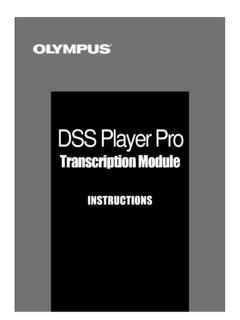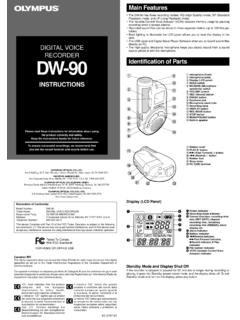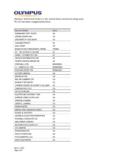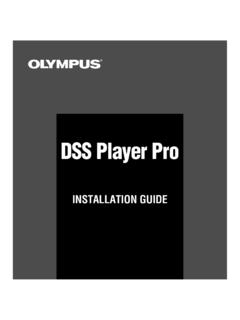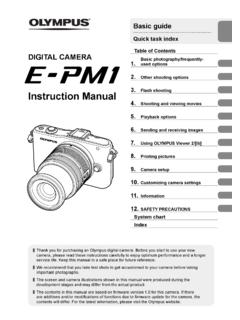Transcription of PENPAL Smartphone Compatibility EN - Olympus America
1 Olympus PENPAL Smartphone Compatibility List4/11/2011 ManufacturerModelCarrierSoftware VersionCompatibityBlackberry8530 Sprint (1242)NOBlackberryCurve 2 Pearl 3G 9100AT& Click For NotesCasioRock C731 VerizonC731M040 YES Click For NotesHTCAriaAT& Click For NotesHTCD roid Incredible Click For NotesHTCEvo 4G PC36100 Sprint Nextel114839 YES Click For Click For NotesHTCT ouch Pro 2 RhodiumSprint Click For NotesIntrepidSPH-I350 Sprint NextelCH26 NOKyocera CommunicationsIncognito SCP-6760 Sprint Click For NotesLGAlly VS740 VerizonVS740 ZVCYES Click For NotesLGCosmosVerizonVN250V04 NOLGenVTOUCH VX11000 VerizonVX11KV07 YES Click For NotesLGGS505T-MobileV10jYES Click For
2 NotesLGGU295AT&TV10fYES Click For NotesLGNeon II GW370AT&TV09bYES Click For NotesLGOptimus T P509T-MobileV10hYES Click For NotesLGPrime GS390AT&TV10hYES Click For NotesLGVU Plus GR700AT&TV10gYES Click For NotesLGLotus Elite LX610 Sprint NextelLX610V05 YES Click For NotesMotorolaBACKFLIPAT& ARYES Click For Click For NotesNokiaNokia C3AT& Click For NotesPantechBreeze II P2000AT&TJGUS02012010 YES Click For NotesPantechEase P2020AT&TJIUS04052010 YES Click For NotesPantechLaser P9050AT&TJJUS08232010cYES Click For NotesPantechPursuit P9020 AT&TJEUS01252010 YES Click For NotesSamsungAlias 2 SCH-U750 VerizonDH09 YES Click For NotesSamsungCaptivate SGH-I897AT&Ti897 UCJF6 YES Click For NotesSamsungEternity II SGH-A597AT&TA597 UCJG1 YES Click For NotesSamsungEvergreen SGH-A667AT&TA667 UCJH8 YES Click For NotesSamsungFlight II SGH-A927AT&TA927 UCJF4 YES Click For NotesSamsungGravity T SGH-T669T-MobileT669 UVJD9 YES Click For NotesSamsungIntensity II SCH-U460 Click For NotesSamsungMomentSprint NextelDI06 NOSamsungOmnia II Click For NotesSamsungReality Click For NotesSamsungRugby II SGH-A847AT&TA847 UCJD6 YES Click For
3 NotesSamsungSGH-A187AT&TA187 UCJH1 YES Click For NotesSamsungSGH-A197AT&TA197 UCJH2 YES Click For NotesSamsungSolstice II SGH-A817AT&TA817 UCJI3 YES Click For NotesSamsungStrive SGH-A687AT&TA687 UCIL3 YES Click For NotesSamsungSunburst SGH-A697AT&TA697 UCIK3 YES Click For NotesSamsungVibrant SGH-T959T-MobileT959 UVJD8 YES Click For NotesSony EricssonTM506T-MobileR3DA030 YES Click For NotesSony EricssonVivaz U5AT&TR2FA011 YES Click For Click For NotesDevice-specific pairing instructions and notesTo pair with the Blackberry Pearl 3G 9100: 1) From the main screen of the phone, press the MENU ) Select SET ) Select ) Select ) Select ) Select ) Select ) Select ) Select ) Press the back arrow ) Select ) Initiate search (new pairing) from ) Select the BLACKBERRY 9100 from the ) Select YES on the ) Select ENABLE BLUETOOTH if currently disabled or skip to Step 8 if currently :Thisphone requires the devicestobe paired before transferring theimage file.
4 Duringthepairing process, the phonewilldisplay"Pairingattempt from 616594".If "Yes"is selected on the phone andOKwasselected on the camera the devicescomplete pairing. To pair with the Casio Rock C731:1) From the main screen of the phone, press the MENU ) Select ) Select TURN ON or skip to step 4 if already ) Select ) Select DISCOVERY ) Select ) Initiate search (new pairing) from ) Select the G ZONE from the ) Select YES on the Aria Notes:To pair with the HTC Droid Incredible ADR6300:1) From the main screen of the phone, press the MENU ) Select ) Select WIRELESS & ) Select ) Select BLUETOOTH ) Select ) Initiate search (new pairing) from ) Select the ADR6300 from the ) Select PAIR on the : During the pairing process, the phone displayed "Do the device codes match 154886?
5 ".However, the camera will not display the PIN code. If "Yes" is selected on thephone and OK is selected on the camera, the transfer will be : During the pairing process, the phone will display "To pair with Olympus PENPAL , confirm that it is showing the passkey: 212595." However, the camera will not display the PIN code. If "Yes" is selected on the phone and OK is selected on the camera, the camera will not send the image file, but the devices complete pairing. A second attempt to send the image is required and will be the pairing process, the phone displays "Check the device name and number Olympus PENPAL 324623 Correct". However, the camera will not display the PIN code. If "Yes" is selected on the phone and OK is selected on the camera, the camera will not send the image file, but the devices will complete pairing.
6 A second attempt to send the image will be successful. To pair with the HTC Evo 4G PC36100:1) From the main screen of the phone, press the MENU ) Select ) Select WIRELESS & ) Select ) Select BLUETOOTH ) Select ) Initiate search (new pairing) from ) Select the PC36100 from the ) Select PAIR on the pair with the HTC HD2: 1) From the main screen of the phone, press the START ) Select ) Select ) Select ALL ) Select ) Select the SETTINGS TAB (left tab).8) Select the DISCOVERABLE (binoculars icon).9) Select ALWAYS VISIBLE or VISIBLE FOR 60 SECONDS .10) Initiate search (new pairing) from ) Select the T-MOBILE_LEO from the ) Select YES on the pair with the HTC Touch Pro 2 Rhodium: 1) From the main screen of the phone, select ) Select ) Select WIRELESS ) Move BLUETOOTH toggle switch to the ON ) Select ) Select the SETTINGS ) Select ) Select ALWAYS VISIBLE or VISIBLE FOR 60 ) Select DONE.
7 10) Initiate search (new pairing) from ) Select the POCKET_PC from the ) Select YES on the : Receiving images from the camera is only possible if the devices are paired before the camera attempts a transfer. If the devices are paired during the file transfer process, the phone will not receive the ) Select YES if prompted with BLUETOOTH MUST BE TURNED ON TO USE THIS FEATURE otherwise skip to Step : During the pairing process, the phone will display "To pair with Olympus PENPAL confirm that it is showing the passkey: 254952." However, the camera will not display the PIN code. If "Yes" is selected on the phone and OK is selected on the camera, the devices complete pairing, but an image is not sent. A second attempt to send the image will be required and : During the pairing process, the phone will display "205358.
8 Passkey verification isrequired and provides extra security. Does the passkey match on both devices?".To pair with the Kyocera Incognito SCP-6760: 1) From the main screen of the phone, select the HOME ) Select ) Select ) Select ) Select ) Select ALWAYS VISIBLE or VISIBLE FOR 3 ) Initiate search (new pairing) from ) Select the SANYO SCP-6760 from the ) Select ACCEPT on the ) When prompted by the phone, enter PIN code 0000 and press ) Select ) Select pair with the LG Ally VS740:1) From the main screen of the phone, press the MENU ) Select ) Select WIRELESS & ) Select ) Select BLUETOOTH ) Select ) Initiate search (new pairing) from ) Select the LG VS740 from the ) Select YES on the pair with the LG enVTOUCH VX11000.
9 1) From the main screen of the phone, press the MENU ) Select SETTINGS & ) Select BLUETOOTH ) Select TURN ON or skip to Step 5 if already ) Select ) Initiate search (new pairing) from ) Select the LG VX11000 from the ) Select YES on the : During the pairing process, the phone will display "Do the device codes match OlympusPENPAL? 536686". However, the camera will not display the PIN code. If "Yes" is selected on the phone and OK is selected on the camera, the image file is ) Select ON if prompted with WOULD YOU LIKE TO TURN BLUETOOTH ON; otherwise, select : During the pairing process, the phone will display "Do the device codes match OlympusPENPAL? 322659". However, the camera will not display the PIN code. If "Yes" isselected on the phone and OK is selected on the camera, the image transfer will be pair with the LG GS505:1) From the main screen of the phone, press the MENU ) Select ) Select ) Select BLUETOOTH ON if currently set to ) Select MY VISABILITY ON if currently set to ) Initiate search (new pairing) from ) Select the LG GS505 from the ) Select YES on the pair with the LG GU295:1) From the main screen of the phone, press the MENU ) Select ) Select ) Select ) Select TURN ON if currently set to ) Select MY VISIBILITY ON if currently set to ) Initiate search (new pairing) from ) Select the LG GU295 from the ) Select YES on the pair with the LG Neon II GW370.
10 1) From the main screen of the phone, press the MENU ) Select ) Select ) Select ) Select TURN ON if currently set to ) Select MY VISIBILITY ON if currently set to ) Initiate search (new pairing) from ) Select the LG GW370 from the ) Select YES on the ) When prompted by the phone, enter PIN code 0000 and press : Receiving an image file from the camera was only possible if the devices were paired before the camera attempted the transfer. If the devices were paired during the filetransfer process, the phone did not receive the : During the pairing process, the phone will display "Check the device name and number Olympus PENPAL 115647 Correct". However, the camera will not display the PIN code. If "Yes" is selected on the phone and OK is selected on the camera, the camera willnot send the image file, but the devices complete pairing.