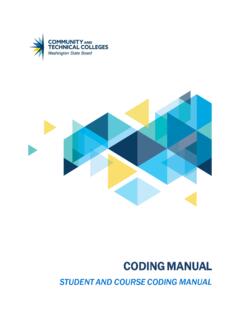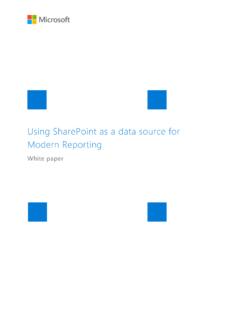Transcription of PeopleSoft Query 101 Basics Data services - SBCTC
1 PS Query 101. ctcLink PeopleSoft Query 101 Basics data services July 2016 Updated June 2018. Paula McDaniel, data Analytics Learning and Education Instructor Washington State Board of Community and Technical Colleges, data services ctcLink PS Query 101 Basics by Paula McDaniel is licensed under a Creative Commons Attribution-NonCommercial- NoDerivatives International License Based on a work at i PS Query 101. Table of Contents Course Goal .. 1. Course Learning Objectives .. 1. How to use This Manual .. 1. The PS Query 101 Training Guide is comprised of three sections.. 1. Each section will include: .. 1. Section 1 Introduction .. 2. Introduction to PeopleSoft Query .. 2. What is a Relational Database? .. 2. ctcLink PeopleSoft Pillars and Modules .. 4. Query Development Life Cycle .. 6. Phase I Develop Query in PCD .. 6. Phase II Request Migration to Production (PRD).
2 7. Phase III data services Review and Migration to Production (PRD) .. 7. Phase IV Modification of Existing Query .. 7. PS Query Terms .. 7. Section 1 Review .. 9. Section 1 Knowledge Test .. 9. Section 2 Introduction .. 13. Using PeopleSoft Query .. 13. Accessing PS Query .. 13. Allow Pop-Up Windows .. 13. Using PeopleSoft Query Viewer .. 14. Searching Using Query Viewer .. 14. Query Viewer Options .. 16. Using PeopleSoft Query Manager .. 17. Searching Using Query Manager .. 17. Searching Using Wildcards .. 18. Query Manager Options .. 18. Using PeopleSoft Schedule Query .. 20. Using PeopleSoft Schedule Query through Query Viewer/Manager .. 21. Scheduling a Query to Run Through Query Viewer or Query Manager .. 21. Create Your Own Scheduled Query through Query Viewer/Manager .. 26. Scheduling through Query Viewer/Manager Simplified Instructions for a New Run Control ID.
3 26. Criteria to use in the Query .. 26. Scheduling through Query Viewer/Manager Simplified Instructions for an Existing Run Control ID .. 27. PS Query 101. Criteria to use in the Query .. ;[27. Using PeopleSoft Schedule Query through the Schedule Query Menu Path .. 28. Scheduling a Query to Run Through the Schedule Query Menu Path .. 28. Create Your Own Scheduled Query through the Schedule Query Menu Path .. 33. Schedule Query Menu Path Simplified Instructions for a New Run Control 33. Criteria to use in the Query .. 33. Schedule Query Menu Path Simplified Instructions for an Existing Run Control ID .. 35. Criteria to use in the Query .. 35. Section 2 Review .. 36. Section 2 Knowledge Test .. 36. Section 2 Exercises Campus Solutions .. 38. Section 2 Exercises Human Capital .. 39. Section 2 Exercises Financials .. 40. Section 3 Introduction.]
4 41. Creating Queries .. 41. Finding Records to use .. 41. Tab Overview and Creating a Simple Query - Detailed Instructions .. 42. The Records Tab .. 43. The Query Tab .. 45. The Prompts Tab .. 47. The Fields Tab .. 47. The Criteria Tab .. 52. View SQL Tab .. 53. Run Tab .. 53. Saving the Query and Hyperlink Options .. 54. Query Creation Stages Review .. 56. Create Your Own Simple Query .. 57. Criteria to use in the Query .. 57. Creating Joins in PS Query .. 58. Join Types .. 58. Cartesian Joins .. 58. Standard Join .. 59. Outer Join .. 60. Creating a Join - Detailed Instructions .. 61. Join Methods .. 61. Create Your Own Join .. 64. Creating a Join - Simplified Instructions .. 64. Use the following criteria when completing this hands on exercise.. 65. PS Query 101. Using Criteria in PS Query .. 65. Adding Criteria Using the Criteria Tab Detailed 66.
5 Criteria Properties .. 67. Logical Operators for Criteria .. 72. Grouping Criteria with Parentheses .. 72. Create Your Own Criteria .. 75. Adding Criteria Using the Criteria Tab - Simplified Instructions .. 75. Criteria to use in the Query .. 75. Adding Criteria Using the Add Criteria Icon - Simplified Instructions .. 76. Criteria to use in the Query .. 76. Using Prompts to Extend the Life of a Query .. 77. Creating Prompts through the Prompts Tab Detailed Instructions .. 79. Create the Prompt .. 79. Adding the Prompt as Criteria .. 82. Creating Prompts with the Add criteria icon - Detailed Instructions .. 85. Create Your Own Prompt .. 87. Required Prompt with Lookup List through the Prompts Tab Simplified Instructions . 87. Criteria to use in the Query .. 88. Create the Prompt .. 88. Add the Prompt as Criteria to the Query .
6 89. Optional Prompt with Lookup List Through the Add Criteria Icon Simplified Instructions .. 89. Criteria to use in the Query .. 89. Course Review .. 90. Simplified Instructions .. 92. Scheduling through Query Viewer/Manager Simplified Instructions for a New Run Control ID .. 92. Scheduling through Query Viewer/Manager Simplified Instructions for an Existing Run Control ID .. 93. Scheduling through Schedule Query Menu Path Simplified Instructions for a New Run Control ID .. 94. Creating a Simple Query - Simplified Instructions .. 95. Creating a Join - Simplified Instructions .. 95. Adding Criteria Using the Criteria Tab - Simplified Instructions .. 96. Adding Criteria Using the Add Criteria Icon - Simplified Instructions .. 96. Required Prompt with Lookup List through the Prompts Tab Simplified Instructions . 97. Create the Prompt.
7 97. Add the Prompt as Criteria to the Query .. 97. PS Query 101. Optional Prompt with Lookup List through the Add Criteria Icon Simplified Instructions .. 98. Date Prompt Simplified 98. Date Range Prompt Simplified Instructions .. 99. Optional Numeric Prompt with No Lookup List Simplified 101. Prompt with wildcard (%) Simplified Instructions .. 102. PS Query 101 Training Evaluation .. 104. PS Query 101. Course Goal The goal of this course is to empower Query Developers with the tools and skills needed to create and manage basic Queries. Course Learning Objectives At the end of this course users will: Be able to explain how Relational Databases work for storing data . Effectively employ Query creation and management protocol and conventions. Define Query Terms and Definitions. Access PeopleSoft Query o Viewer o Manager o Schedule Query Search for existing Queries using Wildcards.
8 Run Queries to multiple outputs. Look up common Records to use in Query development per Pillar. Create simple Queries. Join multiple records together to create more complex Queries. Effectively use Criteria to filter Query results. Make Queries more efficient by using Prompts. How to use This Manual The PS Query 101 Training Guide is comprised of three sections. Section 1 covers the introduction to PeopleSoft Query with information on how data is stored and accessed through Query Viewer and Query Manager as well as protocol information and helpful terms. Section 2 goes over using PeopleSoft Query including Query Viewer and Query Manager as well as Schedule Query . Section 3 covers the how to of using Query Manager to create simple Queries, Joins, Criteria and Prompts. Each section will include: Section Introduction Section Review Knowledge test Hands on exercises where appropriate Valuable information will be designated throughout the manual at the appropriate places.
9 As we work our way through the training manual, be on the lookout for these icons which indicates areas of special interest or exercises. Page | 1. PS Query 101. Section 1 Introduction Welcome to PeopleSoft Query ! This versatile tool is simple to use and will allow Query Developers to create Queries in an effective and efficient manner. In this section we will learn about relational databases, the PeopleSoft Pillars being implemented and the proper protocol for Query development. At the end of this section you will: Be able to explain how Relational Databases work for storing data . Effectively employ Query creation and management protocol and conventions. Define Query Terms and Definitions. Introduction to PeopleSoft Query PeopleSoft Query or PS Query is an end-user reporting tool that allows Query Developers to extract information in the form of a Query from the relational database, without the need to write SQL (Structured Query Language) statements.
10 Queries can be simple or quite complex;. they may be used one time or repeatedly, as necessary. Results can be displayed on a page or sent to Excel, HTML, XML or scheduled to run at a later time. In its simplest form a Query is basically a compilation of data from certain fields displayed in the way the user has selected. What is a Relational Database? A relational database is a way of storing information that organizes data into tables. Though table is the term traditionally used they are referred to as 'Records' in PS Query and they consist of columns and rows (imagine an Excel Spreadsheet). The columns represent fields and the rows detail each instance of stored information. For example, a column or field name might be 'Name' while the row information would hold 'Mike', 'Sophia', 'Olivia', 'Drake', etc. Records can be linked by creating a defined relationship.