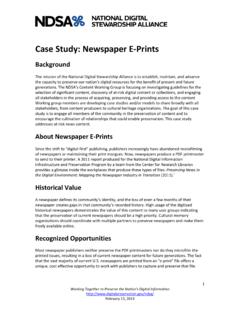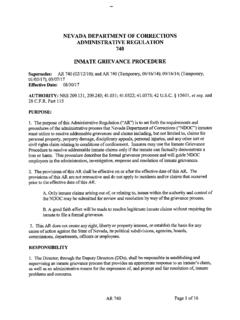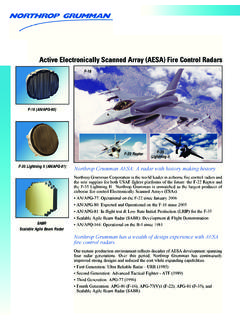Transcription of PERSONAL DIGITAL ARCHIVING SERIES Scanning Your …
1 - Bitonal: simple two-tone black and white scans, suitable for typewritten and printed text docu-ments. Handwritten letters may be scanned in bitonal if you like the results. - Grayscale: a palette of up to 256 gray tones is best for black & white photographs. Grayscale Scanning may also work best for music and hand-writing because details may display better than in bitonal scans. - Color: a palette of 256 to thousands of color tones is used for photographs and documents where color is important, such as maps, diagrams and illustrations. To capture the natural appear-ance of an item, color scans may be best. Scanning your documents and photographs results in DIGITAL copies that can be reprinted and shared. This document provides some considerations for Scanning your PERSONAL collections and an explanation of some common Scanning terms.
2 This is a basic overview. Read your scanner manual for additional Terms:Resolution is finely spaced per inch , or DPI, is a mea-sure of how many dots of color or shading are contained within one inch. The terms DPI and PPI (pixels per inch) are often used interchangeably. The more dots densely packed in an inch, the finer the image will be and the larger the file size. Generally, documents should be scanned at 300 dpi. Photographs you intend to enlarge to 8 x 10 or greater can be scanned at 400 or 600 dpi. Anything above 600 may be un-necessary. Scanning Your PERSONAL Collections1. Prepare the scanner, documents and photosClean dirt, smudges and other particles from the documents or photographs you have selected to scan. The scanner will capture the document or photograph as it is, so make sure that your original item and the scanner are free of dirt or particles that could inter-fere with the scan or it will result in a low-quality version.
3 Aim for the cleanest, clearest scan you can Review and select the scanner settingsSettings have an impact on the scanned image. Understanding some of the commonly referred to terms may help you select the best scanner setting for your needs. PERSONAL DIGITAL ARCHIVING SERIESNOTE: Generally, documents should be scanned at 300 dpi. 3. Scan and saveAfter previewing and Scanning the image, you have a choice of several different formats in which to save your scan. - Bitonal: Usually saved in group IV compressed TIFF file Greyscale: Usually saved in standard JPEG (.jpg) file format at a medium Color: Save in medium-quality JPEG format unless you want to re-print the photo, in which case use the high-quality JPEG setting. Use this setting also if you want 8 x 10 can also save documents in PDF format.
4 This provides an advantage if you want to combine several pages or photos in a single file. PDF may also be useful for text docu-ments because you may be able to create searchable text to help find specific words later. 4. Access and storageOnce you ve scanned your PERSONAL collections, you need to make sure that you can access them in the future. Here are a few helpful tips for proper storage and the scanned images Give individual scanned files descriptive file names, such as Using a yyyymmdd date-structure format at the begin-ning of a file name such as will help. Create and organize a folder-within-folder direc-tory structure on your computer in which to store Example of a folder-within-folder directory/folder structure:\My Documents \Family \ophelia_ wedding backup copies and manage them in different places If you ve created multiple scans of the same item, save the one with highest quality.
5 Make at least two copies of your collection. More copies are better. One can stay on your computer; put other copies on separate media such as DVDs, CDs, portable hard drives, thumb drives or online Internet storage. Write a brief summary of the contents or take a print screen snapshot of the files and folder, print out a paper copy and keep it with the storage media as a quick-reference inventory sheet. Store copies in different locations, as far apart as practical. If disaster strikes one loca-tion, remote copies of your collection should be safe.