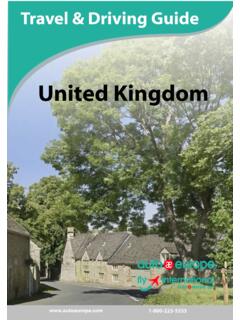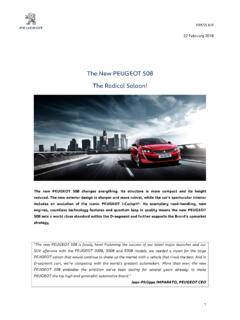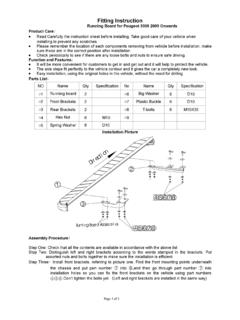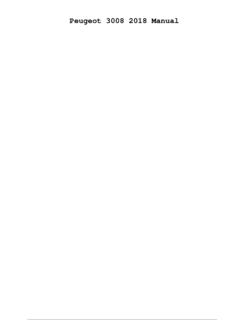Transcription of Peugeot 3008 GPS Handbook - autoeurope.com
1 Peugeot 30081^d 6 M# RRE1. Audio and Telematics Transversal-Peugeot_en_Chap01_NAC-2-2-0_ ed01-2016 Peugeot Connect Nav GPS satellite navigation - Applications - Multimedia audio - Bluetooth GPS satellite navigation - Applications - Multimedia audio - Bluetooth GPS satellite navigation - Applications - Multimedia audio - Bluetooth telephone telephone Contents First steps 2 Steering mounted controls 5 Menus 6 Voice commands 8 Navigation 14 Connected navigation 30 Applications 40 Radio Media 56 Telephone 68 Settings 80 Frequently asked questions 90 The system is protected in such a way that it will only operate in
2 Your vehicle. Displaying of the Energy Economy Mode message signals that a change to standby is imminent. The different functions and settings described vary according to the version and configuration of your vehicle. The link below gives access to OSS (Open Source Software) codes for the system. As a safety measure and because it requires sustained attention by the driver, the pairing of a Bluetooth mobile telephone with the Bluetooth hands-free system of your audio system must be done with the vehicle stationaryand the ignition on. 2 :1318,521,523 C Audio and Telematics Transversal-Peugeot_en_Chap01_NAC-2-2-0_ ed01-2016 First steps With the engine running, a press mutes the sound. With the ignition off, a press turns the system on. Volume. Use the buttons either side of or below the touch screen for access to the menus, then press the virtual buttons in the touch screen.
3 All of the touch areas of the screen are white. Press the cross to go back a level. Press "OK" to confirm. The touch screen is of the "capacitive" type. To clean the screen, use a soft, non-abrasive cloth (spectacles cloth) with no additional product. Do not use sharp objects on the screen. Do not touch the screen with wet hands. :1318,521,523 C Audio and Telematics Transversal-Peugeot_en_Chap01_NAC-2-2-0_ ed01-2016 Select the audio source (depending on version): - FM / DAB * / AM * radio stations. - USB memory stick. - CD player. - Media player connected via the auxiliary socket (Jack, cable not supplied). - Telephone connected by Bluetooth * using Bluetooth * audio streaming. * Depending on equipment. Certain information is displayed permanently in the upper band of the touch screen: - Reminder of the air conditioning information and direct access to the corresponding menu.
4 - Go directly to the selection of the audio source, to the list of radio stations (or list of titles depending on the source). - Go to the message notifications, emails, map updates and, depending on the services, the navigation notifications. - Go to the settings for the touch screen and the digital instrument panel. In very hot conditions, the volume may be limited to protect the system. It may go into standby (screen and sound off) for at least 5 minutes. The return to normal takes place when the temperature in the passenger compartment has dropped. In the "Settings" menu you can create a profile for just one person or a group of people with common points, with the possibility of entering a multitude of settings (radio presets, audio settings, navigation history, contact favourites, ..); these settings are taken into account automatically. 5. Audio and Telematics Transversal-Peugeot_en_Chap01_NAC-2-2-0_ ed01-2016 Steering mounted controls Media (short press): change the multimedia source.
5 Telephone (short press): call. Call in progress (short press): access to telephone menu. Telephone (long press): reject an incoming call, end call, access to telephone menu. Decrease volume. Voice commands : Short press, system voice commands. Long press, smartphone voice commands via the system. Mute / Restore the sound. Or Mute by pressing the volume increase and decrease buttons simultaneously. Restore the sound by pressing one of the two volume buttons. Radio (rotate): automatic search for the previous / next station. Media (rotate): previous / next track, move in a list. Short press : confirm a selection; other than selection, access to presets. Radio : display the list of stations. Media : display the list of tracks. Radio (press and hold): update the list of stations received. Increase volume. 612:1318,521,523 C21,518,512:1323 C12:1318,521,523 C12:1318,521,523 C Audio and Telematics Transversal-Peugeot_en_Chap01_NAC-2-2-0_ ed01-2016 Connected navigation Driving Applications Enter navigation settings and choose a destination.
6 Use services available in real time, depending on equipment. Activate, deactivate and configure certain vehicle functions. Operate certain applications on a smartphone connected via CarPlay or MirrorLink or MirrorLink TM . Check the state of the Bluetooth and Wi-Fi and Wi-Fi connections. Menus Air conditioning Manage the various temperature and air flow settings. According to version :1318,521,523 C12:1318,521,523 C12:1318,521,523 C Audio and Telematics Transversal-Peugeot_en_Chap01_NAC-2-2-0_ ed01-2016 Settings Radio Media Telephone Configure a personal profile and/or configure the sound (balance, ambience, ..) and the display (language, units, date, time, ..). Select an audio source, a radio station, display photographs. Connect a telephone by Bluetooth , read messages and emails and send quick messages. 8 Audio and Telematics Transversal-Peugeot_en_Chap01_NAC-2-2-0_ ed01-2016 Voice commands First steps Steering mounted controls Information - Using the system Press the Push To Talk button and tell me what you'd like after the tone.
7 Remember you can interrupt me at any time by pressing this button. If you press it again while I'm waiting for you to speak, it'll end the conversation. If you need to start over, say "cancel". If you want to undo something, say "undo". And to get information and tips at any time, just say "help". If you ask to me do something and there's some information missing that I need, I'll give you some examples or take you through it step by step. There's more information available in "novice" mode. You can set the dialogue mode to "expert" when you feel comfortable. To ensure that voice commands are always recognised by the system, please observe the following recommendations: - speak in a normal tone without breaking up words or raising your voice. - always wait for the "beep" (audible signal) before speaking. - for best operation, it is recommended that the windows and opening roof be closed to avoid extraneous interference (according to version).
8 - before making a voice command, ask other passengers to not speak. The voice commands, with a choice of 12 languages (English, French, Italian, Spanish, German, Dutch, Portuguese, Polish, Turkish, Russian, Arabic, Brazilian), are made using the language previously chosen and set in the system. The voice commands in Arabic for: "Navigate to address" and "Display POI in the city", are not available. Alternative synonyms can be used for some voice commands. Guide to / Navigate to / Go to / .. Example of a "voice command" for navigation: "Navigate to address 11 Regent Street, London" . Example of a "voice command" for the radio and media: "Play artist Madonna" . Example of a "voice command" for the telephone: "Call David Miller" . Pressing this button activates the voice commands function. 9. Audio and Telematics Transversal-Peugeot_en_Chap01_NAC-2-2-0_ ed01-2016 Global voice commands These commands can be made from any screen page after pressing the "Voice command" or "Telephone" button located on the steering wheel, as long as there is no telephone call in progress.
9 "Voice command"Help messageHelp There are lots of topics I can help you with. You can say: "help with phone", "help with navigation", "help with media" or "help with radio". For an overview on how to use voice controls, you can say "help with voice controls". Voice command helpNavigation helpRadio helpMedia helpTelephone helpSet dialogue mode as <..> Select "beginner" or "expert" mode. Select profile <..> Select profile 1, 2 or 3. Yes Say "yes" if I got that right. Otherwise, say "no" and we'll start that again. No10 Audio and Telematics Transversal-Peugeot_en_Chap01_NAC-2-2-0_ ed01-2016 "Navigation" voice commands These commands can be issued from any screen page after pressing the "Voice command" or "Telephone" button on the steering wheel, as long as there is no telephone call in progress. Depending on the country, give the destination instructions (address) in the language used by the system.
10 "Voice command"Help messageNavigate home To start guidance or add a stopover, say "navigate to" and then the address or contact name. For example, "navigate to address 11 Regent Street, London", or "navigate to contact, John Miller". You can specify if it's a preferred or recent destination. For example, "navigate to preferred address, Tennis club", "navigate to recent destination, 11 Regent Street, London". Otherwise, just say, "navigate home". To see points of interest on a map, you can say things like "show hotels in Banbury" or "show nearby petrol station". For more information you can ask for "help with route guidance". Navigate to workNavigate to preferred address <..>Navigate to contact <..>Navigate to address <..>Show nearby POI <..>Remaining distance To get information about your current route, you can say "tell me the remaining time", "distance" or "arrival time". Try saying "help with navigation" to learn more commands.