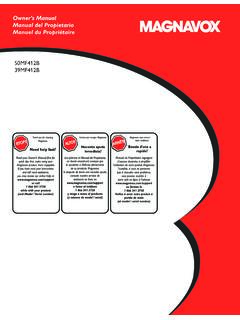Transcription of Philips LCD Monitor Electronic User’s Manual
1 E- Manual Philips LCD Monitor Electronic user s Manual file:///D|/My%20 Documents/dfu/W9/english/190b5 9:04:57 AMSafety and Troubleshooting Information Safety Precautions and Maintenance Installation Locations FAQs Troubleshooting Regulatory Information Other Related Information Safety and Troubleshooting InformationSafety precautions and maintenance WARNING: Use of controls, adjustments or procedures other than those specified in this documentation may result in exposure to shock, electrical hazards and/or mechanical hazards. Read and follow these instructions when connecting and using your computer Monitor :l Unplug the Monitor if you are not going to use it for an extensive period of Unplug the Monitor if you need to clean it with a slightly damp cloth.
2 The screen may be wiped with a dry cloth when the power is off. However, never use alcohol, solvents or ammonia-based Consult a service technician if the Monitor does not operate normally when you have followed the instructions in this The casing cover should be opened only by qualified service Keep the Monitor out of direct sunlight and away from stoves or any other heat Remove any object that could fall into the vents or prevent proper cooling of the Monitor s electronics. l Do not block the ventilation holes on the Keep the Monitor dry. To avoid electric shock, do not expose it to rain or excessive When positioning the Monitor , make sure the power plug and outlet are easily If turning off the Monitor by detaching the power cable or DC power cord, wait for 6 seconds before attaching the power cable or DC power cord for normal operation.
3 L To avoid the risk of shock or permanent damage to the set, do not expose the Monitor to rain or excessive moisture. l IMPORTANT: Always activate a screen saver program during your application. If a still image in high contrast remains on the screen for an extended period of time, it may leave an 'after-image' or 'ghost image' on front of the screen. This is a well-known phenomenon that is caused by the shortcomings inherent in LCD technology. In most cases, the after-image will disappear gradually over a period of time after the power has been switched off. Be aware, that the after-image symptom cannot be repaired and is not covered under warranty. Consult a service technician if the Monitor does not operate normally when the operating instructions given in this Manual have been followed.
4 RETURN TO TOP OF THE PAGEI nstallation Locations file:///D|/My%20 Documents/dfu/W9/english/190b5/ (1 of 2)2004-09-21 9:04:59 AMSafety and Troubleshooting Informationl Avoid exposure to heat and extreme Do not store or use the LCD Monitor in locations exposed to heat, direct sunlight or extreme Avoid moving the LCD Monitor between locations with large temperature differences. Choose a site that falls within the following temperature and humidity ranges. m Temperature: 5-35 C 41-95 Fm Humidity: 20-80% RHl Do not subject the LCD Monitor to severe vibration or high impact conditions. Do not place the LCD Monitor in the trunk of a Take care not to mishandle this product by either knocking or dropping it during operation or Do not store or use the LCD Monitor in locations where there is a high level of humidity or in dusty environments.
5 Do not allow water or other liquids to spill on or into the LCD Monitor . RETURN TO TOP OF THE PAGE file:///D|/My%20 Documents/dfu/W9/english/190b5/ (2 of 2)2004-09-21 9:04:59 AMAbout This Manual About This Guide Notational Descriptions About This ManualAbout This GuideThis Electronic user 's guide is intended for anyone who uses the Philips LCD Monitor . It describes the LCD Monitor 's features, setup, operation and other important information. Its contents are identical to the information in our printed includes the following sections:l Safety and Troubleshooting Information provides tips and solutions for common problems as well as other related information you may need. l About This Electronic user 's Manual gives an overview of information included, along with notation icon descriptions and other documentation for your reference.
6 L Product Information gives an overview of the Monitor 's features as well as the technical specifications for this Monitor . l Installing Your Monitor describes the initial setup process and gives an overview of how to use the Monitor . l On-Screen Display provides information on adjusting the settings on your Monitor . l Customer Care and Warranty contains a list of worldwide Philips Consumer Information Centers along with help desk phone numbers and information on the warranty applicable to your product. l Glossary defines technical terms. l Download and Print Option transfers this entire Manual to your hard drive for easy reference. RETURN TO TOP OF THE PAGE Notational DescriptionsThe following subsections describe notational conventions used in this document.
7 Notes, Cautions and WarningsThroughout this guide, blocks of text may be accompanied by an icon and printed in bold or italic type. These blocks contain notes, cautions or warnings. They are used as follows: file:///D|/My%20 Documents/dfu/W9/english/190b5/ (1 of 2)2004-09-21 9:05:01 AMAbout This ManualNOTE: This icon indicates important information and tips that help you make better use of your computer : This icon indicates information that tells you how to avoid either potential damage to hardware or loss of : This icon indicates the potential for bodily harm and tells you how to avoid the problem. Some warnings may appear in alternate formats and may not be accompanied by an icon. In such cases, the specific presentation of the warning is mandated by the relevant regulatory authority.
8 RETURN TO TOP OF THE PAGE 2004 Koninklijke Philips Electronics NVAll rights reserved. Reproduction, copying, use, modification, hiring, renting, public performance, transmission and/or broadcasting in whole or in part is prohibited without written consent of Philips Electronics NV file:///D|/My%20 Documents/dfu/W9/english/190b5/ (2 of 2)2004-09-21 9:05:01 AMProduct Information SmartManage Product Features Technical Specifications Resolution & Preset Modes Philips Pixel Defect Policy Automatic Power Saving Physical Specification Pin Assignment Product Views Physical FunctionProduct Information Product Features190B5 The best productivity solution l Outstanding front of screen performance m Wide viewing angle for extra efficiency m Fast response time capable of handling fast moving pictures m Dual Input accepts both analog VGA and digital DVI signals m SXGA.
9 1280 x 1024 resolution for sharper display m sRGB ensures color matching between display and printoutsl Maximum comfort for maximum productivity m Audio speakers built into a display device without clutter m Stand-alone audio makes net conferences most efficient m Screen height adjustable for ideal viewing angle m Screen tilt and swivel adjustment for ideal viewing anglel Lower total cost of ownership m Up to 20% lower power consumption than industry average m Kensington anti-theft lock secures Monitor against theftl Great convenience m Embedded power supply eliminates external power adaptors m VESA mounting pattern for easy wall mounting of displayRETURN TO TOP OF THE PAGE Technical Specifications* LCD PANEL TypeTFT LCD Screen size19" / cm diagonal Pixel x mm LCD Panel type 1280 x 1024 vertical stripe Anti-glare polarizer, hard coated Effective viewing x mm Display Colors16M colorsfile:///D|/My%20 Documents/dfu/W9/english/190b5/ (1 of 8)2004-09-21 9:05:04 AMProduct InformationSCANNINGV ertical refresh rate56 Hz-76 HzHorizontal Frequency30k Hz-82 kHzVIDEO Video dot rate135 MHz Input impedance- Video75 ohm- ohm Input signal Vpp Sync input signalSeparate sync Composite syncSync on green Sync polaritiesPositive and negative Video interface Dual input.
10 D-Sub (analog) and DVI-D (digital) are available and user selectableAudio Loudspeaker 4W Stereo Audio (2W/channel RMSx2, 300 Hz-12 kHz, 16 ohm, THD=10%, PMPO 32 Watts) Headphone mini jack Input signal mini jack Stand-alone audio outputWhether there is a video display or not as long as there is an audio input, the audio output is always : The volume adjustment can not function under the following conditions:1. A warning message appears on screen2. No audio input Optical characteristics Contrast ratio500:1 (typ.) Brightness250 cd/m2 (typ.) Peak contrast angle6 o'clock White Chromaticityx: y: (at 9300 K)x: y: (at 6500 K)x: y: (at sRGB) file:///D|/My%20 Documents/dfu/W9/english/190b5/ (2 of 8)2004-09-21 9:05:04 AMProduct Information Viewing Angle (C/R>10)Upper >88 (typ.)