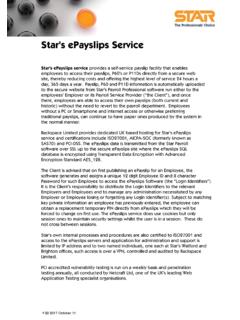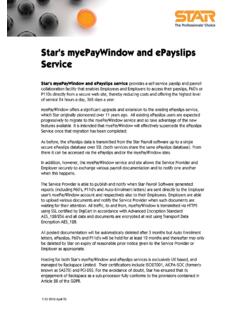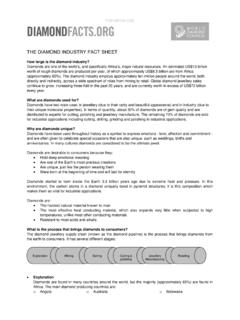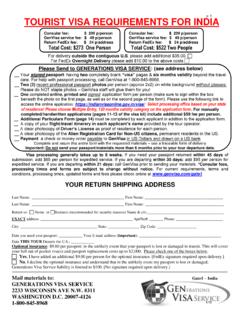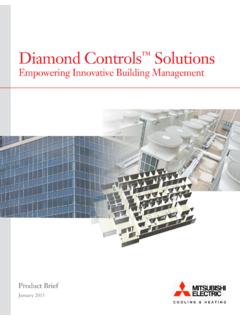Transcription of PHOTO MECHANIC FROM CAMERABITS
1 PhotoMetaData: PHOTO MECHANIC Tutorial was developed by the Stock Artists Alliance in partnership with the Library of Congress 2009 Stock Artists Alliance. 1 PHOT O MECHANIC PHOTO MECHANIC FROM CAMERABITS Latest version is Available for both Mac and Windows. PHOTO MECHANIC OVERVIEW PHOTO MECHANIC is an image browser designed to take advantage of advanced features in the more recent Microsoft Windows and Apple Mac OS X operating systems. PHOTO MECHANIC requires Windows Vista,Windows XP, Mac OS X or later. Its software footprint, however, is light enough that it can run adequately on many of the smaller netbooks (the new ultra-small laptops). The primary users of PHOTO MECHANIC have been newspaper and sports photographers, although others who need a very fast way to browse and annotate images have jumped on board, as well.
2 PHOTO MECHANIC fits into the class of applications referred to as browser or annotation software. Have no doubts: This application is a first-class image browser that can rapidly add metadata to images. PhotoMetaData: PHOTO MECHANIC Tutorial was developed by the Stock Artists Alliance in partnership with the Library of Congress 2009 Stock Artists Alliance. 2 PHOTO MECHANIC displays JPEG, PNG, TIFF, PSD, DNG, and a wide variety of Raw files, as well as various movie formats (AVI, MOV, MPEG4, etc.). GIF and TGA still formats can be viewed with QuickTime software also installed. It can embed IPTC and XMP metadata in JPEG, TIFF, PSD, DNG and a wide variety of Raw files. SET METADATA PREFERENCES BEFORE USE It's important to note how PHOTO MECHANIC adds metadata to such files depends on the options set in its application preferences.
3 PHOTO MECHANIC really stresses the " MECHANIC " part of its name. It is very flexible in how it reads and writes metadata values with both the legacy form of IPTC and with XMP. You really need to invest a few minutes up front to configure preferences and test the resulting files to ensure metadata values are written in a way that will be read correctly further on in your particular workflow. If you capture Raw files, and use an Adobe-based workflow in which you will process the files in Lightroom or Adobe Camera Raw then you will want to set up PHOTO MECHANIC so it only writes metadata to an XMP sidecar file for Raw images. Pictured above is the Mac version of the PHOTO MECHANIC IPTC/XMP preference panel configured for working with Raw files that will ne part of an Adobe workflow.
4 This configuration will write both legacy and IPTC and XMP metadata to JPEG, TIFF and PSD files, and XMP to DNG files. XMP sidecar files are created or written for any proprietary Raw file formats. Color Labels If you want the color labels you apply with PHOTO MECHANIC to be viewed in other Applications, such as Adobe Bridge or Lightroom, then you need to modify the preferences. These metadata values are actually stored as text labels, so it's the name that appears in the field that makes a difference, not the color indicator. PhotoMetaData: PHOTO MECHANIC Tutorial was developed by the Stock Artists Alliance in partnership with the Library of Congress 2009 Stock Artists Alliance.
5 3 If you want your color labels to be visible in other Adobe applications, such as Bridge and Lightroom, be sure that the values for each of these are aligned with the other programs you are using. BASIC FUNCTIONS PHOTO MECHANIC works on a model of a photographic contact sheet. After opening PHOTO MECHANIC , you are prompted to open a folder of images to work on. You can choose from the navigation menu presented or close the dialogue by pressing cancel and use the directory tree along the left-hand side. As mentioned above, PHOTO MECHANIC is primarily an image annotator. Once you annotate the images, you can move or copy them to their final destination. You can then catalog them with your choice of cataloging software, or ingest them into your enterprise Digital Asset Management (DAM) application.
6 Then you will be able to search by keyword, caption, location, etc. The Find feature within PHOTO MECHANIC is limited to searching the metadata only within the active contact sheet. The Find and Replace feature is more typically used to search and replace words or text strings. The Mac version taps into the underlying Spotlight search capability and uses this indexed information to perform systemwide searches within the Search and Quick Search features. For more detail, see the section below on Locating Photos. It is possible to open multiple contact sheets at once, although having many tabs open may affect software performance. If you capture Raw+JPEG, then you may notice the filenames in the contact sheet view show the name Raw file format with a +jpg added, such as +jpg.
7 PHOTO MECHANIC lets you to treat both images as a single entity, something only a few other imaging applications allow. This saves you from having to select the pair of images each time you add metadata. (Note: PHOTO MECHANIC writes metadata to both files using the settings you have specified in the IPTC/XMP tab of the Preferences dialog.) PhotoMetaData: PHOTO MECHANIC Tutorial was developed by the Stock Artists Alliance in partnership with the Library of Congress 2009 Stock Artists Alliance. 4 In a Mac view of a PHOTO MECHANIC Contact Sheet, note the Navigation options on the left-hand side, and the single set of thumbnails representing both Raw (NEF) and JPEG versions of the same image capture.
8 Notice the file name extension under each thumbnail is .nef+jpeg. Double-clicking any image thumbnail will open that image in a Preview window where you can see the entire frame, zoom in to a 1 : 1 view, compare it to others within the folder and much more. This tutorial focuses on entering metadata, so check out other tutorials, or view the PHOTO MECHANIC User Manual for details about these other processes. ADDING METADATA With PHOTO MECHANIC , you view and modify the IPTC information for individual images from the contact sheet. The simplest way is to hover your cursor over the first image you want to check or modify. PhotoMetaData: PHOTO MECHANIC Tutorial was developed by the Stock Artists Alliance in partnership with the Library of Congress 2009 Stock Artists Alliance.
9 5 Clicking on the "i" button in the lower left of the highlighted image in the contact sheet will open the IPTC Info dialogue where you can view or edit an individual image s metadata. Click you see the lowercase letter i in a circle in the lower left of the thumbnail and the IPTC Info dialogue will open. You can also press the "i" key on your keyboard. Above is the Mac IPTC Info dialogue, where you can view or edit your PHOTO metadata. To move backward and forward through the series of images, use the navigation controls to the right (note location of mouse cursor), or the arrow keys on your keyboard. PhotoMetaData: PHOTO MECHANIC Tutorial was developed by the Stock Artists Alliance in partnership with the Library of Congress 2009 Stock Artists Alliance.
10 6 On the right side of the resulting IPTC Info dialogue, you will see several options: <- indicating Go to previous image Save & <- indicating Save the changes and go to the previous Save & -> indicating Save the changes and go to the next image -> indicating Go to next image Copy and Paste buttons that duplicate ALL contents of every field that includes information. If you simply want to browse the images, just keep pressing the next button [ -> ]. There are keyboard shortcuts for most of these buttons. To view the shortcuts, hover your cursor over each button for a moment and a tool tip will appear. While it s possible to fill fields with metadata, and choose Copy before clicking on the Save & -> button and Paste it into the next image, it is much easier to use PHOTO MECHANIC s IPTC Stationary Pad for batch annotations.