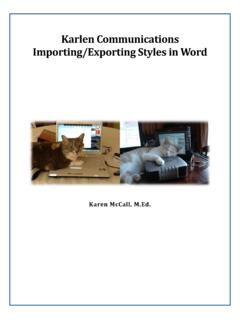Transcription of Pinning Documents to the Recent List in Word
1 Karlen Communications Page 1 of 2 Pinning Documents to Recent List Word One of the strategies we can use to have Documents we are working on easily available is to pin them to the list of Recent Documents in an Office application. The process is similar in each Office application. The document doesn t have to be open, but it does have to be in the list of Recent it has to have been opened recently. To pin a document to the list of Recent Documents : 1. Press Alt + F, R for the File/Backstage area, Recent . 2. Press Tab to move to the Recent Documents topic. You might hear the words Open tab because this is where the list of Recent Documents is.
2 3. Press Tab again and you will be on the first document in the list of Recent Documents . 4. Use the Up and Down Arrows to locate the document you want to pin to the list of Recent Documents . 5. Once you locate the document you want to pin to the list, press the AppKey or right mouse button. 6. In the context menu that opens, choose Pin to List and press Enter to pin the document . Using the ability to pin Documents to the Recent list works well when working with templates. Remember to open a copy of the template, not the template itself. Items you ve pinned to the list of Recent Documents will appear at the top of the list while Documents you open and close that are not pinned will appear just below the last pinned document .
3 Pinned Documents are listed alphabetically while the unpinned Documents appear in the chronological order you opened them in. You can unpin a document from the Recent Documents list by repeating this process and choosing Unpin from list. This can be done in PowerPoint and excel as well. There are keyboard commands associated with each document in the Recent Documents list. They begin with plain numbers such as the number 1, 2, 3 and so forth for pinned Documents and Y1, Y2, Y3 and so forth for unpinned Documents . If you know the keyboard command/location in the list, you can use these keyboard commands to open a specific document . For example, Alt + F, R, Y3 will open the third document in the list of unpinned Documents .
4 Karlen Communications Page 2 of 2 Figure 1 Context menus showing option to pin or unpin from list. Find more how to Documents on the Karlen Communications Handouts web page.