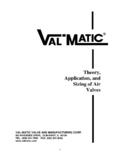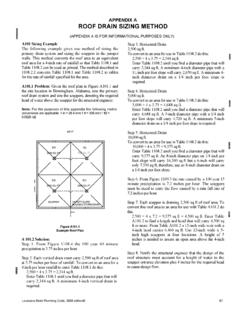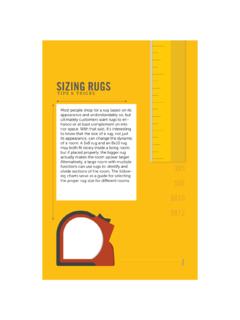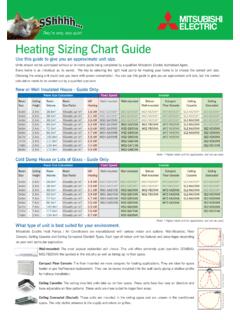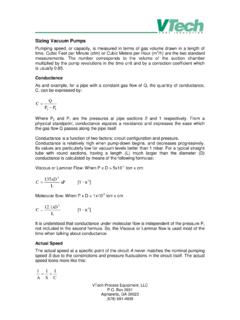Transcription of PIPESIZE spreadsheet template sizing. - Pipe sizing …
1 UINS PS 02 April 2013 1 PIPESIZE spreadsheet template for pipe sizing . Copyright 2013 by Stephen Hall, PE PIPESIZE is an Excel spreadsheet template . It sizes pipes for liquid or gas flow. PIPESIZE is extensively tested; I created the first version in 1989 and have continually enhanced it since. The 2013 version ( ) adds a much improved calculation algorithm for heat loss/gain estimates, and a new Line List feature. The template consists of several worksheets. Most of your data input is on the Data Input worksheet; the others are used for assembling reports and supporting data. Cells requiring User Input are displayed with RED text; other cells are in BLACK.
2 Figure 1: Most data input is done on the Data Input worksheet PIPESIZE 2 Table of Contents Quick Start .. 3 System Requirements .. 4 Initial Setup and 5 Data Entry Worksheet .. 8 Quick Results .. 12 Datasheet .. 13 Errors and Warnings .. 14 Pressure Drop Calculations .. 15 Heat Loss/Gain Calculations .. 18 Insulation Worksheet .. 23 Properties Worksheet .. 24 Line List Worksheet .. 29 LIQFLOW Worksheet .. 30 OPTLIQ Worksheet .. 31 Equivalent Length Worksheet .. 32 Velocities Worksheet .. 34 PIPESIZE 3 Quick Start Perform your first pressure drop calculation by following these steps: 1.
3 Ensure that Macros are enabled 2. Navigate to the Data Input worksheet 3. Cell C17: Choose preferred system of units, English or SI (radio buttons) 4. Cell G32: Choose Liquid or Gas (radio buttons) 5. Cell F31: Enter name of the fluid, or choose one from the pulldown list at H31 6. Cell F33: Enter the flowrate (be sure to use the units that are indicated) 7. Cell F36: If this is a gas calculation, enter the pressure 8. Take note of the messages at Cells E32, G37, G38, and G39. Enter data if it says Entry Required (it means that the fluid name entered in Cell 31 is missing from the Properties Table, see page 24) 9.
4 Cell D43: If you are calculating for a known pipe diameter, select the Specific Diameter (radio button). Otherwise, select Economic 10. Cell G47: Enter the approximate equivalent length of the pipe segment you are calculating. If you don t know the equivalent length, enter a value that is times the actual length of the pipe. Read results in the table in columns K:N. Notice that results for three pipe sizes are displayed. The specified size (or size determined by PIPESIZE ) is in the middle, at Rows 35 to 41. It is flanked by the next smaller and next larger sizes. There are many additional variables that you can enter; they are explained in this manual.
5 However, for the most part, the inputs are self explanatory. PIPESIZE 4 System Requirements Personal computer running Microsoft Excel with Visual Basic for Applications (VBA). This requirement means that Open Office and other programs capable of opening and editing basic Excel worksheets will not work VBA is required. Excel 97 on the Mac lacks VBA and is therefore incompatible, however Office 2010 on the Mac is compatible Excel must be configured to allow macros to run. This can be done through Security settings, or by enabling macros each time PIPESIZE is opened PIPESIZE 5 Initial Setup and Orientation When you first open PIPESIZE you should see the Data Input screen.
6 If not, select the leftmost tab at the bottom of the Excel window. We recommend that you start by exploring a bit. Entries that appear in RED are valid cells for data entry. The BLACK cells contain results from intermediate or final calculations. Generally, only the RED cells are unlocked. You quickly navigate among them by using the TAB key. Although the worksheets are Protected, this is only done to help avoid inadvertent changes to cells that contain formulas. There are no passwords and the entire workbook is Open Source. PIPESIZE is shipped configured for printing on US letter size paper.
7 If you use A4 paper, please go to each sheet in turn. Go to Page Then change paper to A4 and left/right margins to cm. The pages should then print properly. Number and date formats vary around the world. While numeric values are formatted according to global settings in Excel, PIPESIZE also makes use of text formulas that are formatted according to a string within the formula. This string is unaffected by Excel s global formatting preferences, having a syntax such as: =TEXT(numeric value, ). To get around this problem, a table of formats is provided on the Pipes worksheet at Row 166.
8 If you use anything other than dd mmm yyyy for dates, or #,## for numbers, edit the formats in the table. The next thing to do is review the Pipes worksheet. If your company or workgroup has standard pipe specifications you may want to edit the Pipes sheet to accurately portray your specs. If you don't have specifications, consider creating codes for commonly used types, such as "CS" (for carbon steel) and "SS" (stainless steel). The pipe specification codes are entered in the table at the top of the Pipes worksheet. Codes must be entered in alphabetical order (you can insert new rows if you like).
9 Then, follow the column headings to enter temperature and pressure limits, roughness value, cost data, and related dimensional table number. Although the entries in this table are in customary US units, the PIPESIZE reports use either US or SI units for reporting (in accordance with your selection). Each column entry is explained below. Cost FactorsSpec CodeDescriptionMin Temp Max Temp Max PressRoughness PurchaseRatioExponentSizeEmissivity Conductivitydeg Fdeg Fpsigft$/ft (1 inch)FittingsTableW/m-KA150 lb Carbon $ lb Carbon $ lb Carbon $ SS $ $ SS Sanitary $ SS Zephyrweld $ $ Figure 2: Pipe Specifications on the Pipes worksheet PIPESIZE 6 Spec Code may be any alphanumeric string.
10 It is usually a designation used on P&IDs and other documents that references a complete pipe specification. The Spec Codes must be sorted alphabetically. Rows may be inserted into the table if more codes are needed. Description is plain language to describe the pipe specification. It is used on the printed data sheet. Temperature limits are entered in degrees Fahrenheit. These are the minimum and maximum temperatures allowed for the pipe class, often determined by components in your piping system such as gaskets and valves. If the fluid temperature is outside the range defined by these limits a warning message is printed on the data sheet.