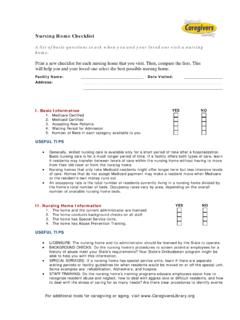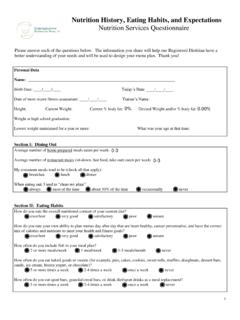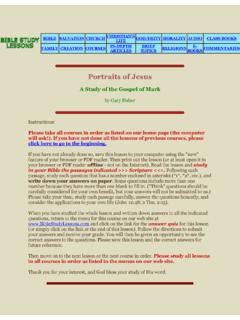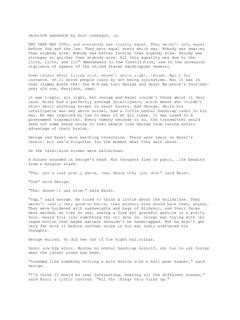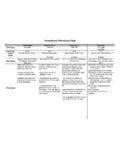Transcription of PiSector GSM Cellular Wireless Alarm System
1 PiSector GSM Cellular Wireless Alarm System User Manual ( GS08 ) Read manual fully before use. PiSector Inc., USA, to PiSector Thank you for choosing PiSector . Everyone at PiSector is committed to giving you the best home security available today, and we want you to know that we take the safety of your home and family very seriously! PiSector was the first to develop a personal Alarm System with state-of-the art home protection at an affordable cost. Our innovation has made us one of the fastest-growing security companies in the industry. PiSector offers you the Ademco Protocol Security System .
2 We've put complete control of your security System in your , from anywhere in the world. PiSector allows you to instantly arm and disarm your System , change your System settings, check your home security System s status and so much more. We encourage you to change the default password as soon as you get your System set up. Congratulations! You won't find anything like PiSector anywhere else in the market place. Our user-friendly systems are designed with more functions and at an affordable price. This guide will walk you through the easy set up of your PiSector System .
3 Your System has already been customized and tuned, so everything is ready to go when you open the box. Please be sure to register with for any needed tech support and to receive future product updates. Again, thank you for being a PiSector customer. We're doing everything we can to make sure your home and family stay safe. Sincerely, PiSector Inc. System Components Console Panel Program: press this key then input password, you will enter program status (default password 888888 ) Arm: press this key and input password, you can activate your System as Away from home Disarm: press this key and input password, you can deactivate your System Chime: press this key, you will see icon on LCD screen, that means you have enabled your Chime function, (to make it work go to Sensor-Edit and set your door sensor for Chime zone as Yes, a musical bell tone will sound when you open the door) home .
4 Press this key and input password, you can activate your System as Stay home (if you go to Sensor-Edit and set part of sensors for home zone as No, when you press home , those sensors will disable, all other sensors will still be active) Emergency: press this key anytime, and it will instantly trigger your Alarm System 24/7, regardless whether your System is armed or disarmed TALK/END: enter a phone number, then press this key to make a call and to hang-up when finished (only works with SIM card installed) Scroll Key: press this key to page up and down, to move and select menu list for functions, you can also use this key to find last 30 Alarm events during System Disarm Status Function keys: Search: when you see an icon display on LCD screen, you can press Search to find existing events Back: use to exit the last step during programing Enter: to confirm your information Mute: quiets all keyboard sounds Vol+/Vol-: for adjusting the console s sound volume Connect Console Panel.
5 Place the console near your phone cord Remove the table stand and cover on back side of console Remove the SIM card cover SIM Card Slot: Please pay attention to the direction arrow marked on the slot: LOCK / OPEN. DO NOT insert or take out the SIM card when the main unit console panel is powered on. (Option) Connect the phone cord to LINE Port on back of console Connect your home telephone to TEL port on back of console. Route the phone cord through the channel toward the side of the console (if you have no landline, you can use OBi110 / MagicJack / Vonage / Ooma VoIP service to connect your Internet router / modem, then connect console to the VoIP device) Note.
6 If you use only a landline, you cannot dial out via the console, you will need to use your home phone to dial out or to receive calls, System will auto dial out if alarming, but if you use a GSM SIM card, the main console can function as a telephone, you are able to dial out and receive calls Connect the power adapter to POWER port on back of console Route the power adapter (12V 1A) cord through the channel toward the side of the console Plug the power adapter into a nearby electrical wall outlet that is not controlled by a switch Set the Battery Switch to ON position for internal battery backup charging Wired Port - Function interface of the main unit 1 GND Ground 2 Z3 Wired sensor 1: support both NO and NC (Auto create Zone 49) 3 GND Ground 4 Z4 Wired sensor 2.
7 Support both NO and NC (Auto create Zone 50) 5 GND Ground 6 +12V DC 12V Positive Wired in Keychain Remote Press to Arm / Activates your System as Away from home Press to Disarm / Deactivates your System when you return home Press to home arm / Activates your System as Stay home (if you go to Sensor-Edit and set part of sensors for home zone as No, when you press home , that sensor will disable, and all other sensors will remain enabled) Press this key, you will see icon on LCD screen, that means you have enabled your Chime function, (to make it work, go to Sensor-Edit and set your door sensor for Chime zone as Yes, you will hear musical bell sounds when you open your door), press once to enable, press once again to disable Press once for "silent emergency Alarm mode.
8 This allows you to call for help silently when someone threatens your life without triggering the siren and alerting the intruder. If you press and hold for 3 seconds, the siren will start sounding loudly in emergency Alarm mode. Program Remote Keychain: If you received a pre-programed System kit, please ignore this step and do not program it again. Press PROGRAM button on console, enter the default password 888888. Select Remote Controllers then press Enter on console. You will see the following menu: Add Select Add, press Enter, then you will see Trigger Controller Code, press any button on your remote Keychain.
9 Nine digits will appear on console screen for 1-2 seconds. This is the unique address for this keychain. The console will request you add an owner s name for this remote. Input a name for this remote and then press SAVE. You will see Record Owner Name, then press Enter and record a voice for this remote keychain. Note: Each time you press Add, follow steps above. You can add one remote and a maximum of 8 Keychain Remotes. Edit Select Edit, press Enter to find the name of the remote, then press Enter again, you can edit the remote keychain name or record a voice for the remote keychain.
10 Delete Select Delete and press Enter, you can find all your remotes names to delete one or all remote keychains, if you want to remove them from your console panel. Delayed Arm If you select Delayed Arm and press Enter, then set Yes, you will have 60 seconds to leave the house. Default sets Delay as Yes. It gives you 60 seconds to leave the house when you arm System by remote keychains. (You can change this time using System Settings menu, under Arm Delay time.) Program and Mount Bracket Door/Window Sensors If you received a pre-programed System kit, please ignore this step and do not program it again.