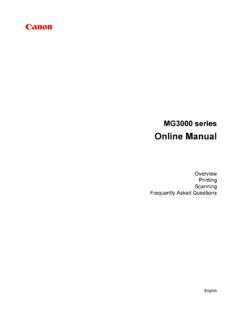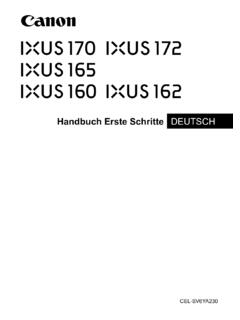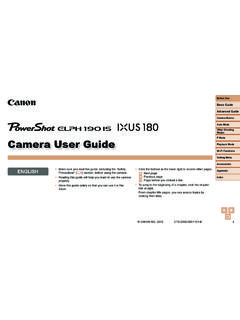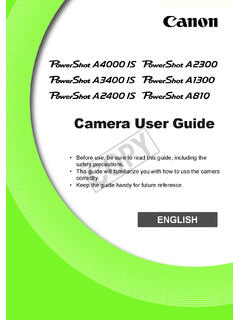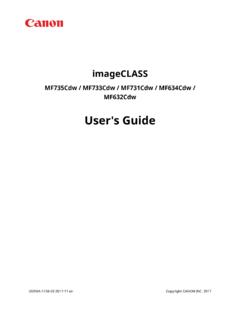Transcription of PIXMA MG3200 series - gdlp01.c-wss.com
1 PIXMA MG3200 Setup Guide CANON INC. 2012seriesSetup GuideThis guide provides information for setting up a network connection for the ConnectionWireless ConnectionPreparation for ConnectionPrinter SetupConnection Using WPST roubleshootingNetwork ConnectionWireless Connectiona Preparation for ConnectionBefore Starting Wireless Connection Setup1. Make sure that the printer is turned the power is on, the LED (Light Emitting Diode) is lit as shown in the illustration on Wireless ConnectionMake sure that the computer is connected to the access point (A) (or wireless network router) you want to connect your printer confi guration, router functions, setup procedures and security settings of the network device vary depending on your system environment. For details, refer to the manual of your network device or contact its if your device supports , or your device is set to the " n only" mode, WEP or TKIP cannot be used as a security protocol.
2 Change the security protocol for your device to something other than WEP and TKIP or change the setting to something other than " n only."For offi ce use, consult your network added care when connecting to a network that is not protected with security measures, as there is a risk of disclosing data such as your personal information to a third "Ad-hoc connection," which establishes a direct connection to the computer over a wireless connection without an access point, is not supported. Be sure to prepare an access Printer Setup1. Press and hold the Maintenance button (A) on the printer (for about 5 seconds).2. Make sure that the LED fl ashes as shown in the illustration below. c Connection Using WPS1. Press the Fit to Page button (A).2. Make sure that the LED fl ashes as shown in the illustration above, then press and hold the WPS button on the access point within 2 details on pressing the WPS button, refer to the access point (blue) Wi-Fi lamp on the printer fl ashes while searching for or connecting to the access When wireless connection is complete, the LED lights up for about 3 seconds, then changes to "1" as shown in the left illustration below.
3 Make sure that the (blue) Wi-Fi lamp on the printer is network connection setup is now > 2 > 1 The error appears when wireless connection setup was not completed within 2 minutes after pressing the WPS the network device (router, etc.) turned on? If the network device is already turned on, turn it off, then turn it back > 2 > 3 The screen appears when multiple access points are detected. Wait for a while, then confi gure WPS settings again. Press the WPS button on only one access > 2 > 4 The screen appears when an error the access point settings, then confi gure WPS settings details on how to check the settings of the access point, refer to the manual supplied with the access point or contact its confi gure WPS settings again1. Press the Color button (A).2. Press and hold the Maintenance button on the printer (for about 5 seconds).3. Make sure that the LED fl ashes as shown in the illustration above.