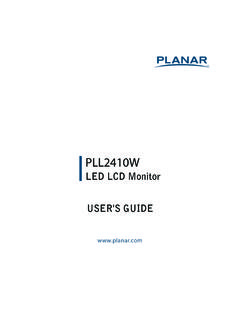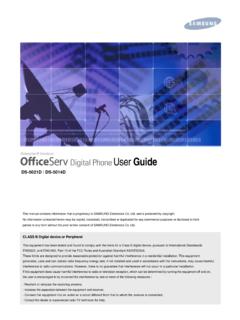Transcription of Planar PLL2410W UG-EN
1 'S GUIDELED LCD MonitorPLL2410W Content Operation Safety Precautions ..2 First Setup ..3 Front View of the Product ..4 Rear View of the Quick Installation ..6 Basic Advanced Operation OSD Supporting Timing Modes .. 12 Technical Information .. 13 Wall-mount 14 Care and Maintenance .. 15 15 Product 16 1 Operation Instructions Thank you for purchasing this led lcd Monitor, a high-resolution multi-scan color led lcd Monitor. Please read this guide thoroughly before installation. FCC RADIO FREQUENCY INTERFERENCE STATEMENT WARNING: (FOR FCC CERTIFIED MODELS) This led lcd Monitor has been tested and found compliant with the limits for a Class B digital device, pursuant to part 15 of the FCC Rules. These limits are designed to provide proper protection against harmful interference to a residential installation.
2 This led lcd Monitor generates, uses, and can radiate radio frequency energy. Harmful interference to radio communication may be led as a result if it s not properly installed and used. However, there is no guarantee that interference will not occur in a particular installation. If this led lcd Monitor does cause serious interference to radio or television reception, resetting the led lcd Monitor may determine it. Moreover, users are encouraged to correct interference by doing one or more of the following: Reorient or relocate the receiving antenna. Move the led lcd Monitor and the receiver further away from each other. Connect the led lcd Monitor into an outlet on a circuit different from that to which the receiver is connected. Consult your local dealer or an qualified technician. FCC Warning: To assure a continued FCC compliance, a user must use a grounded power supply cord and the provided shielded video interface cable with bonded ferrite cores.
3 Also, any unauthorized changes or modifications to this led lcd Monitor would void the user s authority to operate this device. Note: If necessary, shielded interface cables and AC power cord must be used to meet the emission level limits. According to WEEE regulation, this led lcd Monitor can't be handled as normal trash in Europe when it is out of usage. Please refer to the recycle information from our website to handle it. 2 Safety Precautions This led lcd Monitor is manufactured and tested on a ground principle that a user s safety comes first. However, improper use or installation may result danger to the led lcd Monitor as well as to the user. Carefully go over the following WARNINGS before installation and keep this guide handy. WARNINGS: This led lcd Monitor should be operated only at the correct power sources indicated on the label on the rear end of the led lcd Monitor.
4 If you re unsure of the power supply in your residence, consult your local dealer or power company. Do not try to repair the led lcd Monitor yourself as it contains no user-serviceable parts. The led lcd Monitor should only be repaired by a qualified technician. Do not remove the led lcd Monitor cabinet. There is high-voltage parts inside that may cause electric shock to human bodies, even when the power cord is disconnected . Stop using the led lcd Monitor if the cabinet is damaged. Have it checked by a service technician. Put your led lcd Monitor only in a clean, dry environment. Unplug the led lcd Monitor immediately if gets wet and consult your service technician. Always unplug the led lcd Monitor before cleaning it. Clean the cabinet with a clean, dry cloth. Apply non-ammonia based cleaner onto the cloth, not directly onto the glass screen.
5 Keep the led lcd Monitor away from magnetic objects, motors, TV sets, and transformer. Do not place heavy objects on the cable or power cord. For pluggable equipment, the socket-outlet shall be installed near the equipment and shall be easily accessible. 3 First Setup Congratulations on your purchase of this high performance led lcd Monitor. This led lcd Monitor comes with the following accessories : led lcd Monitor Power Cable User s Guide VGA Cable Base Installing the Stand Base 1. Place the monitor face down on a soft cloth or cushion on a table. 2. Install the stand base to the monitor. Disconnecting the Stand Base 1. Place the monitor face down on a soft cloth or cushion on a table.
6 2. Press the 4 tenons inwardly and pull the stand base to remove. 4 Front View of the Product OSD Menu On/Off Contrast/Brightness /Scroll Down/Adjust Decrease Preset Mode/Scroll Up/ Adjust Increase Confirm Select /Input select/Auto adjust Power ON/OFF/ LED Indicator 5 Rear View of the Product Power input (AC input) DVI Input (DVI 24 pin) VGA input (D-Sub 15 pin) 6 Quick Installation 1. Connect either VGA or DVI Video Source from the monitor to the computer. Make sure both monitor and computer are powered OFF. 2. Connect the power cord to a properly grounded AC outlet, then to the monitor. 3. Power-ON computer and then POWER-ON the monitor. 4. Set the timing mode on your computer. Recommended resolution and refresh rate is 1920 x1080 @ 60Hz.
7 Example: PC Power cable VGA cable DVI cable 7 Basic Operation Before using the led lcd Monitor: Connect external equipments properly. Insert the power plug, and the power LED indicator will light orange. Power On/Off To turn the led lcd Monitor on/off: Press POWER button on the front of led lcd Monitor. The power LED indicator lights green when the led lcd Monitor is on. Using the OSD Menu You are able to use OSD menus to adjust various settings by using menu button on the front of the led lcd Monitor. Display main menu 1 Exit from OSD menu Confirm the selection 2 Selects between VGA, DVI or Auto mode / Press the button for three seconds to auto adjust the image (VGA only) Select the desired item when in OSD menu When not in OSD menu, directly enters Contrast/Brightness Setting menu. Select the desired item when in OSD menu When not in OSD menu, directly enters Preset Mode + Recall both of Contrast and Brightness (when not in OSD menu) OSD Lock Out Function When led lcd Monitor is in normal display, you can enable the OSD Lock Out function.
8 Option 1: OSD lock all 4 buttons are locked except the POWER button. Press and hold the 1 button and the button for 3 seconds to lock the OSD buttons. The led lcd Monitor will show an OSD Lock Out message for 5~10 seconds and the message will disappear automatically. Repeat this step to unlock. 8 Option 2: OSD & Power button lock all 5 buttons including the POWER button are locked. Press and hold the 1 button and the button for 3 seconds to lock all 5 buttons. The led lcd Monitor will show an Lock Out message for 5~10 seconds and the message will disappear automatically. Repeat this step to unlock. 9 Advanced Operation OSD Menu You can use the OSD menu to adjust various settings for your led lcd Monitor. Press the 1 button to display the OSD Menu, and use to select the desired OSD menu.
9 Short Cuts Function from the button(s) Auto Image Adjust: To auto adjust Horizontal Position, Vertical Position, Phase (Fine Tune) and Clock (H. Size) of the screen. Contrast: To adjust the foreground white level of screen image. : increase contrast, : decrease contrast. Brightness: To adjust the luminance of the video. : increase brightness, : decrease brightness. ECO : Allows the user to turn the ECO On or Off. Contrast and Brightness adjustment disabled when ECO is active. Input Select: When press Input Select change Input signal to VGA, DVI or Auto. Color Adjust: To select the color for improving brightness and color saturation between 9300K, 6500K, 5400K,and User Color. 9300K: Adds blue to screen image for cooler white. 6500K: Adds red to screen image for warmer white and richer red. 5400K: Adds green to screen image for a darker color.
10 10 User Color: Individual adjustments for red (R), green (G), blue (B). 1. Press button 2 to select the desired color. 2. Press or button to adjust selected color. Information: To display the information, regarding the current input signal coming from the graphic card in your computer. Note: See your graphic card user guide for more information about changing the resolution and refresh rate. Manual Image Adjust: To manually adjust the Horizontal Size, H. /V. position, Fine Tune, Sharpness, Video Mode adjust and Prest Mode. Horizontal Size: To adjust the width of the screen image. : decrease the width of screen image, : increase the width of screen image. Position: To adjust the horizontal and vertical position of the video. H. Position: : move screen to the right, : move screen to the left. V. Position: : move screen up, : move screen down.