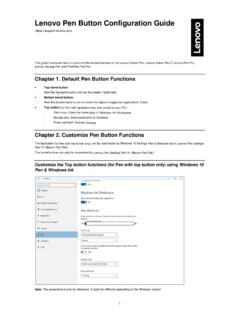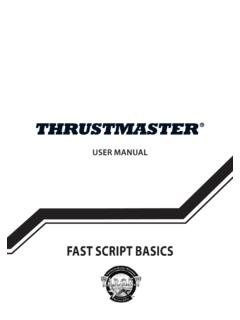Transcription of PlayStation®5
1 CFI-1015 APlayStation 5 Quick Start Guide Guide de mise en route Gu a de inicio r pido21 Place the console with the rear side facing up, and then remove the screw hole Attach the screw hole cap to the bottom of the Remove the screw from the bottom of the Attach the base, and then secure with a screw. Use a coin or similarly shaped object to tighten the of baseLet's get started1 Attach the attach the base to the console, whether it's in the vertical or horizontal your console on a flat surface when attaching the 'll need to reconfigure the base for the position of your console. Rotate the top and bottom part of the base in opposite directions. Keep rotating until you hear a "click".For the vertical positionWith the base attachedHookMake sure the hook is in the position as illustrated below before attaching the base to the 's get started EN2 Connect the HDMI cable and the AC power the included all connections before plugging the AC power cord into an electrical OUT portHDMI IN portHDMI cableTo an electrical outletAC IN connectorAC power cordRear viewFor the horizontal positionWith the base attachedMake sure the hook is in the position as illustrated below before attaching the base to the Place the console with the rear side facing up.
2 Align the base with the marked area on the console, and press the base in 's get started 3 Connect the LAN a wired connection to the internet, use a LAN cable (not included).If you're going to use Wi-Fi , don't connect a LAN cable and skip to the next Turn on your TV and set the input to viewLAN port5 Turn on your PlayStation 5 console by pressing the (power) power indicator blinks blue, and then turns you leave the console idle for 60 seconds after you turn it on, the text-to-speech feature turns on. You can listen to on-screen text and other important information read aloud to help you accomplish what you want to viewPower indicator (power) button5 Let's get started EN6 Connect your wireless controller to your console using a USB cable, and then press the (PS) pair your controller, connect it with a USB cable to the USB port on your console.
3 When you press the (PS) button , the controller turns on. USB Type-A portUSB port (PS) buttonUSB cableFront view7 Make it your 're almost done! Follow the on-screen instructions to Set up your consoleSelect your language, configure your internet connection settings, and manage your power save Optimized Experience in Power Options for Rest Mode to charge your controller during rest mode or to enable your update files to install automatically (page 12). Set up your accountCreate a new account or sign in with an existing account, such as one you created on a PlayStation 4 console. See also "For PS4 users" (page 6). Download your contentDownload purchased PS5 games and media apps. If you have a PS4 console, you can transfer the data to your PS5 'll know that setup is complete when Welcome to PlayStation 5 appears on your screen.
4 Will a child be using your PS5 console? See also "Parental controls" (page 6). The setup options that you see are tailored to your needs, based on information such as your network environment and the account that you're signed into. You can go back and change any of your settings by selecting Settings from the home controlsYou can manage settings for children who use your PS5 console. Parental controls let you set restrictions on the games children can play, when and how long they play, who they communicate with, and adult () and child () will need their own separate accounts. When you create an account for a child, it's automatically linked to your account, creating a family. You can set parental controls only for children in your can use an existing account, such as one you created on a PS4 console, for your PS5 console.
5 Your family and parental control settings will carry over to your PS5 PS4 usersPlay some PS4 games on your PS5 consoleYou can play select compatible PS4 games in disc or digital formats on your PS5 console with a system software data from a PS4 console to your PS5 consoleConnect your PS4 console and PS5 console to the same network to transfer data such as game save data, user information, and downloaded you have a USB drive that you've been using as extended storage for your PS4 console, you can continue using it by simply connecting it to your PS5 the same account you created on a PS4 consoleThere's no need to create a new account for your PS5 console. Just sign in with your existing account and your game history, trophies, profile, and any exchanges you've had with friends will transfer to your PS5 controlsENCreate an account for a childYou can create a child account and set parental controls at the same the (PS) button to open the control center.
6 Select your avatar, then select Switch User. From the user selection screen, select Add User to create an and change your parental control settingsWe recommend that you check the child's parental controls regularly. You can review or update them by selecting Settings > Family and Parental Controls from the home rating iconsEach game comes with a game rating icon that helps you determine whether it's age-appropriate for the age of user6101317 Game rating labelsFind out more about parental control features and setup in the User's Guide (page 13).8 What's on the screenHome screenFrom the home screen, you can go to two types of content: games or the games home, you'll find your games, PlayStation Store, and other game-related apps. In the media home, you'll find music, video, and other non-game related home screensSwitch between games and your settings, and edit your more about the game or app you selected, and find related information.
7 On the PS5 console, the button confirms selected items. To return to the home screen while your game or app is running, select Home from the control center, or press and hold the (PS) button on your 's on the screen ENControl centerPress the (PS) button to open the control center. You can access a variety of features without leaving your game or app. CardsCards show you features and activities related to your games and apps that are available depending on what you're doing at that moment. Select a card to learn more, or jump to the next Home to return to your home screen, and Power to turn off your PS5 console. Perform other basic functions here, quick access to the functions and settings you use most during 's playPlay a game from a discInsert the disc.
8 Game data will start copying, and you'll get a notification when the game is ready to the game from your games the discPress the (eject) button to eject the view (eject) buttonPlay a digital gameYou can play a game that you downloaded from PlayStation Store .You'll get a notification when the game is downloaded and ready to the game from your games purchase and download games, you'll need to connect your console to the internet and sign in to your your controllerCharge your controllerWith your PS5 console turned on or in rest mode, use a USB cable to connect your controller to the console. When your console is in rest mode, the light bar on your controller slowly blinks orange. After charging is complete, the light bar turns charge your controller while your console is in rest mode, go to Settings > System > Power Saving > Features Available in Rest Mode > Supply Power to USB Ports, and select an option other than your microphoneEach time you press the mute button , your mic switches between muted ( button lit) and unmuted ( button off).
9 Press and hold the mute button to mute your mic and to turn off sound output from the speakers on your controller and TV. Press the mute button again to return to the original buttonMicrophonesLit : Mic is mutedOff : Mic is unmutedBlinking : Mic and sound output are mutedUse multiple controllersYou can use up to 4 controllers at once. Press the (PS) button to assign numbers to your controllers. The player indicator lights turn on accordingly. Numbers are assigned in order from 1, and you can determine your controller's number by the number of lights that turn barPlayer indicator (PS) button You'll need to pair your controller when you use it for the first time (page 5). When you play a PS4 game, your controller's light bar glows blue, red, green, or pink based on the order that the controller is connected.
10 This is separate from the player on your PS5 console with a controllerPress the (PS) button on a controller that has finished pairing to turn on your PS5 down CautionDisconnect the AC power cord from the electrical outlet only when the power indicator is off. If you disconnect it while the power indicator is on solidly or blinking, data might be lost or become corrupted, and you might damage your your console in rest modeIn rest mode, your console stays on, but at a lower power consumption. You can do things like charge your controller, automatically update your system software, and keep your game or app suspended in rest some features, you'll need to enable their settings to use them. Go to Settings > System > Power Saving > Features Available in Rest Power from the control center, and then select Enter Rest Mode.