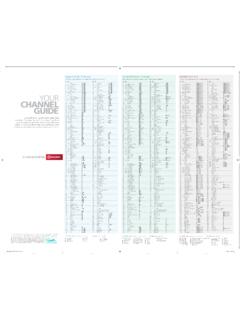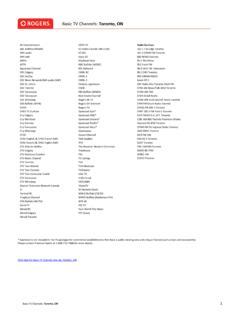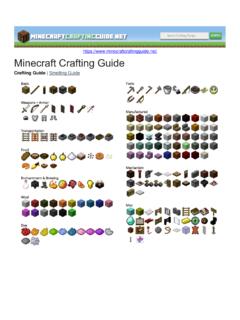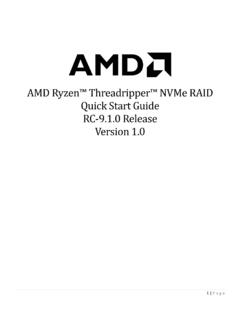Transcription of Polycom VVX 311 User Guide - Rogers
1 Polycom VVX 311 User GuidePolycom VVX 311 User Guide22 Polycom VVX 311 User GuideThank you for choosing Rogers Unison. This document will provide you with guidance on how to utilize Rogers Unison features on the Polycom VVX 311 Calls1. When you are on an active call, press the button beneath the key on the display2. Enter the number you wish to transfer the call to in the dialer screen and press the button beneath the key on the display3. For a blind transfer, press the button beneath the key on the display immediately 4. For a warm transfer, press the button beneath the key on the display after the line is picked up Hold Call1.
2 When you are on an active call, press the button beneath the key on the display2. To resume the call press the button beneath the key on the displayPull Call1. When you are not on a call, or when a current call is on hold, press the button beneath the key on the display2. The call will be pulled to the phoneRetrieving Voicemail1. Press the button2. You will see the number of messages you have on the messages screen. Press the button to call the voicemail systemPolycom VVX 311 User Guide33 Conference Calls1. When you are on an active call press the button on the display display (you may have to press button to see the but ton)2.
3 When you see the dial screen, enter the extension or 10 digit number and press the button to dial3. Once the other caller has answered, press the again to have them join the call (you may have to press button to see the but ton)4. Repeat the process to add more people (up to five additional)End Calls1. When you are on an active call, you can hang up the handset, press the speaker phone button or press the button beneath the key on the display to end a call **To end a call on hold, first resume the call then follow the steps above Answering Calls1. If you are not already on a call, you can pick up the handset, press the speaker phone button phone button or press the button beneath the key on the display to answer a call2.
4 If you are on a call, press the button beneath the key on the display to answer the call Making Calls1. If you are not already on a call, you can pick up the handset, press the speaker phone button or dial the number to make a call2. To place the call, press the button beneath the key on the display View Received/Missed/Placed Calls1. From the call lines screen, press the right arrow for Placed Calls, down arrow for Missed Calls and left arrow for Received Calls2. While in any list, you can press the button to change the type of call you are viewingPolycom VVX 311 User Guide44 Enable/Disable DND1.
5 Press the button on the side of the phone2. Use the down key on the arrow pad to go to the second screen and highlight 3. In the upper right corner of the screen, you will see this symbol which indicates it is active 4. Repeat this process to disable DND (the symbol will no longer appear)Service subject to certain important 9-1-1 emergency callback limitations. Standard wireless usage (including but not limited to airtime, long distance, roaming and pay-per-use services) charges apply accordingly. Visit for full Terms and you for choosingPolycom VVX 311