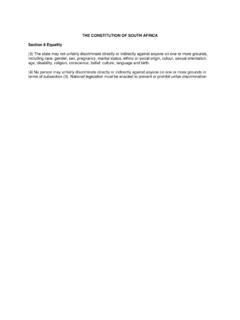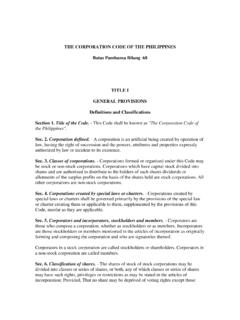Transcription of Polycom VVX 500 Business Media Phone User Guide
1 Polycom VVX 500. Business Media Phone user Guide UC Software | December 2011 | 1725-44535-001 Polycom VVX 500 business media phone user guide Trademark Information Polycom , the Polycom Triangles logo and the names and marks associated with Polycom 's products are trademarks and/or service marks of Polycom , Inc. and are registered and/or common law marks in the United States and various other countries. All other trademarks are property of their respective owners. No portion hereof may be reproduced or transmitted in any form or by any means, for any purpose other than the recipient's personal use, without the express written permission of Polycom . Patent Information The accompanying product is protected by one or more and foreign patents and/or pending patent applications held by Polycom , Inc. Disclaimer Some countries, states, or provinces do not allow the exclusion or limitation of implied warranties or the limitation of incidental or consequential damages for certain products supplied to consumers or the limitation of liability for personal injury, so the above limitations and exclusions may be limited in their application to you.
2 When the implied warranties are not allowed to be excluded in their entirety, they will be limited to the duration of the applicable written warranty. This warranty gives you specific legal rights which may vary depending on local law. Limitation of Liability Polycom and/or its respective suppliers make no representations about the suitability of the information contained in this document for any purpose. Information is provided "as is" without warranty of any kind and is subject to change without notice. The entire risk arising out of its use remains with the recipient. In no event shall Polycom and/or its respective suppliers be liable for any direct, consequential, incidental, special, punitive or other damages whatsoever (including without limitation, damages for loss of Business profits, Business interruption, or loss of Business information), even if Polycom has been advised of the possibility of such damages.
3 2011 Polycom , Inc. All rights reserved. Polycom , Inc. 4750 Willow Road Pleasanton, CA 94588-2708. USA. No part of this document may be reproduced or transmitted in any form or by any means, electronic or mechanical, for any purpose, without the express written permission of Polycom , Inc. Under the law, reproducing includes translating into another language or format. As between the parties, Polycom , Inc., retains title to and ownership of all proprietary rights with respect to the software contained within its products. The software is protected by United States copyright laws and international treaty provision. Therefore, you must treat the software like any other copyrighted material ( , a book or sound recording). Every effort has been made to ensure that the information in this manual is accurate.
4 Polycom , Inc., is not responsible for printing or clerical errors. Information in this document is subject to change without notice. Customer Feedback We are constantly working to improve the quality of our documentation, and we would appreciate your feedback. Please send email to Visit for software downloads, product document, product licenses, troubleshooting tips, service requests, and more. ii Contents Introduction .. ix Who Should Read this ix How to Use this Guide .. ix Conventions Used in this Guide .. x Related Documents .. xii Chapter 1: Getting Started .. 1. Phone Keys and Hardware ..1. Phone Views ..2. Home View .. 3. Lines View .. 5. Active Call 6. Calls View .. 6. Understanding Phone Icons and Status Indicators ..7. Navigating Your Phone Entering Data and Updating Fields ..9. Using the Onscreen Keyboard.
5 10. Using the Dialpad Keys on the Phone Console .. 11. Cleaning the Touchscreen .. 12. Registering the Phone .. 13. Configuring Your Phone Using the Web Configuration Utility .. 13. Chapter 2: Using Basic Features .. 15. About Your Phone 's Call-Handling Capabilities .. 15. Answering Calls .. 16. Answering Another Call .. 17. Answering on a Shared 18. Answering Calls 18. Managing Multiple Calls .. 19. Placing Calls .. 20. Calling from the Dialer .. 20. Placing Calls from Favorites, Lists, and 21. Redialing Numbers .. 22. Ending Calls .. 23. Using 23. Enabling Headset Memory Mode .. 24. iii Polycom VVX 500 business media phone user guide Responding to Incoming Calls .. 24. Ignoring Incoming Calls .. 24. Rejecting Incoming Calls .. 25. Forwarding Incoming Calls to Another Party .. 25. During Calls.
6 25. Holding 26. Transferring Calls .. 26. Setting Up and Managing Conference Calls .. 27. Holding and Resuming Conference Calls .. 28. Ending Conference Calls .. 28. Splitting Conference Calls into Two Held Calls .. 28. Managing Conference Call Participants .. 29. Changing the Way Calls are Answered .. 29. Forwarding All Calls to Another 30. Rejecting Calls from a Contact .. 31. Diverting Calls from a Contact to Another Party .. 31. Using Do Not Disturb .. 31. Using Do Not Disturb with Multiple Lines .. 32. Listening to Voicemail .. 33. Recent 34. Working with Your Contact Directory .. 36. Working with a Corporate Directory .. 39. Controlling What is 40. Updating the Incoming Call Ringtone .. 40. Updating a Contact's Ringtone .. 41. Changing the Speaker Volume .. 41. Changing the Ringer Volume.
7 41. Muting the 41. Choosing Where You Hear Sound Effects .. 41. Managing Favorites .. 42. Working with Shared Lines .. 44. Chapter 3: Using Advanced Features .. 47. Using Buddy Lists .. 47. Updating Your Presence Setting .. 48. Managing Buddies .. 48. Updating Your Buddy List .. 48. Blocking Contacts from Viewing Your Status .. 49. Monitoring Buddies .. 50. iv Contents Integrating with Microsoft Lync Server 2010 .. 51. Adding Buddies to Your Buddy List .. 52. Monitoring Buddies .. 52. Recording Calls .. 53. Playing Recorded Calls .. 57. Using the Browser .. 58. Navigating the Main Browser .. 59. Entering Information in the Main Browser .. 59. Broadcasting Messages Using Push-to-Talk and Group Paging .. 60. Push-to-Talk 60. Sending and Receiving PTT Broadcasts .. 60. Sending PTT Broadcasts .. 61. Receiving PTT Broadcasts.
8 62. Receiving PTT Broadcasts When You're Not in an Active Call .. 62. Receiving PTT Broadcasts During Active Calls .. 62. Replying to PTT Broadcasts .. 62. Ending PTT Broadcasts .. 63. Adjusting the Volume of PTT Broadcasts .. 63. Changing Where Broadcasts are Played .. 63. Updating the Default Channel .. 63. Updating Channel Subscriptions .. 63. Allowing PTT Broadcasts to Play During Active Calls .. 64. Group Paging Mode .. 64. Sending and Receiving Pages .. 64. Sending Pages .. 64. Receiving Pages .. 65. Receiving Pages When You're Not in an Active Call .. 65. Receiving Pages During Active Calls .. 66. Adjusting the Volume of Pages .. 66. Changing Where Pages are Played .. 66. Updating the Default Paging Group .. 66. Updating Paging Group Subscriptions .. 67. Allowing Pages to Play During Active Calls.
9 67. Using the Calendar .. 67. Opening and Closing the 68. Navigating Month View .. 69. Navigating Day View .. 69. Navigating Meeting View .. 70. Working with Meeting Reminders .. 70. Joining Meetings from the 71. v Polycom VVX 500 business media phone user guide Using a Mouse and Keyboard with Your Phone .. 72. Using Your Computer's Mouse and Keyboard with Your Phone .. 72. Starting and Stopping Polycom Desktop Connector .. 73. How to Use Your Computer's Mouse and Keyboard with Your Phone .. 73. Using a USB Keyboard with Your Phone .. 75. Logging into Phones .. 76. Logging In and Out of a Phone .. 76. Placing Calls from Phones that are in the Logged-Out State .. 77. Changing Your 78. Locking the Phone .. 78. About Your user Password .. 79. Locking and Unlocking Your 79. Calling and Answering from a Locked 80.
10 Accessing Features with Your Login 80. Chapter 4: Customizing Your Phone .. 83. Changing the Language on Your Phone .. 83. Changing the Time and Date Display .. 83. Changing the Backlight .. 84. Changing the Background Picture .. 85. Using One of Your Own Pictures as the Background 86. Displaying Screen Savers .. 87. Setting Up Screen Savers .. 87. Interrupting and Disabling Screen Savers .. 88. Using the Phone as a Picture Frame .. 89. Using Power-Saving Mode .. 90. Changing Your Office Hours .. 91. Changing Timeouts .. 91. Chapter 5: Administrative Tasks .. 93. Investigating Phone 93. Restarting the Phone .. 94. Updating Phone Configuration .. 94. Testing Phone Hardware .. 95. Safety Notices .. 97. Service Agreements .. 97. Governing Law .. 97. Limitations of Liability .. 97. Polycom Limited Warranty and Limitation 97.