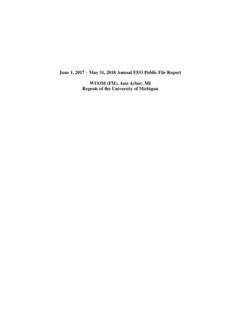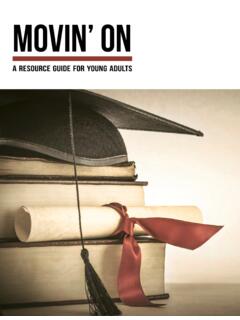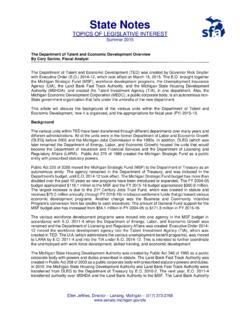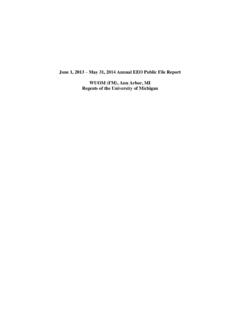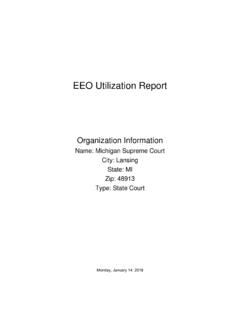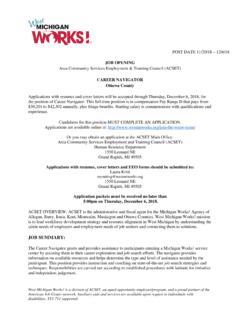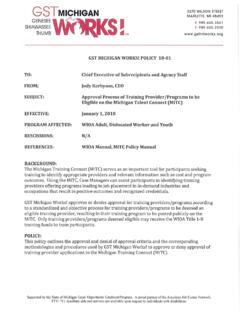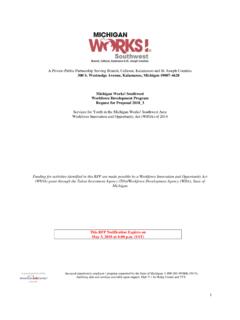Transcription of Pop Ups - Pure Michigan Talent Connect
1 Pop Ups Below are instructions that may be of help when troubleshooting technical issues you may be encountering when using pure Michigan Talent Connect . Please note that the steps may vary, depending the version of the browser you are using. Internet Explorer (IE) 1. In Internet Explorer, click the Tools button, open the Internet Properties dialog box. Alternatively, open Internet Explorer, and then click Internet Options on the Tools menu to open the Internet Properties dialog box. 2. Click the Privacy tab, and then do either of the following: o Click to select Block pop-ups to turn Pop-up Blocker on. o Click to clear Block pop-ups to turn Pop-up Blocker off. Firefox 1. At the top of the Firefox window, click on the Tools menu and then select Options 2.
2 Click the "Content" tab. 3. Locate the line that reads "Block pop-up windows" and click the "Exceptions" button next to it. 4. Enter the full URL of the site for which you want to allow popup windows. Click the "Allow" button to add that site to your exceptions list. 5. Continue adding URLs as necessary until all of your exceptions have been added, then close the Allowed Sites window and the Options window. Chrome To manually allow pop-ups from a site, follow the steps below: 1. Click the Chrome menu on the browser toolbar. 2. Select Settings. 3. Click Show advanced settings. 4. In the "Privacy" section, click the Content settings button. 5. In the "Pop-ups" section, click Manage exceptions.
3