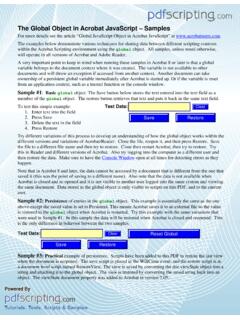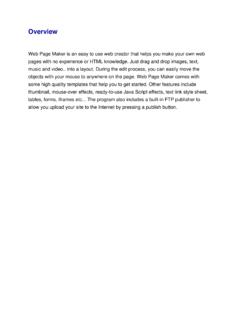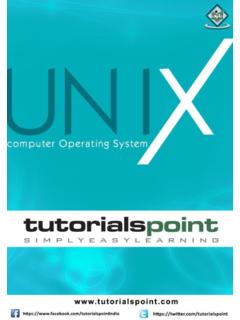Transcription of Popup Calendar for PDF - pdfscripting.com
1 Copyright 2009 by WindJack Solutions, Inc. Popup Calendar for AcroForms By Thom Parker, WindJack Solutions, Inc. Currently, there is no really good way to create a general purpose Popup Calendar for use with Acrobat Forms, but there are still a couple of ways that it can be done. The Calendar presented here is composed entirely of Acrobat Form Fields and controlled through JavaScript. It was first developed a very long time ago by Jens Thomsen at Trisect Development in Denmark ( ), who provides it for free.
2 It has been touched by several developers since then, and a few have even tried to productize it. The version presented here was modified by David Conorozzo at FormRouter ( ), and I consider it the very best update so far. It is much faster, and easier to use than the original. I further modified the code to handle Popup calendars on multiple pages, something that none of the previous versions did. Calendar UI To see how the Calendar works, press the button below. After the Calendar is activated it appears immediately above or below the field it s associated with.
3 To dismiss the Calendar the user must either select a date or click the button a second time. Once the date is selected, the Calendar will disappear and the formatted date is written into the associated form field. Installing the Calendar on a PDF 1. The Calendar is composed of regular Acrobat form fields. It is not a Popup window, although it may look like one to the user. These form fields must be copied to every PDF page where the Calendar is to be used. a. Use the Select Object Tool to expose and select all of the Calendar fields. You ll find them immediately above the Date Field in the sample.
4 All fields must be copied together, without changing the arrangement. b. If the target page is rotated, all of the Calendar fields will need to be rotated as well. And, a few of them may also need to be resized and moved into the correct alignment. c. If the Calendar is overlapped over other fields on the form, then these fields may interfere with the operation of the Calendar . To handle this situation do one of two things. i. Place the target field so that the displayed Calendar does not overlap any fields, ii. Select all the Calendar fields, right click and select Cut , then right click and select Paste.
5 This action makes the Calendar fields the last fields placed on the page and puts them at the bottom of the drawing order. 2. The other main part of the Calendar is a Document Level Script that controls the Calendar s behavior. In this document the script is called FRCalendar . Copy the entire contents of this script into a Document Level Script with a similar name in the PDF where the Calendar will be used. Copyright 2009 by WindJack Solutions, Inc. Activating the Calendar The Calendar is set up and activated with a single function.
6 See the code in the examples above and below. In these samples the Calendar is activated from a button MouseUp event, but the activation code could be called from any field or event. Calling this function a second time deactivates the Calendar . Resetting the Calendar fields also deactivates the Calendar This function associates the Calendar with a particular text field, moves all Calendar fields into position above or below the field, displays the Calendar , and formats the selected date. Activation Function: FormRouter_PlaceCalendar(oField, bPlace, cDateFmt); Inputs: oField Target Field, Text Field object where date selection will be written.
7 This must be the exact widget, or instance of the field so that the Calendar can be placed correctly. See Example 3 below. bPlace Location to place Calendar relative to target field. A value of true will place the field below the target field. A value of false will place the Calendar above the target field. cDateFmt Standardized date format string (see the () function in the Acrobat JavaScript Reference for more info).
8 This is the Date Format used for putting the selected date into the target field. Examples: There are three text fields below. Two are named DateTest1 and DateTest2 . In the third example the field is a duplicate of the date field on Page 1, , it s a second instance, or widget of that field. The code shows how to handle this situation so the Calendar is placed correctly. The code shown is the actual code run by the Calendar button. #1 Simple Date format, Calendar shown above Field FormRouter_PlaceCalendar( ("DateTest1"), false, "mm/dd/yyyy"); Date Test 1: #2 Readable Date format, Calendar shown below Field FormRouter_PlaceCalendar( ("DateTest2"),true,"ddd mmm d, yyyy"); Date Test 2: #3 Shows how to use 2nd instance of a field on a different page Field FormDateField is the name of the field in the example on the first page.
9 This field was duplicated below. In order to use the Calendar with the duplicate we have to pass in the widget for the duplicate. Notice the dot notation used on the field name. FormRouter_PlaceCalendar( (" "),true,"mmm d, yyyy"); FormDate (From 1st Page).