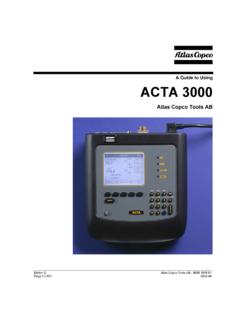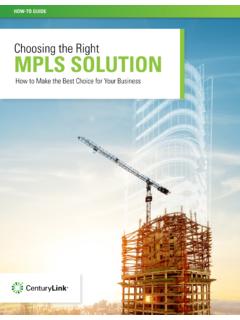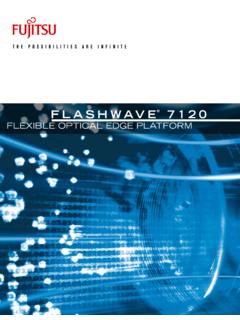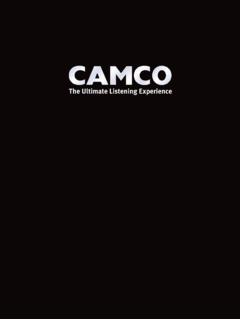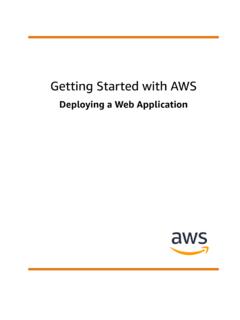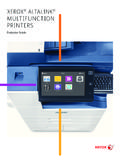Transcription of Power Focus Quick Guide - Edlo Sales
1 Power FocusQuick GuideSAFETY INSTRUCTIONSWhen using electric products, basic precautions should be followed: THIS EQUIPMENT MUST BE EARTH GROUNDED Always disconnect the equipment from the mains, by pulling the plug, before opening it for installation, service etc Do not use this product near water2 CONTENTSGETTING STARTED 3 Putting together the Tensor system Mounting and connecting The Compact user interface The Graph user interface ToolsTalk PF STRATEGIES 10 Setting up the normal two-stage tightening monitoring the fi rst stage of your tightening Yield control Detecting a rehit CONFIGURATION 14 Setting up an accessory in W07 Logic Confi gurator Station control using Logic Confi guratorTROUBLE SHOOTING 25 Event codes3 Putting
2 Together the Tensor systemPower Focus 4000 is the electric tool controller replacing the 3100 generation, as the control and monitoring system for Atlas Copco s Tensor and ETX electrical tools. This advanced fastening system consists of: a Power Focus controller. Two different hardware versions are available, where only the user interface differs between them PF 4000 Compact PF 4000 Graph an RBU: This is the combined software backup memory and software key. This Remote Backup Unit is available in Gold, Silver, Bronze, X and DS versions as standard and of course a cable and a tool. These are available in numerous torque ranges and variants4 Mounting and connecting1) Open the locking mechanism2) Open the controller slowly towards you3) Connect the tool cable, Power cable etc.
3 (see picture below)4) Connect the RBU5) Check that the GFI (Ground Fault Interruptor) is switched on6) Close the controller and lock it7) Connect the Power cable to a Power supply (115/230 V)8) Turn the Power on IMPORTANT! Whenever replacing a tool, always turn the Power Digital input Internal 24 V DC2. Relays3. Ground Fault Interrupter (GFI)4. Serial #1 (RS232)5. I/O Bus #16. I/O Bus #27. Remote start8. Main fuse9. Main Power connector10. Ground connection11. Field bus card (optional)12. RBU13. Ethernet14. Serial #2 (RS232)15. Printer16. Tool output51 2 3 45 6 7 8 The Compact user interface1.
4 O K2. NOK3. Alarm4. AutoSet5. n x OK6. Job OK7. STAT8. Prog Control1. OK The tightening result is within specifi ed limits 2. NOK The tightening result is outside of specifi ed limits 3. ALARM Steady light means the alarm needs to be ac-knowl- edged. Flashing light means no acknowledgment is needed4. AUTO SET The AutoSet programming routine is running5. n x OK The no. of OK tightenings equals batch size 6. JOB OK A Job has been completed7. STAT Any of the calculated values falls outside of the sta-tistical limits8. PROG CONTROL Steady light indicates an unlocked keypad.
5 Flashing green means that programming control is taken by ToolsTalk PF6 The Compact user interfaceButton FunctionalityQuestion mark Pressing it will show RBU type (Au = Gold, Ag = Silver etc), installed software release, connected tool type, active Pset and JobF Press F (Function key) to display functions. To display function F1 press F once, to display function F2 press F twice etc. Press Enter to access and edit a function. When fi nished, press F repeatedly to display result mode again (or else it will take 30 seconds for the screen to update automatically) Note: The functionality is dependent on the RBU / Ft Final targetF2 / tunE Torque tune factor (DS mode only)F3 / tool Motor tuning.
6 Press and hold the tool trigger until done is shownF4 / Pset Change the Pset (in cases where this has been enabled)F5 / batS Set the batch size (0 to 99)F6 / DISC Disconnect tool. Await Safe to disconnect before disconnectingF7 / stun Sync motor tuning. The LH no. shows the percentage of sync members already tuned. The RH no. shows the progress of the ongoing tuningF8 / Stun Controller IP address. Restart the PF after changing the addressAutoSet Start AutoSet, set the target torque and make tightenings on the actual joint to let the controller program the tightening parameters7 The Graph user interfaceThe color display offers easy monitoring and programming.
7 It can be confi gured to show information from any Power Focus within a cell. The display is fully confi gurable - the picture below shows only one in the cellPset (P) or Multi-stage (M) numberBatch count no. and (batch size)Press View if you want to see- tightening traces- statistics- eventsPress Browse if you want to change the view of the lower right window, to see for example the no. of tightenings left in a batchJob PFConnect via USB1) Turn on your PC and the PF, then 2) con-nect the USB cable. Your PC should detect the PF, which makes it possible to start TTPF and connect to the PF using the serial option.
8 Otherwise you need to install a USB driver, which is available on the installation CD of via EthernetUse a crossed Ethernet cable to connect directly to the PF, alternatively use normal cables and an Ethernet switch. Then follow these steps to set up the Connect the cables between the switch and the PF and between the switch and the PC- Set the IP address, [ ] where ? can be between 0 and 255, and the subnet mask [ ] of the PF unit(s) over its keyboard. In the Graph, you do the setting under Controller -> Communication, and in the Compact, the IP address is set under F8. Each unit needs its own unique address, but the subnet mask must be the same.
9 Restart the Power FocusThen, set the IP address and subnet mask of your PC. Using Windows XP , this is done via My Computer -> Network connections, where you right-click on Local Area Connection and choose Properties. In the window that appears, select Internet Protocol as indicated below, and click the button Properties. In the window that appears, you set an IP address (unique) and the same subnet mask as for the to re-set your PC to the normal settings after the via Ethernet continuedToolsTalk PF10To quickly get started, either 1) make the basic settings using AutoSet a) On the Compact, this is done by i) pressing the arrow button, ii) confi rming by pressing Enter, iii) entering the fi nal torque target with the + and - buttons, and iv) confi rming with the Enter button b)
10 On the Graph, the fi nal torque target for AutoSet is entered under the menu item Pset -> AutoSetIn both cases, you then just make tightenings on the desired joint until the AutoSet lamp goes out2) or you use QuickProg in ToolsTalk PF or on the Graph (selecting Pset -> Quick prog) if you already have an idea of the joint hardnessSetting up the normal two-stage tighteningTorque Control / Angle monitoring Two StageThe Power Focus offers several ways to control and monitor the rundown of the screw cycle. The rundown is the rotation before snug level (where the screw head starts compressing the joint).