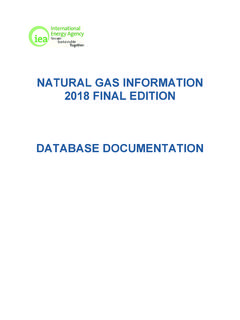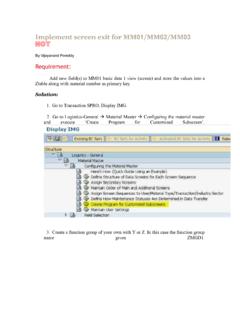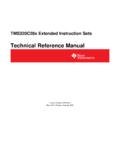Transcription of Power Update - Documentation
1 Power Update - Documentation Power Update Manager In the PU Manager screen you can create New Tasks, Delete and Edit settings for your current Tasks. Note: When making a lot of changes or installing updates, please remember to disable all the Excel Update Tasks. The Enable/Disable button enables you to pause or start current tasks. View History provides a log of all the logged items of the current tasks, including starting and stopping and error information. In Advanced Properties you may define more detailed options for your tasks. Run Now is will start the task immediately Under the Options menu, users can Register the software, check for Updates, and enable Diagnostic mode that will open up the running Excel window in order to observe and troubleshoot the tasks.
2 This should be turned off by in a production environment. Installation Prerequisites In order to install Power Update from Power Planner, the following components are prerequisites, and need to be installed before the setup starts: Microsoft Excel 2010 or Excel 2013.. Full Download Power Update is available for download from: Running the Installation By running the installation program from the link above, Power Update is installed on your computer. The current licensing model is per user that is scheduling jobs. Multiple users can use the same computer. Using the Task Wizard A task is scheduled based on a Starting Point and a Frequency on how often you want to Update the Excel Power Pivot Files.
3 In order to have the Sales data updated on an hourly basis, and the Inventory data updated daily, two tasks will have to set up with different frequencies. In order to Update the Sales Data every hour. Click on New Task and enter a name and description: Defining an Update Schedule for the Task In order to define the schedule, select the option that is closest to how you want PU to Update the workbooks. The Daily Option, provides the ability to schedule updates down to 1 minute intervals during the day. Setting the Start Time Select the date and time and frequency that the task will run at: Setting the Frequency The next screen defines the frequency and the duration of the task.
4 In the sample above, the task will start at 7 AM and run for every hour for 12 hours, ending at 7 PM. These settings may be further refined in Main Screen by clicking Advanced Settings. (You can also type in custom values in these fields change 1 Hour to 2 Hours .). Selecting types of files Power Update can automatically Update the following model types: Power Pivot Models in Excel workbooks on a local drive or a file share. Power Pivot Models hosted on SharePoint Power Pivot models being hosted in a SSAS. Tabular server. Local and File Share Power Pivot Models Power Update opens up the Excel workbook file and automatically refreshes all the connections that are in the Workbook, then saves the workbook to the target folder.
5 SharePoint Power Pivot Models Power Update downloads the Excel workbook from SharePoint (optional local workbooks can be used as well), automatically refreshes all the connections, and uploads it to SharePoint. SSAS Tabular Models Power Update opens up the Excel Workbooks that serve as a base model for Tabular SSAS. server cubes. This workbook will be refreshed and restored on the Tabular SSAS server overwriting the existing cube, so please make sure that you make all your model changes in the Excel Workbook instead of Visual Studio. Set Source File of Folder/Document Library For Local Files or SharePoint files you can chose to Update 1 file at the time or Update all files in a folder: Setting Source and Target Folder: Power Update recommends that you use one source folder and a different Target folder.
6 (They may be one and the same, but then it's recommended to make a backup of the original functional workbooks, in case any problems occur with the model if Update the fails.) So first select the files or folder that should be updated in the previous screen, then select the Target Folder for the files, where the end users will reach the updated files: SharePoint Settings: If the source files or target files are located on SharePoint, Power Update requires separate credentials to log in to an On-Premise installation: Or Office 365: No Domain is requiered as it is part of the login information Then specify the SharePoint site, and select the Document Library / Workbook.
7 If the selected Document Library requires Check In / Check Out to Update workbooks then select the Check Out workbook during Update option. SSAS Settings A powerful feature of PU is the ability to restore a PowerPivot model to an instance of a SSAS. Tabular server after updating the model. 1. Develop the Power Pivot Model in Excel. Make sure all measures are calculated measures in DAX. 2. Setup a job for Power Update to refresh the Excel model and restore it to the SSAS. server 3. Create a File Share on the SSAS tabular server where PU can upload the backup file.(needed for upload).
8 4. Provide the physical location of this share. (needed for restore). Note: The service account that the SSAS Tabular instance is running under has read access to the Local path on the server you specified. Additionally the service account has to be added to the Administrators in the SSAS Tabular Server Security settings. This is required to enable overwriting an existing database. Setting Macros, Timestamp and Workbook Passwords (Create Schedule Wizard). Add Timestamp to the Result File In multi-user environments it is sometimes convenient to add a timestamp to the result file, so users can open the latest version and to avoid file locking conflicts.
9 If you check the box, this job will add date and time to the existing file name when the data refresh is complete. Run Macros A very powerful feature is the ability to run Macros before or after the data refreshes. This is commonly used to fix formatting, reset slicer settings, and publish the result as an HTML file or run checks and balances for data validation. With Macros, anything is possible. Password protected Workbooks If the workbook you are running is password protected, you may set the password here, for Power Update to refresh and save the file. Do not refresh workbook connections.
10 For some jobs you might not want to refresh the data connections, (they might have been in a previous step), but you just want to run a macro, without having to refresh the data. Set Retry Count. If updating a workbook fails, Power Update will retry it based on these settings. You can set a retry count, and a Wait Time in seconds. A note on User Accounts When setting up Power Update Tasks, the tasks will run under the current user account (This account needs to be a local administrator and logged in for Power Update to run). In order to run tasks under different account use the Options\Enable Run As Different User option and set up Impersonation Settings in the task wizard.