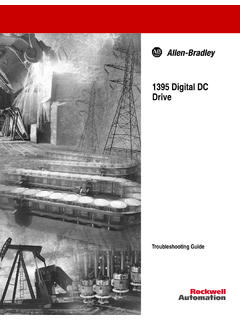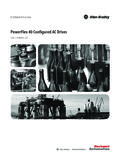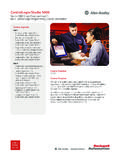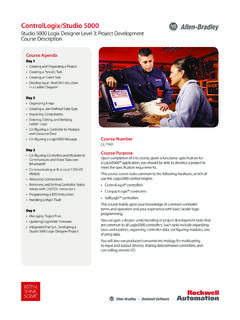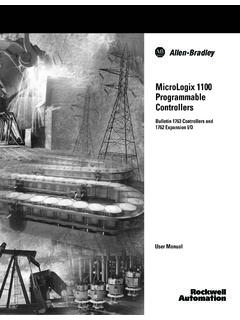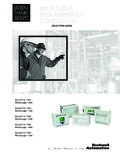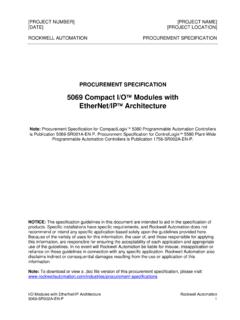Transcription of PowerFlex 1203-USB Converter
1 PowerFlex 1203-USB Converter Firmware Revision User Manual Important User Information Solid state equipment has operational characteristics differing from those of electromechanical equipment. Safety Guidelines for the Application, Installation and maintenance of Solid State Controls (Publication available from your local Rockwell Automation sales office or online at http://. ) describes some important differences between solid state equipment and hard-wired electromechanical devices. Because of this difference, and also because of the wide variety of uses for solid state equipment, all persons responsible for applying this equipment must satisfy themselves that each intended application of this equipment is acceptable.
2 In no event will Rockwell Automation, Inc. be responsible or liable for indirect or consequential damages resulting from the use or application of this equipment. The examples and diagrams in this manual are included solely for illustrative purposes. Because of the many variables and requirements associated with any particular installation, Rockwell Automation, Inc. cannot assume responsibility or liability for actual use based on the examples and diagrams. No patent liability is assumed by Rockwell Automation, Inc. with respect to use of information, circuits, equipment, or software described in this manual. Reproduction of the contents of this manual, in whole or in part, without written permission of Rockwell Automation, Inc.
3 Is prohibited. Throughout this manual, when necessary we use notes to make you aware of safety considerations. WARNING: Identifies information about practices or ! circumstances that can cause an explosion in a hazardous environment, which may lead to personal injury or death, property damage, or economic loss. Important: Identifies information that is critical for successful application and understanding of the product. ATTENTION: Identifies information about practices or ! circumstances that can lead to personal injury or death, property damage, or economic loss. Attentions help you identify a hazard, avoid a hazard, and recognize the consequences.
4 Shock Hazard labels may be located on or inside the equipment ( , drive or motor) to alert people that dangerous voltage may be present. Burn Hazard labels may be located on or inside the equipment ( , drive or motor) to alert people that surfaces may be at dangerous temperatures. Allen-Bradley, Rockwell Automation, TechConnect, RSLogix, PowerFlex , Kinetix, SMC Flex, Connected Components Workbench, DriveExplorer, and DriveExecutive are trademarks of Rockwell Automation, Inc. Trademarks not belonging to Rockwell Automation are property of their respective companies. PowerFlex 1203-USB Converter User Manual Summary of Changes The information below summarizes the changes made to this manual since its last release (September 2012): Description of Changes Page In the Components' section, added information about the 2090-CCMUSDS-48AA0x cable 1-2.
5 Required for use with Kinetix 3 drives. In the Compatible Products' section, added Kinetix 3 drives to the DSI Products subsection. 1-4. In the Quick Start' section in step 2 for DSI drives, revised sub-step a' to include the 1-6. 2090-CCMUSDS-48AA0x cable required for use with Kinetix 3 drives. In Figure , added the 2090-CCMUSDS-48AA0x cable required for use with Kinetix 3 drives. 1-7. In the Connecting the Converter to a DSI Drive and the Computer' subsection, added the 2-3. 2090-CCMUSDS-48AA0x cable required for use with Kinetix 3 drives. PowerFlex 1203-USB Converter User Manual Publication DRIVES-UM001D-EN-P. soc-ii Summary of Changes Notes: PowerFlex 1203-USB Converter User Manual Publication DRIVES-UM001D-EN-P.
6 Table of Contents Preface About This Manual Conventions Used in This Manual .. P-1. Rockwell Automation Support .. P-1. Local Product Support .. P-1. Technical Product Assistance .. P-1. Additional Resources .. P-2. Chapter 1 Getting Started Components.. 1-2. Features .. 1-2. Compatible Products .. 1-3. DPI Products.. 1-3. DSI Products.. 1-4. SCAN port Products .. 1-4. Required Equipment .. 1-4. Equipment Shipped with the Converter .. 1-4. User-Supplied Equipment.. 1-5. Safety Precautions .. 1-6. Quick Start .. 1-6. Chapter 2 Installing the Converter Connecting the Cables.. 2-1. Connecting the Converter to a DPI or SCAN port Drive and the Computer.
7 2-2. Connecting the Converter to a DSI Drive and the Computer .. 2-3. Installing the USB Drivers .. 2-4. Download Both USB Drivers to the Computer .. 2-4. Install Both USB Drivers .. 2-4. Installing Connected Components Workbench Software .. 2-12. Powering Up the Converter .. 2-12. Removing the Converter .. 2-13. Chapter 3 Configuring the Converter Configuration Tools.. 3-1. Using Connected Components Workbench Software .. 3-2. Resetting the Converter .. 3-7. Updating the Firmware .. 3-8. Using RTU Master Mode for a Serial Multi-drop Network .. 3-8. Network Wiring .. 3-8. Establishing Communication .. 3-10. Configuring the Drive Parameters.
8 3-10. Configuring the Converter for RTU Master Mode .. 3-11. Configuring RSLinx for Serial Multi-Drop System .. 3-12. Accessing Drives on the RTU Master (Serial Multi-drop) Network .. 3-14. PowerFlex 1203-USB Converter User Manual Publication DRIVES-UM001D-EN-P. ii Table of Contents Chapter 4 troubleshooting Understanding the Status Indicators .. 4-1. Diamond Status Indicator .. 4-2. RX Status Indicator .. 4-2. TX Status Indicator .. 4-2. Converter Diagnostic Items .. 4-3. Diagnostic Items for DPI Drives .. 4-3. Diagnostic Items for DSI Drives .. 4-3. Diagnostic Items for SCAN port Drives .. 4-3. Viewing Diagnostic Data .. 4-4.
9 Converter Events .. 4-6. Event Codes for DPI Drives .. 4-6. Event Codes for DSI Drives .. 4-7. Event Codes for SCAN port Drives (DriveExplorer or DriveExecutive software only) .. 4-7. Viewing and Clearing Events.. 4-8. Viewing and Clearing DF1 Communication Statistics .. 4-9. troubleshooting Potential Problems .. 4-10. Unable to Establish Connection Between the Computer and Converter .. 4-10. No Communication to the Drive .. 4-10. Cannot Communicate with a SCAN port-based Drive .. 4-10. Appendix A Specifications Communications .. A-1. Electrical .. A-1. Mechanical.. A-1. Environmental .. A-2. Agency Certification .. A-2. Appendix B Converter Parameters Parameters DPI Drives.
10 B-1. Parameters DSI Drives .. B-2. Parameters SCAN port Drives (DriveExplorer or DriveExecutive software only) .. B-4. Appendix C Use with DriveExplorer Software Installing DriveExplorer Software .. C-1. Configuring the Converter .. C-2. Resetting the Converter .. C-4. Preparing for a Firmware Update .. C-4. Updating the Firmware .. C-5. troubleshooting .. C-5. Viewing Diagnostic Data .. C-5. Viewing and Clearing Events .. C-6. Viewing and Clearing DF1 Communication Statistics .. C-7. Using RTU Master Mode for a Serial Multi-drop Network .. C-8. Network Wiring.. C-8. Establishing Communication .. C-8. Configuring the Drive Parameters.