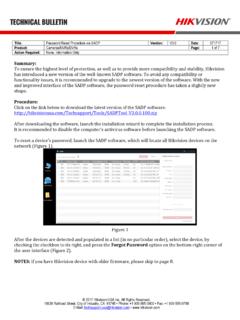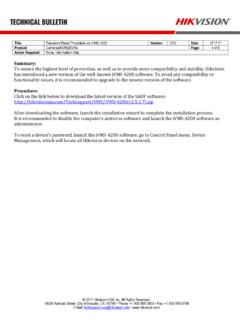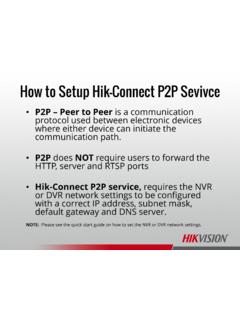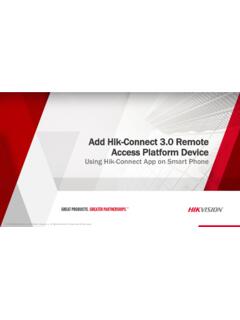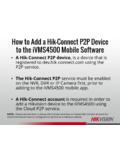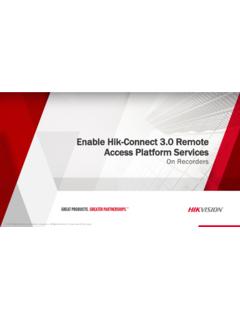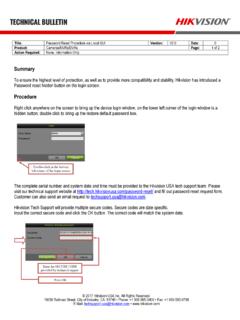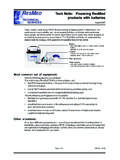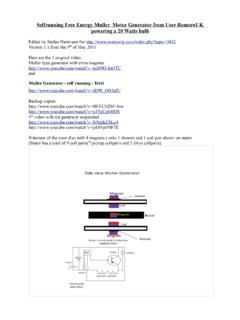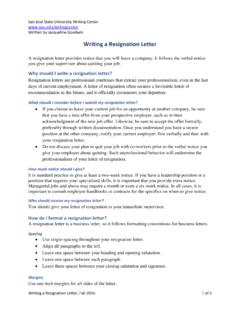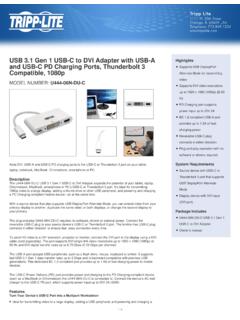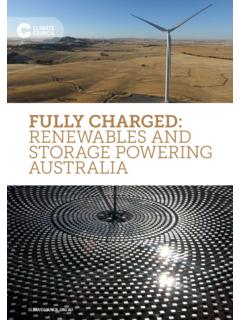Transcription of Powering on the DVR - Hikvision USA
1 Initial Setup Powering on a Hikvision NVR or DVR Make sure the VGA or HDMI monitor is connected before Powering on the NVR or DVR. Initial Setup Powering on a Hikvision NVR or DVR Make sure to plug in the mouse for control over the DVR. When using two monitors, connect the HDMI monitor first, complete the initial setup, then plug in the VGA monitor. The NVR or DVR has an auto select output feature when choosing which monitor to display the menu on. The order is the HDMI first, then the VGA. NOTE: Some NVRs or DVRs have a synchronized output, the auto select output feature does not apply to these units. Troubleshooting Powering on a Hikvision NVR or DVR When no monitor is detected at the time of Powering on, the front panel buttons will beep and mouse will be glow red, showing that it is powered up, however, the DVR will not respond to the pushing of the buttons or clicking of the mouse.
2 Ensure that a monitor is connected to the NVR or DVR and power cycle in order to regain control over the unit. Troubleshooting Powering on a Hikvision NVR or DVR Error: During the boot sequence a Hikvision splash screen is displayed briefly but goes away. Then the monitor will display an error message, display out of range or no signal detected. Why?: The attached TV or monitor may not support the default 1024x768 resolution from the DVR and will not display the DVR menu. Solution: You can access the DVR through the web browser to change the output resolution to a more common resolution like 720p or 1080p.