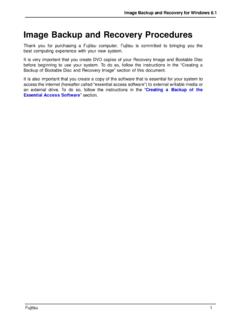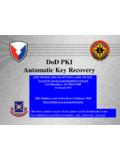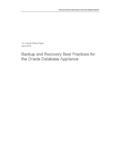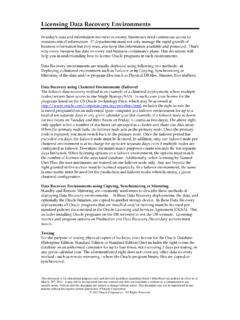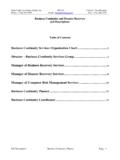Transcription of Practical issues in DIY RAID Recovery
1 2012 Practical issues in DIY RAID Recovery Based on years of technical support experience Practical issues in DIY RAID Recovery First edition 2012 Page 2 of 10 This guide is provided to supplement our ReclaiMe Free RAID Recovery software, available at In this guide, we covered the most typical issues our customers have to deal with, based on several years of technical support experience. Reading this guide thoroughly before Recovery will help you avoid all the common pitfalls in RAID Recovery . The guide is short enough and is best read in its entirety, start to end. Contents Equipment and preparation .. 3 System requirements .. 3 Requirements from software .. 3 Hardware requirements .. 4 How the member disks are connected to the PC.
2 4 USB and SATA (direct connection to a motherboard) .. 4 Disk image files .. 5 Mixed cases .. 6 RAID Recovery output .. 6 Tips on the array type detection .. 6 Using Disk Management .. 6 Using md-raid data in case of a NAS device .. 7 Disk set for the analysis .. 8 Hot spare in RAID 5 .. 8 RAID 5 with all the disks available cannot be 8 Exclude failed disk off fault tolerant array .. 8 ReclaiMe Free RAID Recovery messages .. 9 Expected analysis time .. 9 Copying .. 10 Array image files and OSFM ount .. 10 Disks and reboots after copying .. 10 Partition table and TestDisk .. 10 Practical issues in DIY RAID Recovery First edition 2012 Page 3 of 10 Equipment and preparation Before you start to recover RAID at home, you need to understand clearly what requirements for the equipment are.
3 If the system on which you plan to recover RAID doesn't meet the basic requirements, you need either to upgrade the existing system or to recover the array using another computer. Also you should decide in advance what the Recovery result you want. Maybe it is enough for you just to recover the array parameters (and then try to assemble the original array) or else you wish to copy data from the array on a file-by-file basis. Depending on what you need additional configuration of the system may be required, for example, you have to add disks to copy data from the array. System requirements System requirements can be divided into two groups: RAID Recovery program imposes memory and processor power (CPU) requirements. The disks of your array impose power (PSU) and number of SATA ports requirements.
4 Software requirements Memory and CPU RAID Recovery program processes large amount of data doing various calculations which require significant CPU resources. So it is better to choose more powerful computer to recover array configurations and save on the time. RAID Recovery program uses statistical approach for data analysis. It means that RAID Recovery program reads data from the array member disks and then processes this data using special algorithms, requiring CPU power. Until RAID Recovery program accumulates analysis results enough for the final decision, it stores the accumulated data in a computer memory. Therefore, the more memory available, the better for RAID Recovery software. Despite the certain resource requirements depend on the particular array, it may be said that: laptop Intel Atom with 512 MB memory - too weak a system, a dual core processor and 4 to 8 GB memory - a fair choice, a six core server processor and 128 GB memory - quite an overkill.
5 Reboots From RAID Recovery point of view, reboots are bad since they may change the disk paths. If you redo RAID Recovery on a PC after reboot, be careful when selecting disks for the analysis because their names (disk paths) may not match the previous ones. It Practical issues in DIY RAID Recovery First edition 2012 Page 4 of 10 should be noted that changes of disk paths due to a system reboot are typical for disks connected via USB. One more common case when reboot spoils the Recovery is when it occurs between the Recovery of the array parameters and the extraction of the data from the array using these parameters. In this case file describing the array configuration doesn't match the true configuration any longer for disk order has changed due to a reboot.
6 If this happens, you should rerun RAID Recovery to get the up-to-date array configuration. A system reboot can be both planned and not. Planned reboots include those cases when you change computer hardware configuration in some way, for example bringing it into line with RAID Recovery hardware requirements. Non-planned reboots take place for example when a system reboots after regular Windows update. Thus, it is recommended to turn off the automatic Windows Updates. Hardware requirements Power Supply Unit (PSU) In case of a hardware RAID and sometimes for a software RAID to recover array configuration you need to get the disks out of the RAID device. Once you pull the disks out of the NAS or disconnect them from the RAID controller, you should connect them to the PC on which you plan to recover array configuration.
7 At this point you should be aware that if you bring new disks to the old system, the power of the existing PSU may be insufficient. Sometimes you know about this immediately since the system just would not work. However, there is an intermediate state when there are no evident error messages, but the disks do not work properly resulting in significant analysis speed decrease. How the member disks are connected to the PC When selecting how the disks will be connected to the PC on which you are going to carry out the Recovery , you need to realize what performance you can expect in each case. USB and SATA (direct connection to a motherboard) To get the maximum performance in RAID Recovery , it is recommended to connect the disks to the motherboard ports directly.
8 However, it is often not possible to set up the system as recommended ( not enough ports), so the disks are connected via USB. Let's take a look at what the average read speed you get using different ways of connection. Practical issues in DIY RAID Recovery First edition 2012 Page 5 of 10 Speed estimation The disk read speed involves the following: the speed at which disk itself returns the data, the transfer speed of the data. On the average, the read speed of a regular hard drive is about 60 MB/sec. The speed at which the data is transferred to the RAID Recovery program depends on the connection type. The throughput of a SATA connection is greater than the average disk read speed. This is not always true for the USB protocols. There are several USB protocols, each of which has its own transfer speed.
9 USB - the slowest protocol with an average speed of about MB/sec, which is absolutely unacceptable for RAID Recovery . USB - the most common USB protocol which provides transfer speed of about 10-15 MB/sec. This is a minimum acceptable speed for the Recovery . USB Although the throughput of the protocol is up to 600 MB/sec, the overall read speed will be the same as in case of a SATA connection, specifically about 60 MB/sec, since it will be limited by the disk read speed. Having USB is great if you managed to make it work. In real life configurations with many disks and especially hubs often fall back to USB Thus, if you have an array of four 2 TB disks which are connected via USB , in the worst case it will take eight days to complete the scan.
10 If you use a SATA connection, you recover the array configuration five times faster, in a couple of days. Bad sector handling You should know that the implementations of SATA-USB convertors handle bad sectors worse than a plain SATA port. This sometimes leads to the data Recovery software hanging when attempting to read data from a bad sector. You do not have such a problem with the disks connected to the motherboard ports, because when encountering a bad sector, the disks are still capable to return control to the program without causing it to hang. Disk image files When placing disk image files onto physical disks, try to put one disk image file per physical disk. Doing so gets you the maximum possible read speed.