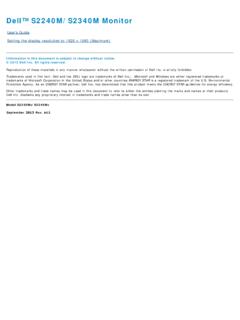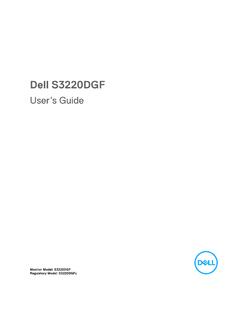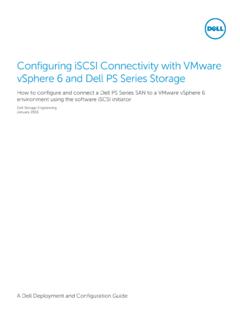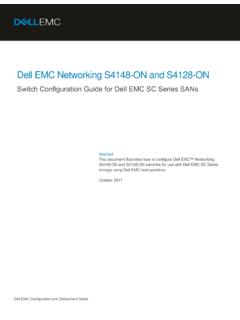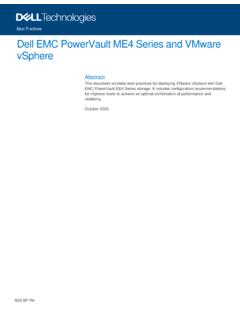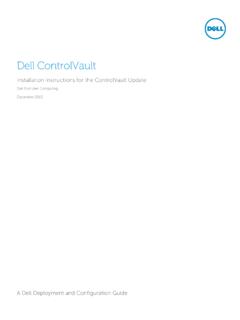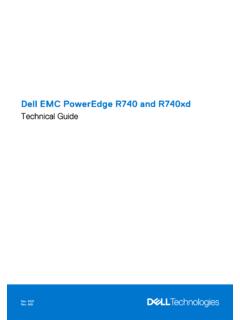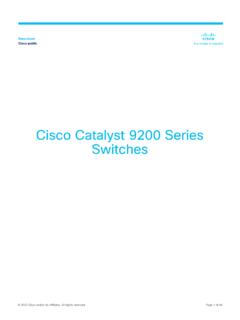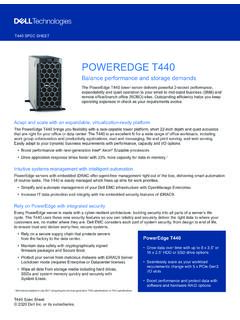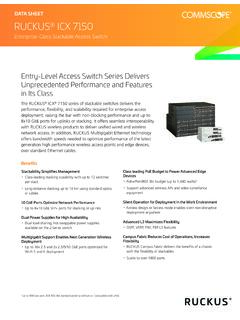Transcription of Precision T3600 Owner's Manual
1 Dell Precision Workstation T3600 Owner's ManualRegulatory Model: D01 TRegulatory Type: D01T002 Notes, cautions, and warningsNOTE: A NOTE indicates important information that helps you make better use of your : A CAUTION indicates either potential damage to hardware or loss of data and tells you how to avoid the : A WARNING indicates a potential for property damage, personal injury, or 2015 Dell Inc. All rights reserved. This product is protected by and international copyright and intellectual property laws. Dell and the Dell logo are trademarks of Dell Inc. in the United States and/or other jurisdictions. All other marks and names mentioned herein may be trademarks of their respective - 05 Rev. A02 Contents1 Working on Your Working Inside Your Off Your Working Inside Your Removing and Installing the Power Supply Unit (PSU).
2 7 Installing the Power Supply Unit (PSU)..8 Removing the the the Optical Drive ..9 Installing the Optical Drive ..12 Removing the Thermal the Thermal the Hard the Hard Drive ..14 Removing the System the System the the the Coin-Cell the Coin-Cell the Heat the Heat the the the System the System the PSU the PSU the Front the Front the Front Input/Output (I/O) the Front Input/Output (I/O) the PCI the PCI the the the System the System Board Additional Module Supply Unit (PSU) System Setup the BIOS ..46 System and Setup a System Password and Setup or Changing an Existing System and/or Setup a System Pre-Boot System Assessment (ePSA) Troubleshooting Your That Do Not Halt Your That Soft Halt Your Technical Contacting on Your Computer Before Working Inside Your ComputerUse the following safety guidelines to help protect your computer from potential damage and to help to ensure your personal safety.
3 Unless otherwise noted, each procedure included in this document assumes that the following conditions exist: You have read the safety information that shipped with your computer. A component can be replaced or--if purchased separately--installed by performing the removal procedure in reverse : Before working inside your computer, read the safety information that shipped with your computer. For additional safety best practices information, see the Regulatory Compliance Homepage at CAUTION: Many repairs may only be done by a certified service technician. You should only perform troubleshooting and simple repairs as authorized in your product documentation, or as directed by the online or telephone service and support team. Damage due to servicing that is not authorized by Dell is not covered by your warranty.
4 Read and follow the safety instructions that came with the : To avoid electrostatic discharge, ground yourself by using a wrist grounding strap or by periodically touching an unpainted metal surface, such as a connector on the back of the : Handle components and cards with care. Do not touch the components or contacts on a card. Hold a card by its edges or by its metal mounting bracket. Hold a component such as a processor by its edges, not by its : When you disconnect a cable, pull on its connector or on its pull-tab, not on the cable itself. Some cables have connectors with locking tabs; if you are disconnecting this type of cable, press in on the locking tabs before you disconnect the cable. As you pull connectors apart, keep them evenly aligned to avoid bending any connector pins.
5 Also, before you connect a cable, ensure that both connectors are correctly oriented and : The color of your computer and certain components may appear differently than shown in this avoid damaging your computer, perform the following steps before you begin working inside the that your work surface is flat and clean to prevent the computer cover from being off your computer (see Turning Off Your Computer).CAUTION: To disconnect a network cable, first unplug the cable from your computer and then unplug the cable from the network all network cables from the your computer and all attached devices from their electrical and hold the power button while the computer is unplugged to ground the system the : Before touching anything inside your computer, ground yourself by touching an unpainted metal surface, such as the metal at the back of the computer.
6 While you work, periodically touch an unpainted metal surface to dissipate static electricity, which could harm internal Off Your ComputerCAUTION: To avoid losing data, save and close all open files and exit all open programs before you turn off your down the operating system: In Windows 7:Click Start, then click Shut Down. In Windows Vista:Click Start, then click the arrow in the lower-right corner of the Start menu as shown below, and then click Shut Down. In Windows XP:Click Start Turn Off Computer Turn Off. The computer turns off after the operating system shutdown process is that the computer and all attached devices are turned off. If your computer and attached devices did not automatically turn off when you shut down your operating system, press and hold the power button for about 6 seconds to turn them Working Inside Your ComputerAfter you complete any replacement procedure, ensure you connect any external devices, cards, and cables before turning on your the.
7 To connect a network cable, first plug the cable into the network device and then plug it into the any telephone or network cables to your your computer and all attached devices to their electrical on your required, verify that the computer works correctly by running the Dell and Installing ComponentsThis section provides detailed information on how to remove or install the components from your ToolsThe procedures in this document may require the following tools: Small flat-blade screwdriver Phillips screwdriver Small plastic scribeRemoving the Power Supply Unit (PSU) the procedures in Before Working Inside Your the PSU is locked, remove the PSU lock screw to release the PSU. For more information, see PSU Lock the handle bar and press down on the blue latch to release the the handle bar to slide the PSU out of the the Power Supply Unit (PSU)
8 The PSU handle and slide the PSU into the the procedures in After Working Inside Your the the procedures in Before Working Inside Your down the computer on it's right side with the latch facing up the cover-release the cover upward to a 45 degree angle, and remove it from the the the computer cover on the down on the computer cover until it clicks into the procedures in After Working Inside Your the Optical Drive the procedures in Before Working Inside Your the the data and power cables from the optical the cables from the on the clasp to release the latch holding the cables on the side of the optical-drive down on the latch and lift up the up the release latch on top of the ODD the release latch, slide the optical-drive cage from the optical drive the Optical Drive the release latch, and slide the optical-drive cage inside the on the clasp to release the latch and thread the cables into the the power cable to the back of the optical the data cable to the back of the optical the the procedures in After Working Inside Your the Thermal SensorNOTE: The thermal sensor is an optional component and your computer may not ship with the procedures in Before Working On Your the the latch securing the thermal sensor and remove it from the the Thermal SensorNOTE.
9 The Thermal Sensor is an optional component and your computer may not ship with the thermal sensor in its slot and tighten the latch securing it to the the the procedures in After Working Inside Your the Hard the procedures in Before Working Inside Your the the hard-drive power supply cable and the hard-drive data cable from the hard in on the latches on either side of the hard drive the hard drive out of the a inch hard drive is installed, remove the screws and lift up the drive to remove it from the hard-drive the Hard Drive in on the latches of the hard drive cage and slide it inside the the hard drive power supply the hard drive data the the procedures in After Working Inside Your the System the procedures in Before Working Inside Your the system board cable from the the screw that secures metal plate to the system the latches on either side of the metal plate to release the metal plate out the the screws that secure the drive the latch out to release the air the air baffle out the of the the system fan cables from the system the screws that secure system fan assembly to the the system fan assembly from the away the grommets to remove the system fans from the
10 System fan : Using excessive force may damage the the system fans from the system fan the System the fans in the fan assembly and attach the the fan assembly in the the screws to secure the fan assembly to the the system fan cables to their connectors on the system the system fan cables out of the opening in the system fan module in the direction of the system the air baffle in its slot in the computer and insert the the screws that secure the drive the metal plate and install the screw that secures metal plate to the system and connect the system board cable to its the procedures in After Working Inside Your the the procedures in Before Working Inside Your the down on the memory-securing clips on each side of the memory module, and lift the memory module upwards to remove it from the the the memory module into the memory down on the memory module until the securing clips secure the memory in the the procedures in After Working Inside Your the Coin-Cell the procedures in Before Working Inside Your the the release latch away from the battery to allow the battery to pop-up from the socket.